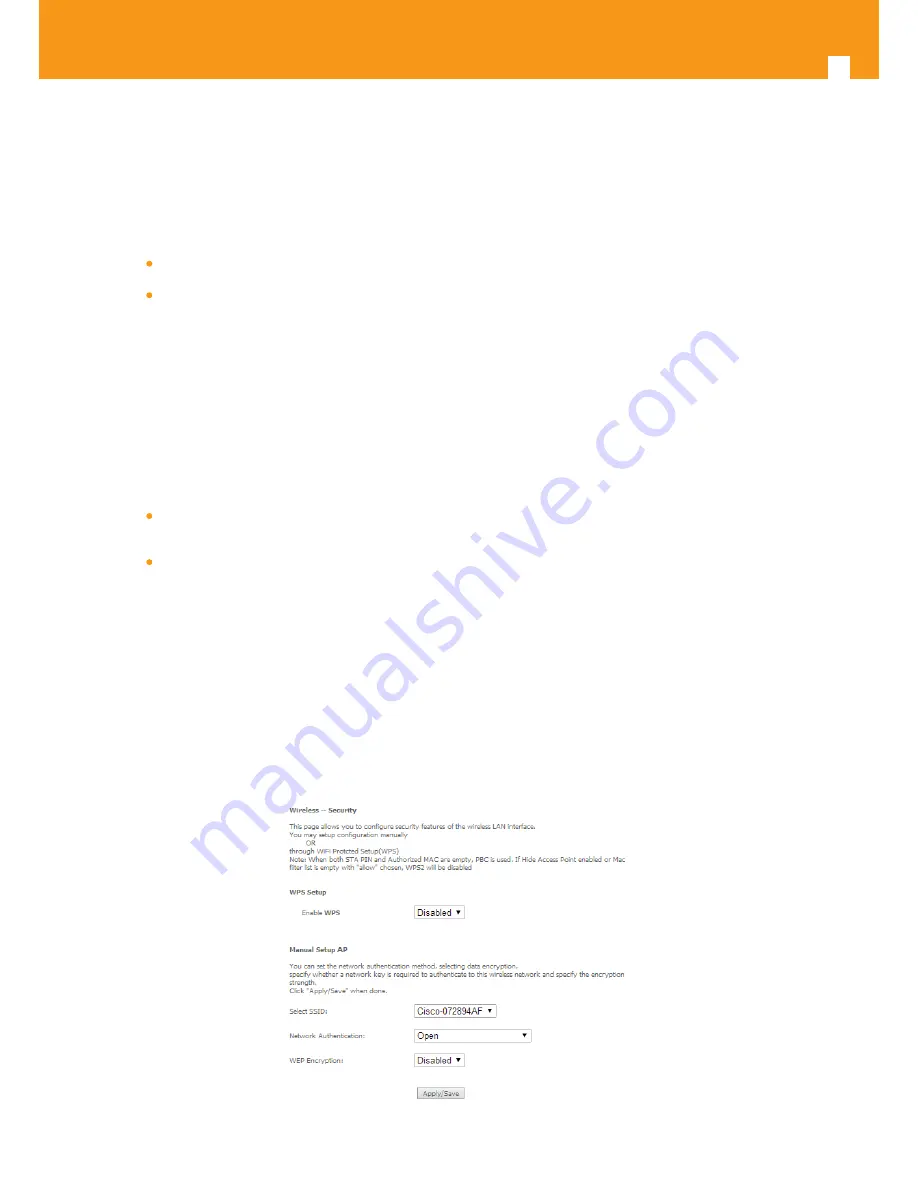
128
GPON ONT
5.7.2 Security
Selection of Advanced Setup submenu Wireless, item Security will display a Wireless-Security configuration window, Figure 5-155.
A short on line help text is provided in the configuration window.
Wireless Security can be configured:
Manually - Figure 5-155 configuration example
Through WI-FI Protected Setup (WPS) - Figure 5-158 configuration example.
In order to configure Wireless LAN interface Security features manually, Figure 5-155:
STEP 1.
Select “Disable” from the WPS selection combo box;
STEP 2.
Select SSID from the selection combo box;
STEP 3.
Select Network Authentication Method from the selection combo box, Figure 5-156;
STEP 4.
At the WEP encryption selection combo box select:
Disabled, Figure 5-155, to disable WEP encryption; in this case configuration is complete- use the Apply/Save to finalize the security
configuration
Enabled, Figure 5-157, to enable WEP encryption; in this case proceed with WEP encryption configuration (following steps)
WEP encryption configuration (WEP encryption is set to Enabled) Figure 5-157:
STEP 5.
Select Encryption Strength value from the selection combo box;
STEP 6.
Select Current Network Key from the selection combo box;
STEP 7.
Type in Network Key values for Keys 1 to 4;
To finalize the configuration use the Apply/Save button at the bottom of the window.
Figure 5-155: Wireless –Security configuration window –configuration example
Summary of Contents for 769501
Page 1: ...GPON ONT OFFICE GPON ONT HOME EN Ref 769501 User s Manual w w w t e l e v e s c o m Ref 769502...
Page 2: ......
Page 60: ...60 GPON ONT Figure 5 39 Advanced Setup routing current routing table...
Page 61: ...EN 61 Figure 5 40 Advanced Setup DNS current DNS server table...
Page 83: ...EN 83 1 2 3 4 5 6 Figure 5 78 Advanced Setup LAN IPv6 VLAN Auto Configuration window...
Page 196: ......






























