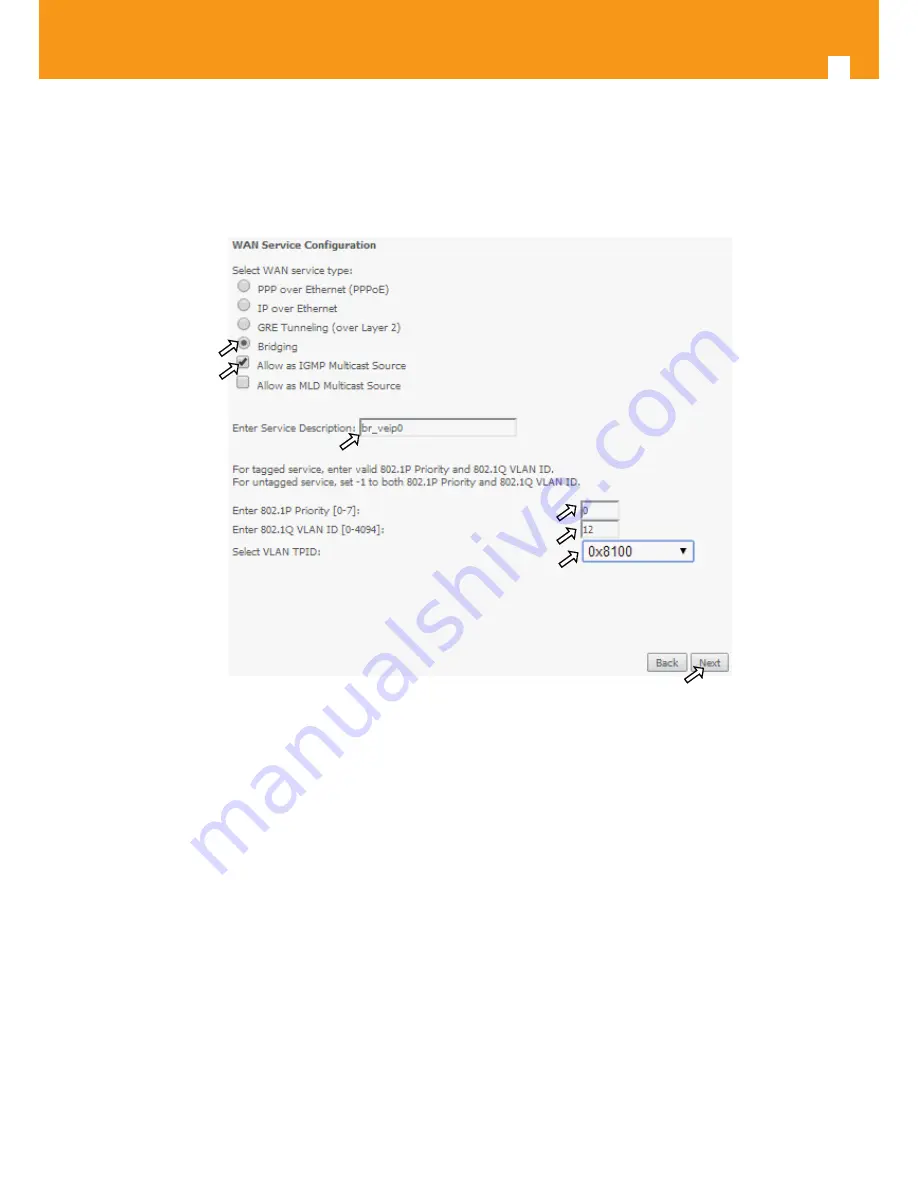
76
GPON ONT
5.6.2.4 Bridging Service Configuration
After the selection of the WAN interface associated to the service to create, Figure 5-21 and Figure 5-22 , use the Next button at Figure 5-22, to
progress to the next WAN Service setup window- Wan service Configuration, figure 5-68.
1
3
4
5
6
7
2
Figure 5-68: WAN service setup – type of service selection and service configuration – Bridging service
At this window execute the following steps:
STEP 1.
Select the Bridging WAN service type, Figure 5-68-1;
Multicast source options are displayed for selection: IGMP or MLD
STEP 2.
Select which multicast source protocol to use, if any, (IGMP or MLD) Figure 5-68-2;
STEP 3.
At the Field Service Description enter a string for the service description ; the default service description is a string automatically
filled in when the type o device is selected(Step1) and composed by the type of Service followed by underscore and the WAN inter-
face name , e.g. br_veip0, Figure 5-68-3;
STEP 4.
For tagged service, at the field 802.1P priority, enter the pbit value (0-7) to mark the upstream traffic according to the desired CoS
for the service to create; a higher value corresponds to a higher priority CoS, Figure 5-68-4;
For untagged service leave the filed with the default value of -1;
STEP 5.
For tagged service, at the VLAN ID field enter the VLAN ID value (0-4094) of the VLAN used by the service, , Figure 5-68-5
For untagged service leave the field with the default value of -1;
STEP 6.
For tagged service select a TPID value from the selection combo box, , Figure 5-68-6.
Summary of Contents for 769501
Page 1: ...GPON ONT OFFICE GPON ONT HOME EN Ref 769501 User s Manual w w w t e l e v e s c o m Ref 769502...
Page 2: ......
Page 60: ...60 GPON ONT Figure 5 39 Advanced Setup routing current routing table...
Page 61: ...EN 61 Figure 5 40 Advanced Setup DNS current DNS server table...
Page 83: ...EN 83 1 2 3 4 5 6 Figure 5 78 Advanced Setup LAN IPv6 VLAN Auto Configuration window...
Page 196: ......






























