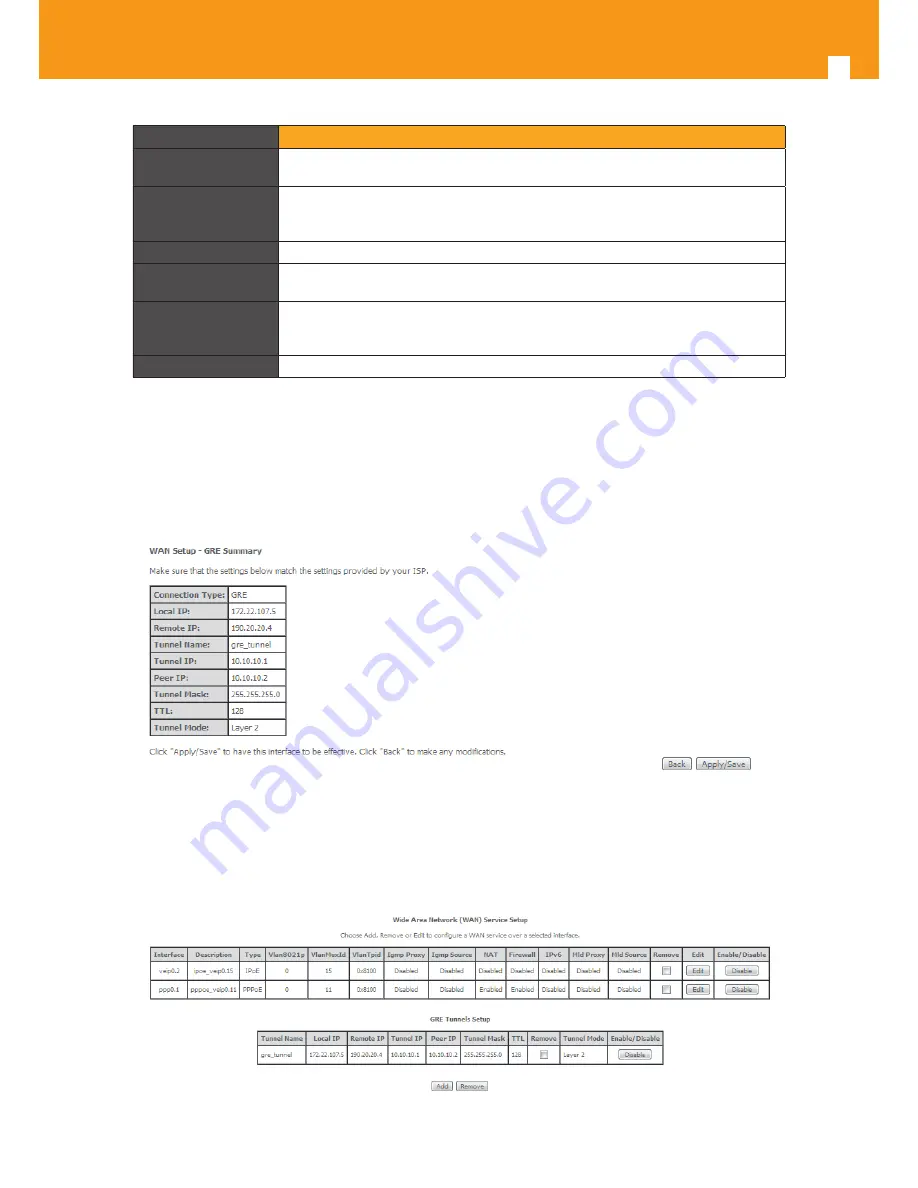
72
GPON ONT
Parameter
Description
Local IP
Public IP address of the routing device where the tunnel is being configured, (Refs.
769501-769502 of network A in the shown example), Figure 5-53.
Remote IP
Public IP address of the routing device terminating the GRE Tunnel in the other ex-
treme of the tunnel (Refs. 769501-769502 of network B in the shown example), Fig-
ure 5-53.
Tunnel Name
GRE Tunnel Identification (string)
GRE Tunnel IP
IP address of GRE Tunnel interface, on the routing device being configured (Refs.
769501-769502 of network A in the shown example), Figure 5-53.
GRE Tunnel Mask
IP address of GRE Tunnel interface, on the routing device terminating the GRE Tunnel
in the other extreme of the tunnel (
Refs.
769501-769502 of network B in the shown
example), Figure 5-53.
TTL
Time to Live value
Table 5-14:GRE Tunneling Settings – Advanced configuration mode parameters
After entering the required information, use Next button to progress to the next window, WAN Service setup window- GRE Tunneling Settings –
GRE Summary, Figure 5-61. This table should reflect the configuration for the GRE-Tunnel service setup parameters than have been configured.
Please verify the presented configuration match the settings provided by the ISP for this service.
Figure 5-61: WAN Service setup window- GRE Tunneling Settings – GRE Summary
To finalize the configuration use the Save/Apply button, Figure 5-61. The next displayed window is initial window, the WAN Service Window, where
the service configured is displayed in the corresponding table, Figure 5-62.
Figure 5-62: WAN Service Setup Initial Window- service configuration displayed
Summary of Contents for 769501
Page 1: ...GPON ONT OFFICE GPON ONT HOME EN Ref 769501 User s Manual w w w t e l e v e s c o m Ref 769502...
Page 2: ......
Page 60: ...60 GPON ONT Figure 5 39 Advanced Setup routing current routing table...
Page 61: ...EN 61 Figure 5 40 Advanced Setup DNS current DNS server table...
Page 83: ...EN 83 1 2 3 4 5 6 Figure 5 78 Advanced Setup LAN IPv6 VLAN Auto Configuration window...
Page 196: ......
















































