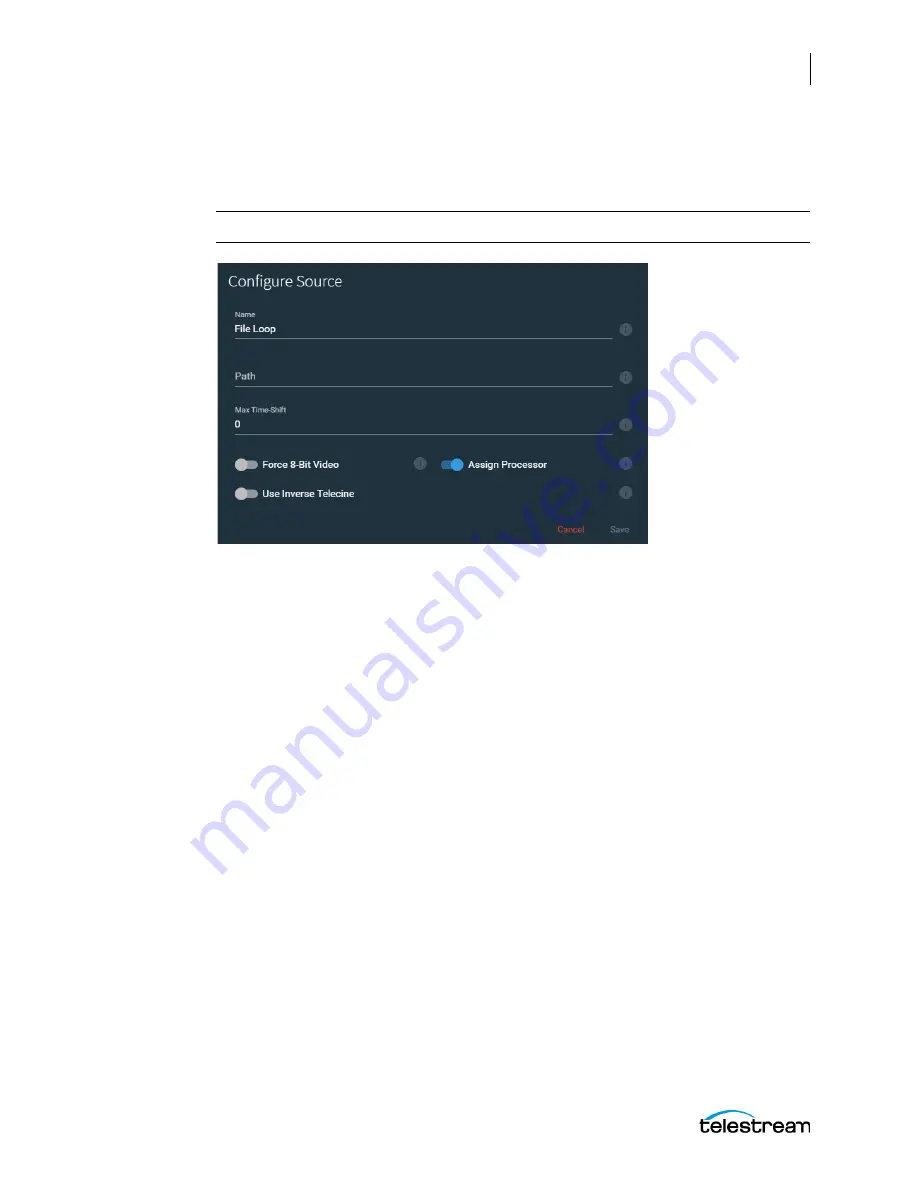
Configuring the Lightspeed Live Capture Server and Apps
Managing and Configuring Sources
63
Lightspeed Live Capture User Guide
Configuring a File Loop Source
The File Loop Configure Source dialog opens when you create or edit a File Loop source.
Note:
File Loops are intended for test purposes only.
The File Loop Configure Source dialog provides these options:
•
Name
—Specifies the name of the File Loop.
•
Path
—Specifies the path for the looping file source.
•
Max Time-Shift
—Sets the size of the internal Time-Shift buffer that may be used to
delay the source.
•
Force 8 Bit Video
—Forces the source to be 8 bit instead of 10 bit regardless of orig-
inal source.
•
Assign Processor
—Assign this source and its dependents to a single processor.
When on, all processing is assigned to a single multi-core CPU socket. This prevents
inefficient mapping of processes across CPU sockets during heavy loads, such as
when all four inputs are being processed. Works for SD/HD sources only, not 4K.
•
Use Inverse Telecine
—Sets the source to be de-interlaced using Inverse Telecine
settings.
•
Simulate Deck
—Simulates a VTR tape deck. Only available when
mode
is enabled. Available only in Advanced Mode (System Settings).
•
Cisco ID3
—Enable to allow the SCTE-104 information to be converted to ID3 on
output. This option can also be turned off or on from Live Capture when configur-
ing SDI sources, see Cisco ID3 in the
Configuring SDI Source Options
topic in the
Lightspeed Live Capture User Guide
. Available only in Advanced Mode.






























