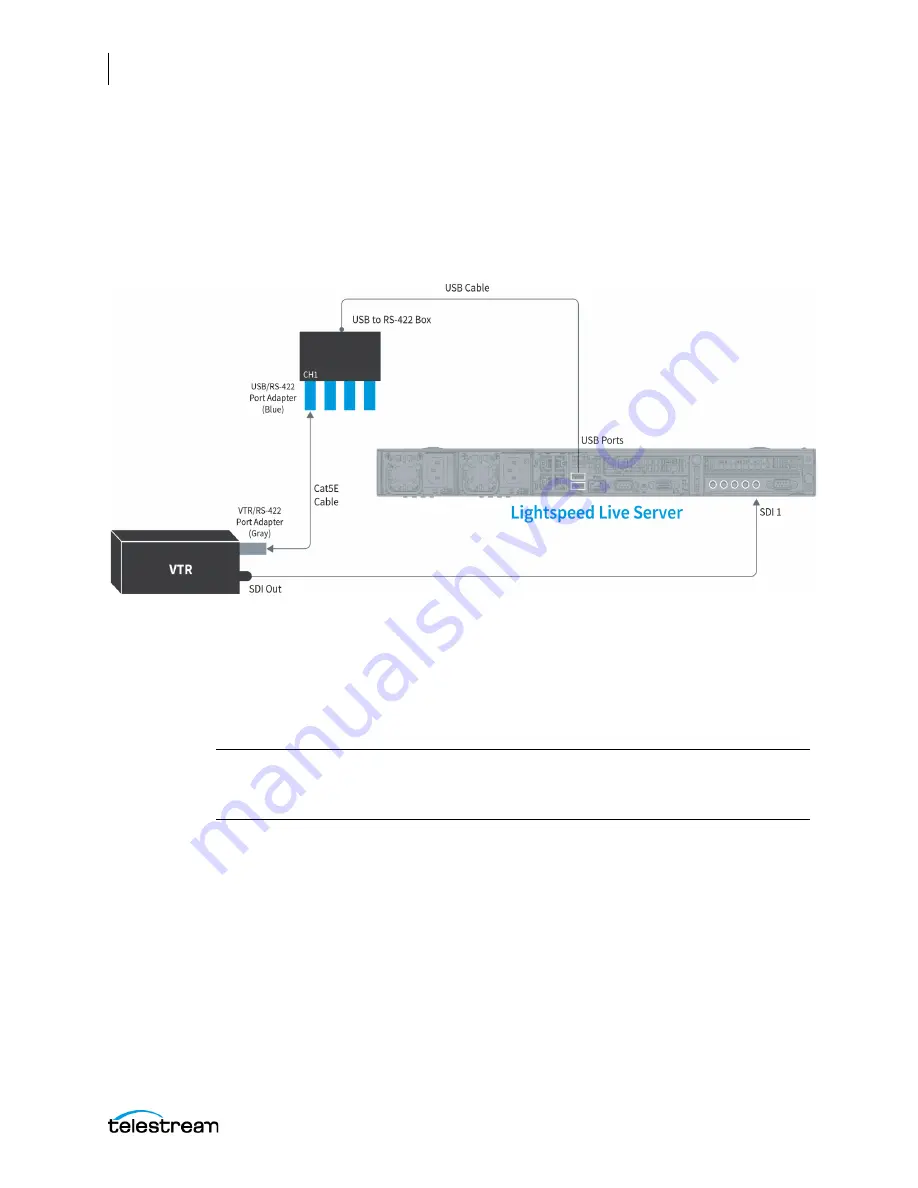
Appendix C: RS-422 VTR Interface
RS-422 Interface Kit Assembly and Installation
324
Lightspeed Live Capture User Guide
Connecting a VTR to the Lightspeed Live Server
When connecting a VTR to the RS-422 Interface Box and a Lightspeed Live server, you
must use the same terminal number on the RS-422 interface and SDI Input on the
Lightspeed Live server. For example, when using SDI Input 1 on the Lightspeed Live
server you must connect to Channel 1 (CH1) on the RS-422 Interface Box. See the
following diagram:
Follow these steps to connect a VTR to the RS-422 Interface Box and the Lightspeed
Live server SDI input.
1.
Position or install the VTR in a convenient location.
2.
Attach one Male DB9-to-RJ45 gray adapter to the appropriate RS-422 remote
terminal on the VTR.
Note:
If an RS-422 router is between the RS-422 Interface Box and the VTR, the Male
DB9-to-RJ45 gray adapter should be plugged into the router on the Lightspeed Live
server side of the system.
3.
Connect a Cat5E cable into the RJ45 jack on the adapter connected to the VTR.
4.
Connect the other end of the Cat5E cable into the RJ45 jack on the adapter
connected to the RS-422 Interface Box, using the terminal number that
corresponds to the SDI Input number you want to use on the Lightspeed Live
server.
5.
Connect an SDI cable to the appropriate Output terminal on the VTR.
6.
Connect the other end of the SDI cable to the SDI Input terminal on the Lightspeed
Live server that corresponds to the same terminal number you connected to on the
RS-422 Interface Box.
7.
Power up the VTR and switch it into the proper Remote mode for RS-422 control.






























