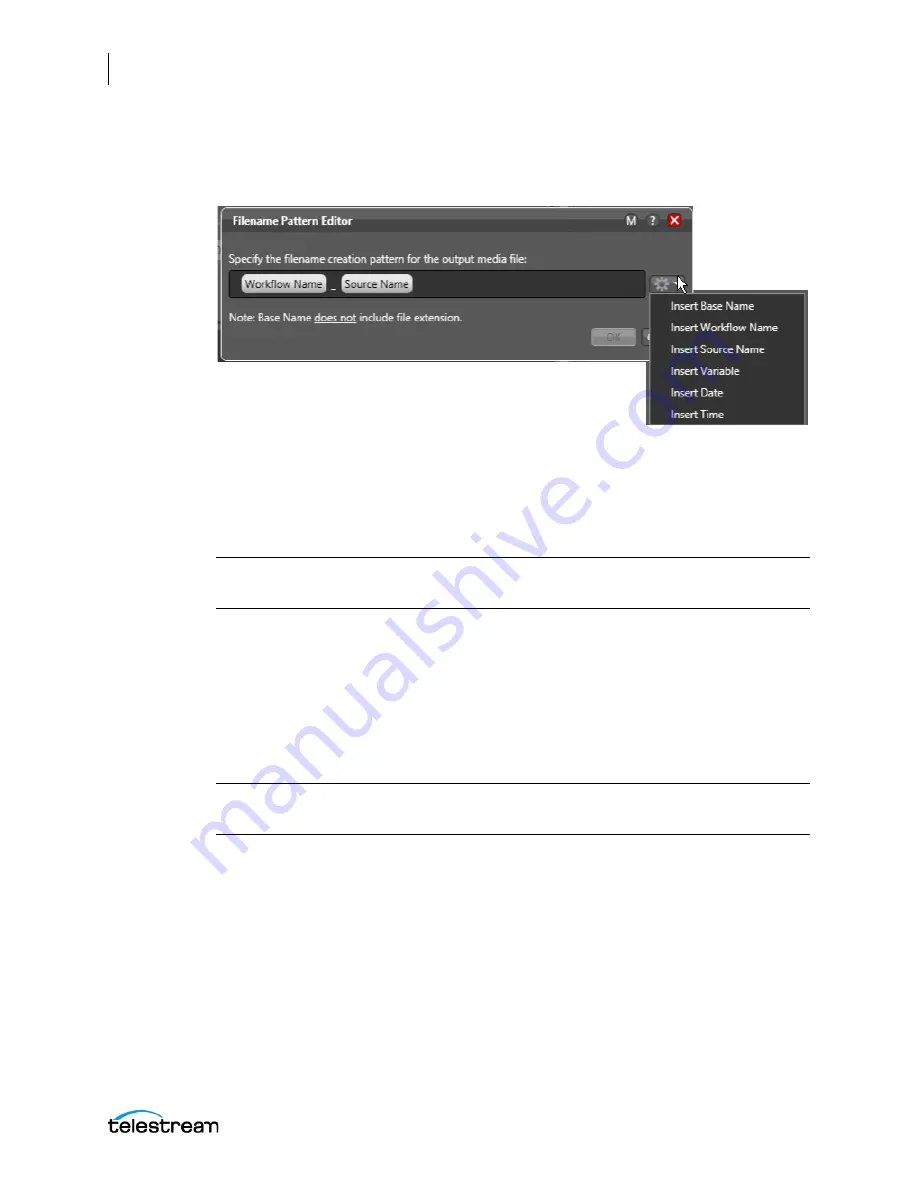
Creating Capture & Tape Action Workflows
Creating and Activating the Capture Action Workflow
116
Lightspeed Live Capture User Guide
Edit Filename
. Displays the Filename Pattern Editor and specifies the pattern for the
file you are creating. Default: Workflow Name - Source Name. Use the menu on the right
to select one or more tokens to insert to create the exact filename pattern you require.
Available tokens:
- Base Name
: Add a Base Name token so you can customize the output file name with a
name you enter in the Live Capture web application, or when passing a name token
from the Web API or Schedule trigger.
Note:
Base Name tokens can only be used to customize file names when "Create
output file(s) at job start" is enabled.
-
Workflow Name
: Select to add the name of the workflow as part of the file name.
-
Source Name
: Select to add the name of the live source as part of the file name.
-
Variable
: Select to choose and add a variable to the file name.
-
Date
: Select to add the date as part of the file name.
-
Time
: Select to add the time as part of the file name.
Note:
The time applied to the Time token represents the time that the output file is
created. Files are initialize at different times based on the Trigger type being used
The Variable token is replaced by the value it holds when the action executes. The
variable should be set prior to execution of this action. For example, if a Variable token
named ISCI is given the value 12H4JA678, wherever the ISCI variable token appears in
the filename pattern it is replaced with that value.
Select Media Nickname
. Click the menu to select the nickname (or enter it manually)
for this new package file.
Delete
. Click the X icon on the right to delete the output from this action.






























