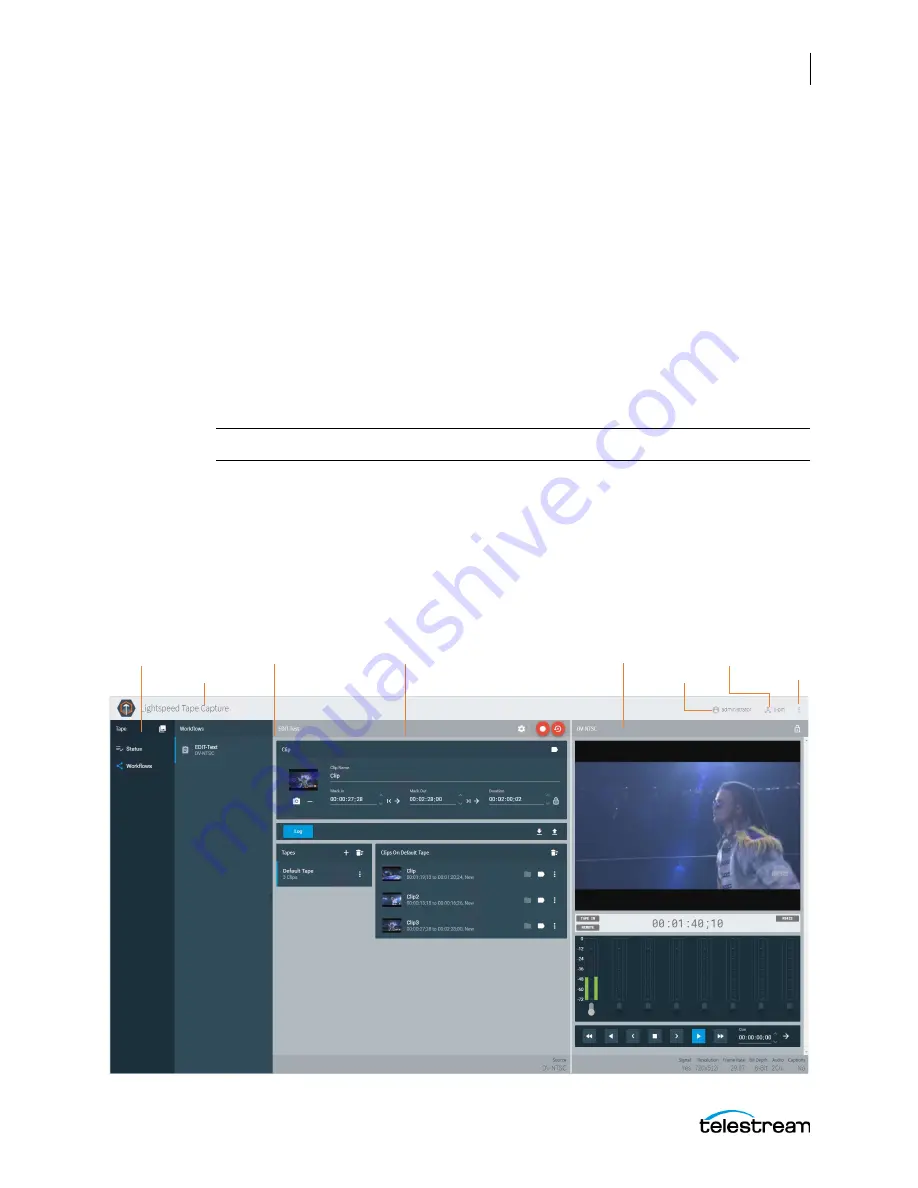
Using the Tape Capture Web Application
Tape Capture Overview
173
Lightspeed Live Capture User Guide
Tape Capture Overview
These are some of the key features of the Lightspeed Tape Capture web application:
•
Supports complete tape log and capture functionality in an HTML 5 browser client.
•
Allows logging multiple tapes and marking clips to be extracted from tape.
•
Captures clips from tapes into output media files with selectable container/codec.
•
Supports metadata labels and variables.
•
Includes full VTR transport controls with standard keyboard shortcuts.
•
Includes audio meters with 8 selectable stereo pairs.
•
Allows full user account controls for administrator and general users.
•
Provides source input locking to prevent users from competing for the same source.
Note:
A user must have appropriate permissions for full access to all tape sources.
The Tape Capture web application is presented in four vertical panels:
Title Panel
—Displays the home button, Vantage domain and user name, controls to
change domains, access the About menu, and to log out or log in.
Selection Panel
—Select Channel Group and Workflows or shows Status View.
Workflow/Status Panel
—Shows workflows (if selected) or job status (if selected).
Log Pane
l—Shows and controls tapes, clips, and media.
Preview Player Panel
—Plays video, displays audio (8 stereo), provides VTR controls.
Log Panel
Preview Player
Selection Panel
Workflow/Status
User
Domain
About
Title Panel






























