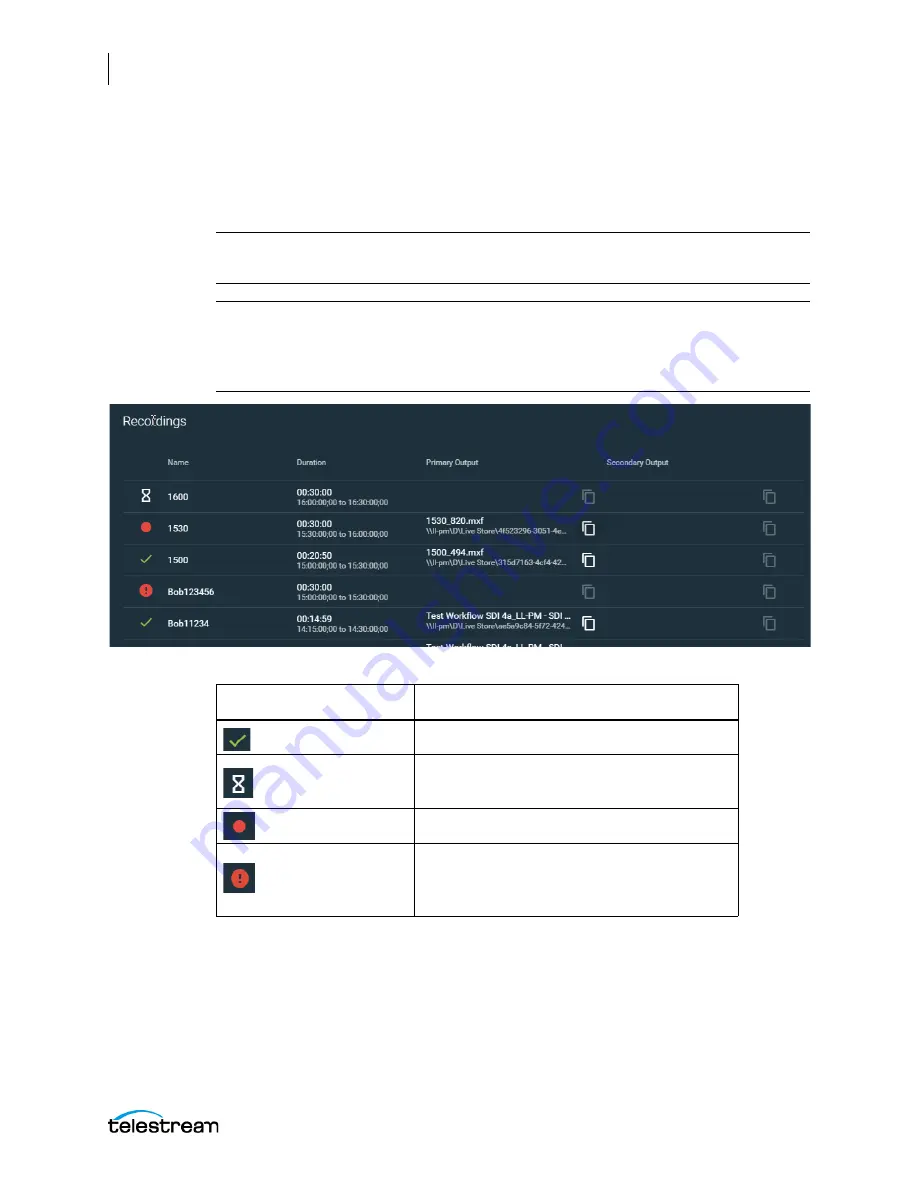
Using the Live Capture Web Application
Live Capture Controls and Operation Status
152
Lightspeed Live Capture User Guide
Channel Recording Information
The Recordings dialog for each channel provides information about completed,
queued, or in-process recordings, and provides the ability to copy the output path to
your clipboard.
Note:
Status details for any workflow can also be found on the Job Status View page.
Using the Vantage Job Status Views
.
Note:
If multiple Capture Actions are used in a single workflow and each action is
actively recording, the Capture UI Status panel workflow thumbnail card and the
Capture UI Status page will display inaccurate record state information. For best
practices, use only one Capture Action per workflow.
Recordings Dialog Icons
—Indicates the state of each channel recording:
Name
—Displays the job name. The name varies for different trigger types and can
include information such as the Base Name, the workflow name, or capture start time
entries.
Duration
—The duration that was specified to record, or the final duration. The Start
and Stop timecode may also be displayed.
Icon
Recording State
Successfully completed recording.
In a transition state, either queued for or
stopping recording.
Recording is occurring.
Recording was not successful. Check the Job
Status View for details of failed jobs. See
.






























