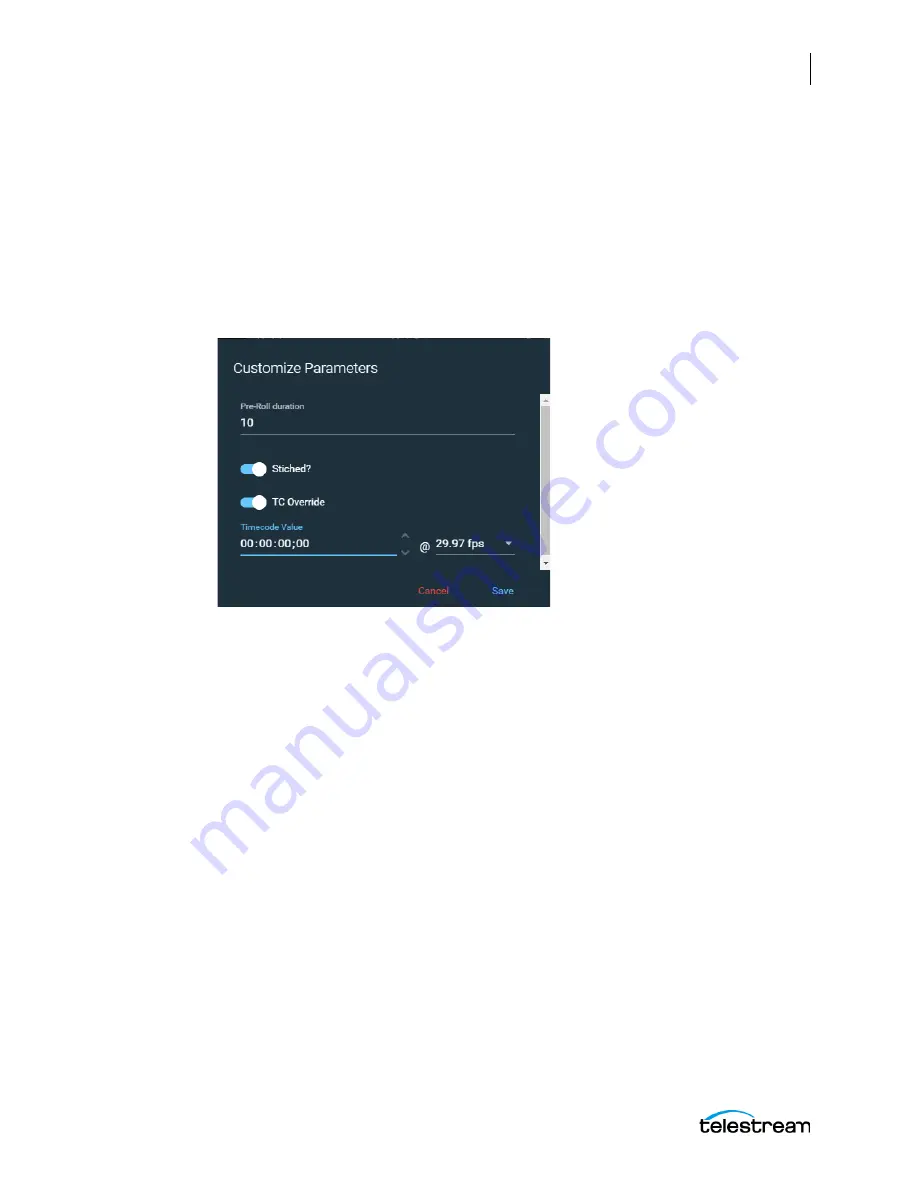
Using the Tape Capture Web Application
Using the Tape Capture Web App
191
Lightspeed Live Capture User Guide
Setting Drop/Non-Drop Frame Characteristics
You can change between drop frame and non-drop frame within the Customize
Parameters dialog to change the characteristics of the captured file. For this option to
be available in the Customize Parameters dialog you must have Timecode Override
Enable activated in the Tape action, and have it bound to a variable. See
Activating the Tape Action Workflow
.
To change between drop frame and non-drop frame:
1.
Click the Gear icon to open the Customize Parameters dialog.
2.
Enable TC-Toggle to enable Time Code Override.
3.
Select a frame rate of 29.97 fps or 59.94 fps if you want to use drop frame. (Drop
frame is only available for 29.97 fps or 59.94 fps.) Select any frame rate for non-drop
frame.
4.
Select the timecode by clicking it once or by selecting the line below it. When
selected, the line and TC Override name will be blue. (All numbers must be
highlighted in white. If only one section of numbers is highlighted then you can not
change between drop frame and non-drop frame.)
5.
Type a semicolon “;” to set for drop frame, or a colon “:” for non-drop frame. The
character should change in the timecode.
6.
Click Save to save your changes and close the dialog.
When the capture is activated the output file will use the drop frame or non-drop frame
characteristic you have set.






























