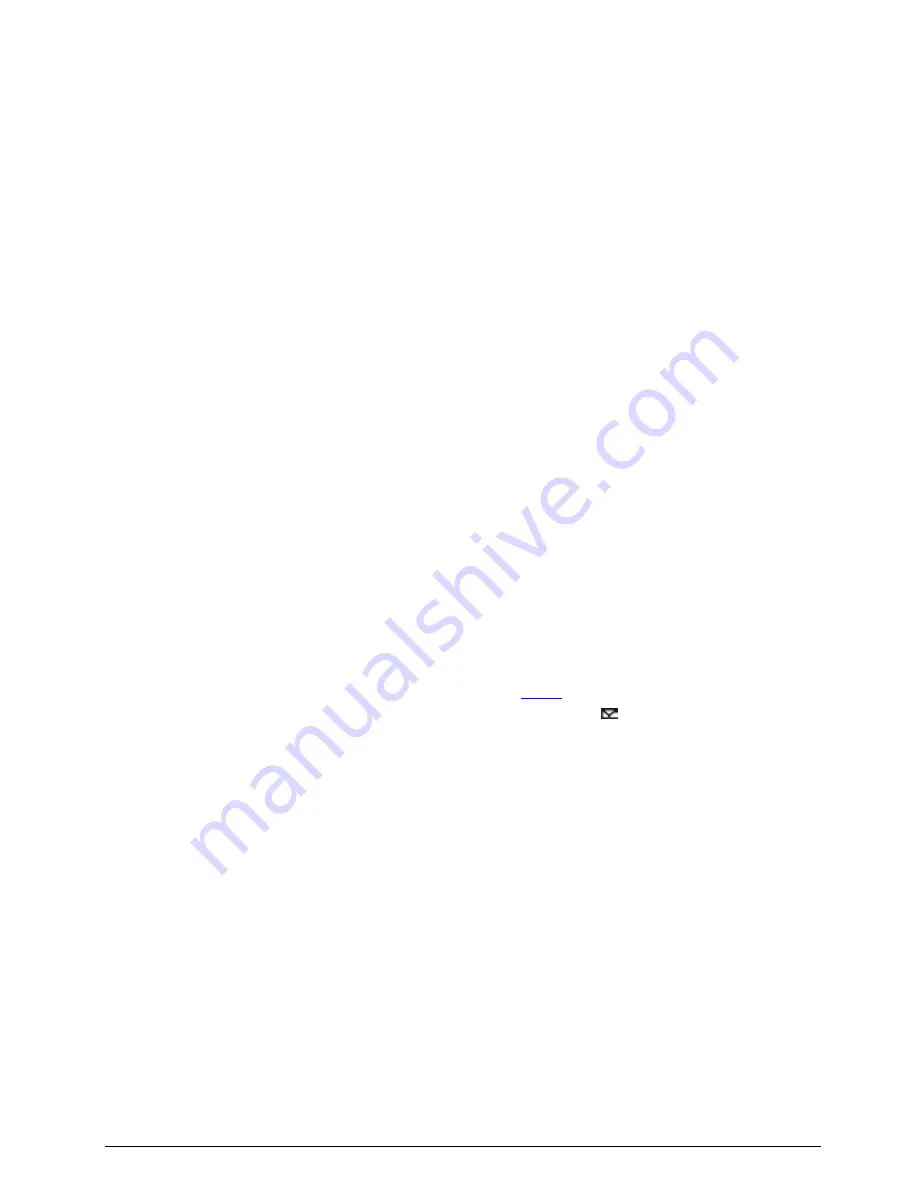
216
Listening area:
Loudspeaker/earphone control:
1. Built-in Hi-Fi loudspeaker
When the microphones of all interpreter units in the
booth are disabled, you can listen to the
loudspeaker of the interpreter unit. Push the primary
knob to go to the floor channel. Turn the primary
knob to select a different channel.
2. Loudspeaker volume control knob
3. Earphone bass control knob
4. Earphone treble control knob
5. Earphone volume control knob
Input channel control:
6. Primary knob
Push the primary knob to go to the floor channel for
loudspeaker, turn the primary knob to select a
different channel;
When the monitor channel shortcut switch button
(a/b/c/d/e) was pressed, push the primary knob to go
to channel 1, turn the primary knob to select the
interpretation channel;
When the Output channel B/C switch button (B C)
was pressed, push the primary knob to go to
channel 1, turn the primary knob to select the output
channel.
7. Monitor channel shortcut switch button (a/b/c/d/e)
Switch to preset the input channel
8. Floor channel ON/OFF switch
Press this button to access the floor language and
the Floor indicating light will be activated.
Switch between floor channel and auto-relay
channel.
Speaking area:
9. Microphone ON/OFF switch
Press this button to turn on the microphone and the
red indicating light will be activated, press this button
again to turn off the microphone.
If the interpreter booth is off, the green indicating
light will be activated.
If one interpreter unit is activated, the green
indicating lights for others in the same booth will be
off, when the interlock mode in a booth is set to
Interlock.
10. Output channel A/B/C switch with indicating
lights
Switch to preset the output channel
11. Microphone mute key (MUTE)
Push and hold the Mute button to temporarily
disable the microphone and the Mute indicating
light will be activated. The speech timer does not
stop. Release this button on voice recovery.
12. HELP
When connected to PC and controlled by
application software, press this key to ask the
operator for help and help information will be
displayed on the status bar of the application
software; at the same time, “Booth:
**
asks for
help” will be displayed on the LCD of operator unit.
13. Slow key (SLOW)
When the delegate is speaking too fast, interpreter
on speaking press this button to remind him/her to
slow down. If the discussion unit is equipped with
an LCD, the message “Please speak slower!” will
be displayed.
14. Intercom button (CB)
Push and hold the CB button to start a one-way
intercom call to the operator.
15. Intercom call button (CALL)
Push and hold the CALL button to start a two-way
intercom call to the CHAIR (chairman or delegate)
(For the correlative setup please refers to section
2.1.4.5
)
16. Message key
(
)
When unread messages exist, this indicating light
will be activated, press this button to enter
message interface;
Push the a/b/c/d button to read the corresponding
message, the display shows the message;
Push the e button to cancel the message
interface.
17. Input channel audio playback (REP.)
Push the REP. button to playback input channel
audio, the indicator adjacent to the button lights up,
playback time is adjustable between 2 - 6 seconds
(When the microphone is on, push and hold the
Mute button and turn the primary knob to adjust
the repeat time);
Push the REP. button again to cancel playback.
Summary of Contents for HCS-4100MA/50
Page 50: ...35 Figure 2 1 10 Floor mode setting Normal Mode Figure 2 1 11 Floor mode setting Insert Mode...
Page 51: ...36 Figure 2 1 12 Floor mode setting Sync Line Out1 Mixer...
Page 67: ...52 Figure 3 2 6 Installation diagram of HCS 48U6SPK...
Page 80: ...65 Figure 3 3 3 Cutout of HCS 48U8 series flush mounted congress unit unit mm...
Page 81: ...66 Figure 3 3 4 Cutout of HCS 48U9 series flush mounted congress unit unit mm...
Page 82: ...67 Figure 3 3 5 Cutout of HCS 48U7MICSPK flush mounted congress unit unit mm...
Page 85: ...70 Figure 3 3 8 Installation of HCS 48U7MICSPK series flush mounted congress unit...
Page 100: ...85 3 4 2 Installation Figure 3 4 2 Cutout of HCS 48U10 series congress unit unit mm...
Page 101: ...86 Figure 3 4 3 Installation of HCS 48U10 series congress unit...
Page 162: ...147 3 10 2 Installation Figure 3 3 2 Installation of HCS 4851 50 series congress unit unit mm...
Page 163: ...148 Figure 3 3 3 Installation of HCS 4851 50 series congress unit...
Page 181: ...166 Figure 3 12 3 Installation of HCS 4325U 50 congress unit unit mm...
Page 196: ...181 Figure 3 13 7 Multi function connector connected to the HCS 4341 50 series congress unit...
Page 212: ...197 Figure 3 14 18 Multi function connector connected to HCS 4841 42 43 series congress units...
Page 225: ...210 3 16 2 Installation Figure 3 16 2 Installation of HCS 1080 electronic nameplate...
Page 275: ...260 HCS 1020 clip microphone...
Page 316: ...301 Appendix Custom made cable Appendix Dedicated 6 PIN Extension Cable...
















































