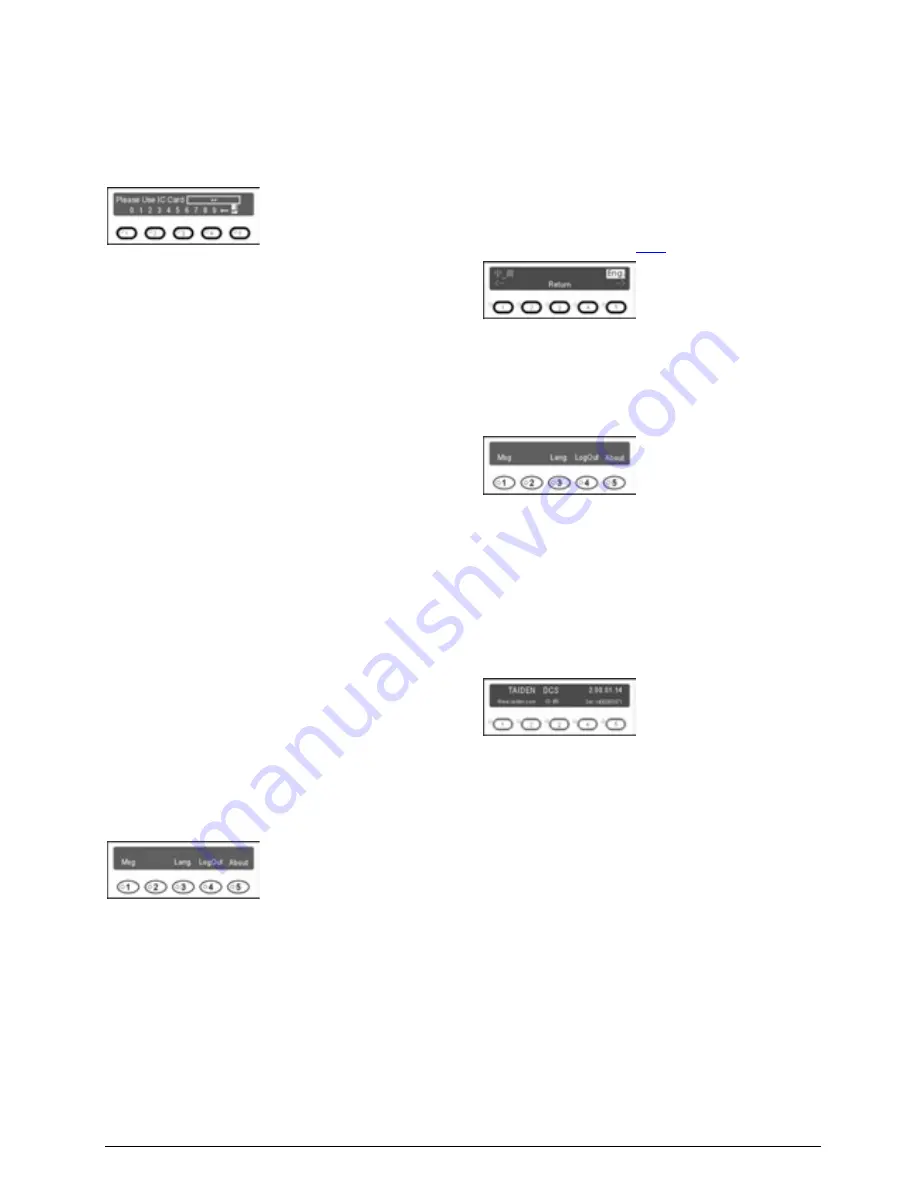
207
Seat IC-Card and PIN code sign-in
In seat IC-Card and PIN code sign-in status, “Please
Use IC Card” and PIN code input interface will be
displayed on the LCD. Either IC-Card sign-in or PIN
code sign-in will work.
In the above sign-in mode (except key press sign-in
mode), logout is available. It is used for locking the
units in case the delegates leave for a short time.
Delegate units will work on after delegates sign-in
again (The DCS server cannot stop sign-in).
3. Voting
Voting can be originated by the chairman unit (only for
3 keys voting), or by TAIDEN conference management
system software.
The voting button indicating lights of the congress
unit start to blink, the delegate can press the voting
button to vote;
For “First key-press valid” voting, the delegate can
vote only once;
For “Last key-press valid” voting, the delegate can
change his/her vote, and the last voted key will be
valid;
The voting originated by the chairman unit only
supports “Last key-press valid”.
4. LCD display
After sign-in, the following interface will be displayed on
the LCD:
A. “Message” (key “1”)
Use this key to read a message. When a PC is
connected, the operator can edit and send a
message to congress unit(s).
On receipt of a message,
“You have got a new
message”
will be displayed on its LCD and the
indicating light of key “5” will blink. Press key “5” to
read the corresponding message.
At most 4 messages can be stored in the voting
unit. In case of more incoming messages, the first
received message will be overlapped.
B. “Language” (key “3”)
Select the LCD display language between several
languages. The range is limited by the configuration in
the CMU (refer to section
2.1.4
).
C. “LogOut” (key “4”)
It is used under IC-Card sign-in mode or/and PIN code
sign-in mode.
It is used for locking the units in case the delegates
leave for a short time. Delegate units will work on after
delegates sign-in again (The DCS server cannot stop
sign-in).
D. “About” (key “5”)
Display the product information:
Summary of Contents for HCS-4100MA/50
Page 50: ...35 Figure 2 1 10 Floor mode setting Normal Mode Figure 2 1 11 Floor mode setting Insert Mode...
Page 51: ...36 Figure 2 1 12 Floor mode setting Sync Line Out1 Mixer...
Page 67: ...52 Figure 3 2 6 Installation diagram of HCS 48U6SPK...
Page 80: ...65 Figure 3 3 3 Cutout of HCS 48U8 series flush mounted congress unit unit mm...
Page 81: ...66 Figure 3 3 4 Cutout of HCS 48U9 series flush mounted congress unit unit mm...
Page 82: ...67 Figure 3 3 5 Cutout of HCS 48U7MICSPK flush mounted congress unit unit mm...
Page 85: ...70 Figure 3 3 8 Installation of HCS 48U7MICSPK series flush mounted congress unit...
Page 100: ...85 3 4 2 Installation Figure 3 4 2 Cutout of HCS 48U10 series congress unit unit mm...
Page 101: ...86 Figure 3 4 3 Installation of HCS 48U10 series congress unit...
Page 162: ...147 3 10 2 Installation Figure 3 3 2 Installation of HCS 4851 50 series congress unit unit mm...
Page 163: ...148 Figure 3 3 3 Installation of HCS 4851 50 series congress unit...
Page 181: ...166 Figure 3 12 3 Installation of HCS 4325U 50 congress unit unit mm...
Page 196: ...181 Figure 3 13 7 Multi function connector connected to the HCS 4341 50 series congress unit...
Page 212: ...197 Figure 3 14 18 Multi function connector connected to HCS 4841 42 43 series congress units...
Page 225: ...210 3 16 2 Installation Figure 3 16 2 Installation of HCS 1080 electronic nameplate...
Page 275: ...260 HCS 1020 clip microphone...
Page 316: ...301 Appendix Custom made cable Appendix Dedicated 6 PIN Extension Cable...
















































