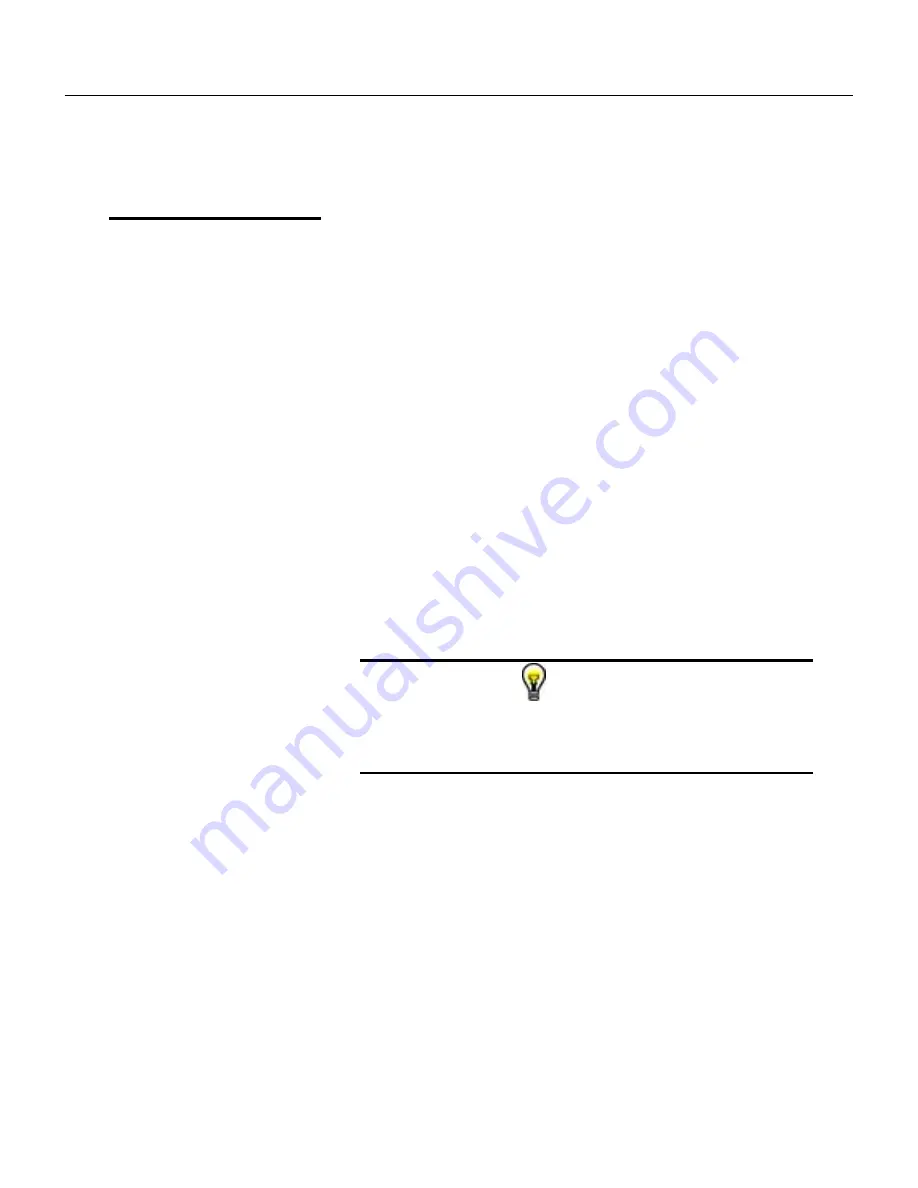
3
ArbConnection
Generating Waveforms Using the Equation Editor
3-47
explore your own creativity to generate much more complicated and
complex waveforms.
Typing Equations
If you remember from your old high school studies, the simplest
curve of Y as a function of X is defined by the equation Y=aX+b.
You can use the same “technique” to generate straight lines with
the Equation Editor. Assuming first that p=0, try this:
Amplitude(p)=1000
Press [Preview] and see what you get. Of course, you get an
uninteresting line that runs parallel to the X-axis. Now, lets give the
line some angle by typing:
Amplitude(p)=-2*p+2000
Press [Preview] and see that the line slopes down. It may still be
not very interesting however, pay close attention to the convention
that is used in this equation. You cannot type: Amplitude(p)=-
2p+1000, like you would normally do in your notebook; You must
use the * (multiply) sign, otherwise you'll get a syntax error. Now
we'll try to generate a simple sine waveform. Try this:
Amplitude(p)=sin(10)
Press [Preview] and… sorry, you still get nothing on the screen.
The Wave Composer did not make a mistake! The sine of 10 in
radians is exactly what it shows. You are unable to see the result
because the line on your screen running across the 0 vertical point.
REMEMBER
The equation must be a function of a single variable and
that variable must be directly related to the Horizontal
axis Scale setting.
Now try this:
Amplitude(p)=sin(omg*p)
Still no good, but now press the [Adjust] button and here is your
sinewave. So what's wrong? Well, if you'll give it a little amplitude it
might help so, do it now exactly as follows:
Amplitude(p)=8000*sin(omg*p)
There you go. You should now see a perfect sine waveform with a
period of 1000 points. This is because you have asked the Equation
Editor to compute the sine along p points (“p” is the equation
variable, remember?). If you want to create 10 sine waveforms, you
should multiply p by 10. Try this:
Amplitude(p)=8000*sin(omg*p*10)
Summary of Contents for 5251
Page 17: ...List of Figures continued xiv...
Page 35: ...TE5251 User Manual 1 18 This page was intentionally left blank...
Page 37: ...TE5251 User Manual 2 2...
Page 134: ...TE5251 User Manual 3 82 Figure 3 62 Log File Example...
Page 222: ...TE5251 User Manual 4 88 This page was left intentionally blank...
Page 258: ...TE5251 User Manual 5 36 This page was intentionally left blank...
Page 288: ...TE5251 User Manual 6 30 This page was intentionally left blank...
Page 289: ...1 Appendices Appendix Title Page A Specifications A 1...
Page 290: ...TE5251 User Manual 2...






























