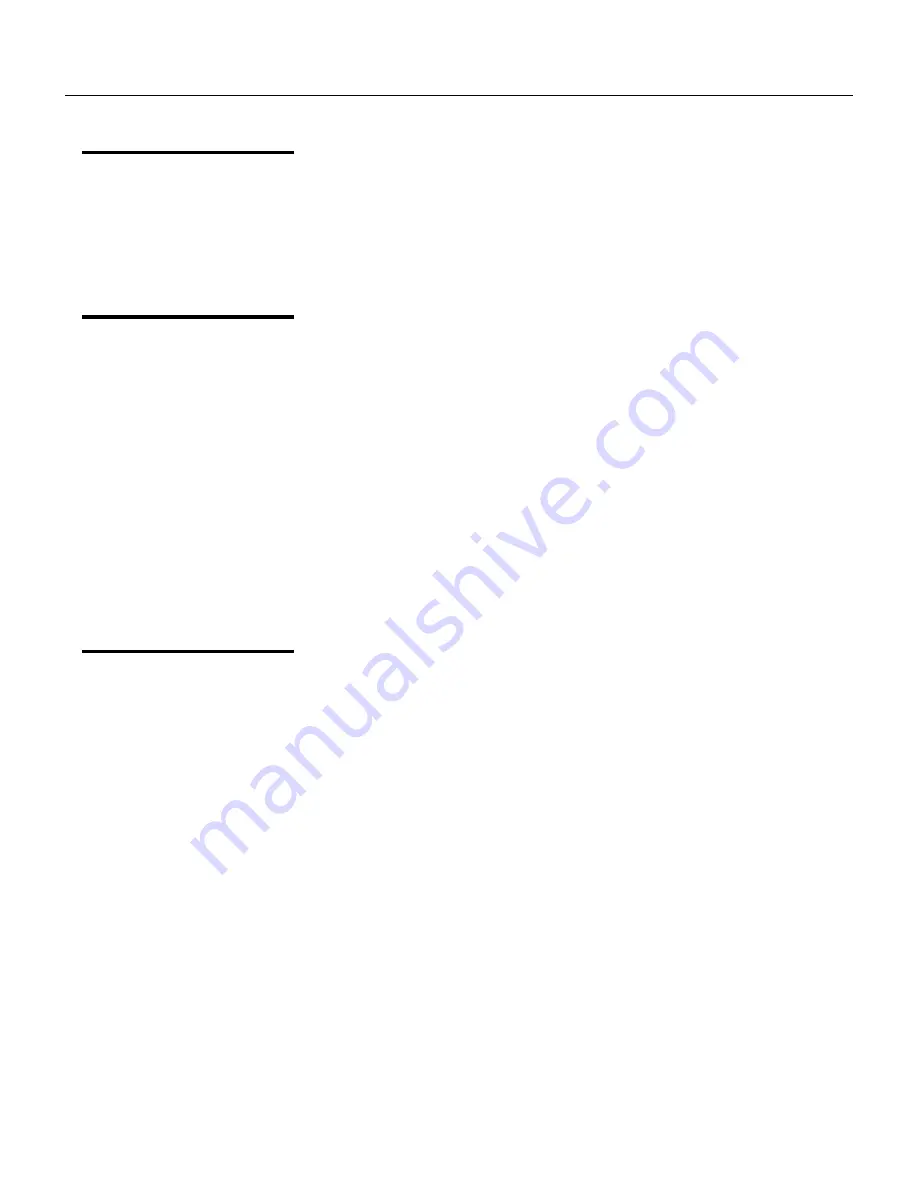
TE5251
User Manual
3-4
Quitting
ArbConnection
Before you start roaming through menus and editing commands, we
strongly recommend that you make yourself familiar with
ArbConnection basics and concept. For now quit the program and
spend some more time with this section of the manual. Point the
mouse cursor to the File menu and press the left mouse button.
Move the mouse cursor to the Exit command and press the left
mouse button.
For the New and
Advanced Users
For the New User
Learning to use ArbConnection is easy, intuitive and quick, even if
you have never used such programs before. After you have
installed ArbConnection on your computer read the following
paragraphs to learn how to find your way around ArbConnection’s
menus.
Once you are familiar with the basics, you’ll continue to learn about
features, programming, and editing commands. If you can’t find the
answer to a question in this guide, call your distributor or the
LeCroy customer support service near you and we’ll gladly assist
you with your problems.
For the Advanced User
If you are already familiar with computer conventions and have
basic knowledge of Windows programming, you may want to skip
some of the following paragraphs.
Conventions Used
in This Manual
This manual uses certain typographical conventions to make it
easier for you to follow instructions. These conventions are de-
scribed in the following:
[Enter, or
↵
]
Press the Enter or Return key.
[Esc]
Press the Escape key.
[Alt-F]
Press the Alt key and the key that follows, simultaneously. In
this example the key that follows is F.
[Ctrl-S]
Press the Control key and the letter that follows, simulta-
neously. In this example, the letter is S. The control key also
appears in the menus as a target sign.
[
↑
] [
↓
] [
→
] [
←
]
Press the Arrow key with the symbol pointing in the
direction specified (i.e., up, down, left, or right).
<+>
Press the key for the character or word enclosed in angle
brackets. In this case, the Plus sign key.
Summary of Contents for 5251
Page 17: ...List of Figures continued xiv...
Page 35: ...TE5251 User Manual 1 18 This page was intentionally left blank...
Page 37: ...TE5251 User Manual 2 2...
Page 134: ...TE5251 User Manual 3 82 Figure 3 62 Log File Example...
Page 222: ...TE5251 User Manual 4 88 This page was left intentionally blank...
Page 258: ...TE5251 User Manual 5 36 This page was intentionally left blank...
Page 288: ...TE5251 User Manual 6 30 This page was intentionally left blank...
Page 289: ...1 Appendices Appendix Title Page A Specifications A 1...
Page 290: ...TE5251 User Manual 2...






























