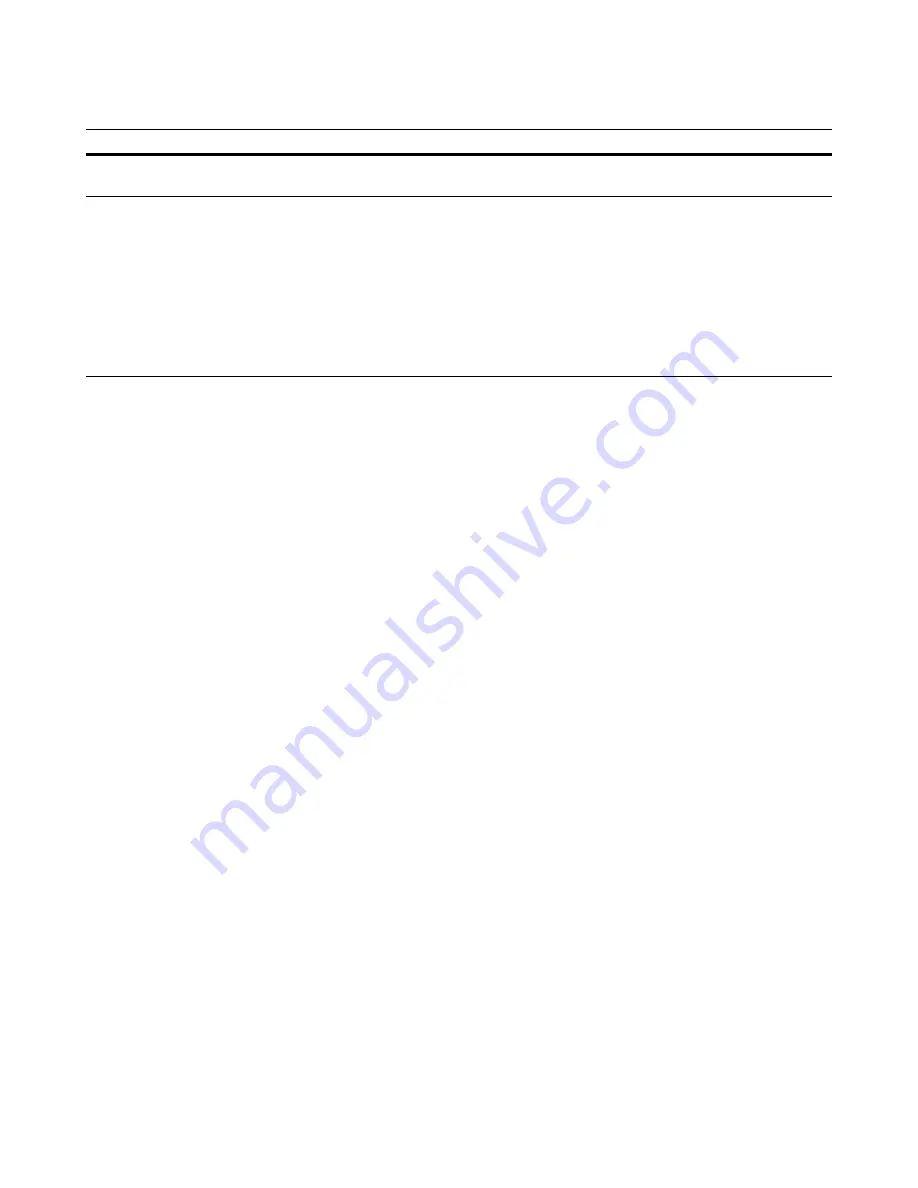
Windows Installer Editor Reference
74
Working With Wise Installation Files
Search for “Running 32-bit Applications” and “WOW64 Implementation Details” in the
MSDN Library (
msdn.microsoft.com/library/
).
Guidelines for Creating Platform-Specific Installations
The following guidelines refer to creating installations in Windows Installer Editor. For
more general guidelines, see Using 64-Bit Windows Installer Packages in the Windows
Installer SDK Help.
32-bit Installations That Contain Only 32-bit Components
z
On the New Installation File dialog box, select 32-bit as the target platform. This
sets the initial target platform for the Default release.
z
Set the target platform for all features to 32-bit. A 64-bit feature in a 32-bit
installation will never be installed.
z
Add resources to the installation as usual. Do not add 64-bit components to a 32-bit
installation.
z
Set the target platform for all releases to 32-bit (this is the default).
64-bit Installations That Contain Only 64-bit Components
z
On the New Installation File dialog box, select one of the 64-bit options as the target
platform. This sets the initial target platform for the Default release.
z
Select the appropriate 64-bit target platform for all features.
z
Add resources to the installation as usual. When you add 64-bit .EXE and .DLL files
or 64-bit registry keys, they are designated as 64-bit components. (The 64-bit
component check box is marked on the Component Details dialog box.)
z
Select the appropriate 64-bit target platform for all releases.
z
AMD 64-bit computers require Windows Installer version 3.0 or later. If your
installation targets AMD 64-bit computers, include a system requirement to check
the destination computer’s Windows Installer version.
Operating system components
and shared libraries
Windows\SysWOW64 directory
Windows\System32 directory
Registry keys
Do one of the following:
z
Place the keys in the 32-
bit registry view. They will
be installed in the
WOW6432Node (for hives
that have a WOW6432
node).
z
Do not mark the
component as 64-bit.
Do one of the following:
z
Place the keys in the 62-bit registry view.
z
Mark the component as 64-bit on the
Component Details dialog box.
Resource
Place 32-bit versions in
Place 64-bit versions in






























