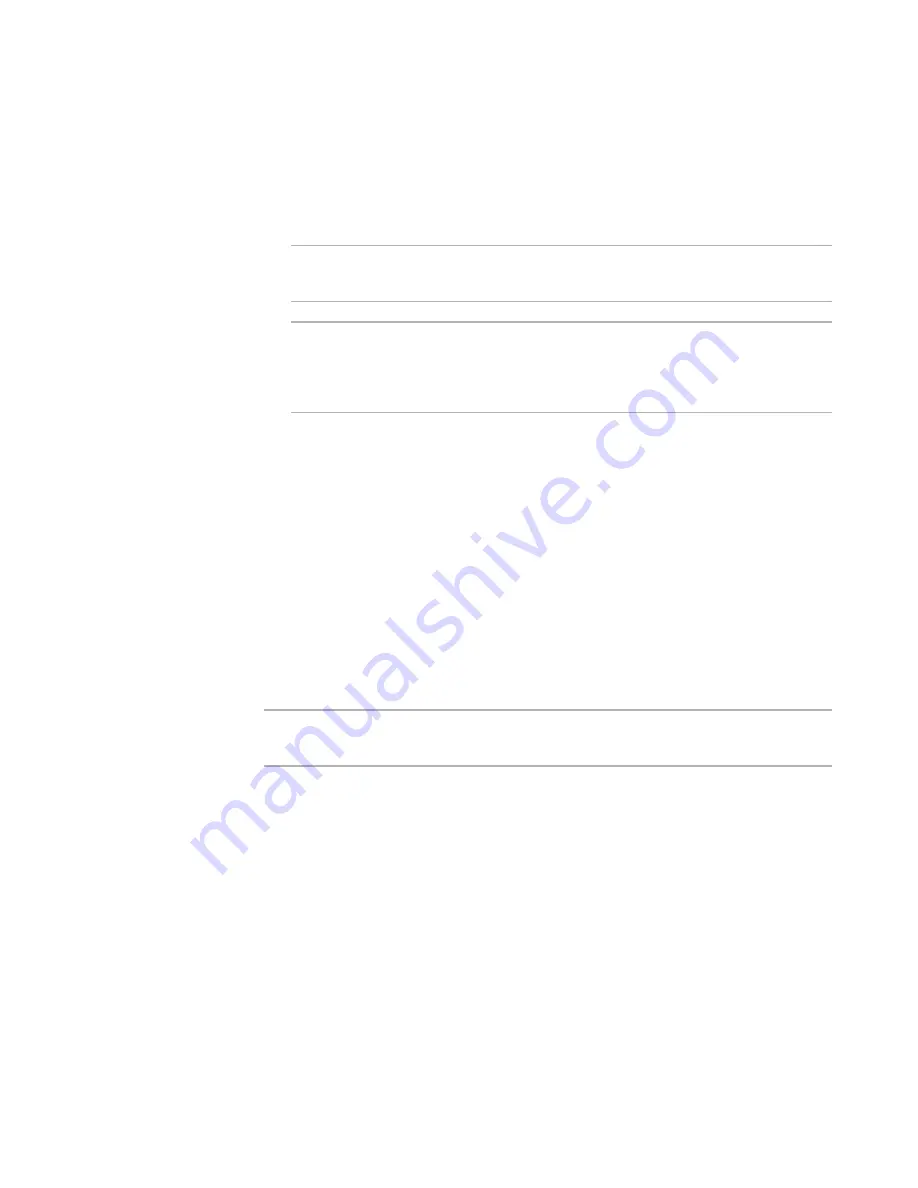
Windows Installer Editor Reference
276
Advanced Installations
The details dialog box appears.
3. Click the Virtual Directory UI tab.
4. To display installation dialog boxes to the end user at run time, mark Display Run-
Time UI. This adds Web dialog boxes to the installation. When you mark this check
box, the remaining options on the tab are enabled.
Note
If the UI is unavailable for the parent Web site, then Web dialog boxes are not
generated for this child virtual directory.
Note
If the current installation was built in an older version of Windows Installer Editor,
you are prompted to first convert the dialog boxes on the Dialogs page. Converting
resets navigation and conditions, so if you have customized the dialog boxes, back
up this installation before converting.
5. Complete the tab:
Web Resources Location:
New Virtual Directory
Mark this to let end users install Web resources in the named virtual
directory to a new virtual directory.
Existing Virtual Directory
Mark this to let end users choose to install Web resources to an existing
virtual directory. They will see a list of existing virtual directories to choose
from.
Let End Users Rename Virtual Directory at Run Time
Mark this to let end users enter a new name and parent directory for the virtual
directory, other than the name you set by default on the Web Files page.
6. Click OK.
Note
Clicking OK on the details dialog box regenerates the Web dialog boxes in the
installation.
See also:
About Web Installations
on page 266
About the Web Site Details Dialog
If you select a directory, virtual directory, or Web site on the Web Dialogs page and click
Details, a multi-tabbed Details dialog box appears. Most tabs on this dialog box
correspond to those in Internet Services Manager in Microsoft Internet Information
Server (IIS), version 5.0. For information on these tabs, see the IIS help.






























