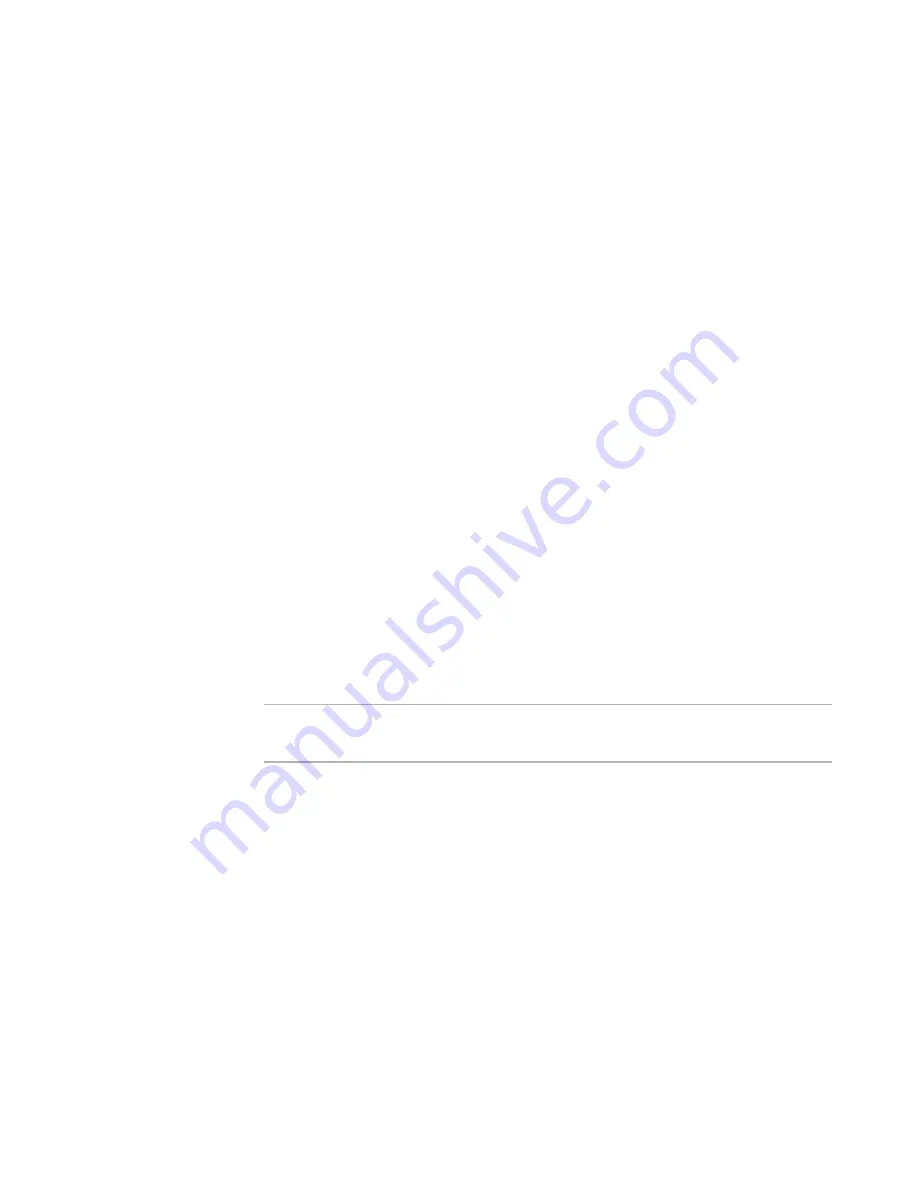
Windows Installer Editor Reference
48
Setting Up
z
Expand all features on Features page
Display Feature title instead of name on Features page
Display hidden features on Features page
These check boxes determine how features are displayed on the Features page. You
can override these settings using the right-click menu on that page.
z
Display the page view associated with a project when a project is opened
Mark this to display an installation project’s default page view when the installation
opens. If you clear this check box, the page view in Installation Expert does not
change when you open a project regardless of its associated page view.
z
Use advanced drawing routines (restart required)
If a black box appears at the bottom of the Installation Expert page group list,
cutting off the last several pages in the list, mark this check box and restart your
computer to eliminate the problem.
z
Display Project Summary Page when a project is opened
Mark this to have the Project Summary page appear when an installation is opened.
See also:
Setting Options
on page 37
Setting Merge Module Directories
You can set default directories for storing merge modules.
You can store merge modules on a local drive or a shared network drive. When you add
a merge module to an installation, you can select from the merge modules in the
directories you specify here. When you use the Download Redistributables wizard, you
can download merge modules to directories you specify here.
(Requires a repository connection.) You can use merge modules that are in the Software
Manager database, which helps ensure that developers always access approved versions
of merge modules.
Note
(Visual Studio integrated editor.) To display context-sensitive help, click the Wise Help
link on this dialog box.
To set options:
Select Tools menu > Options and click the Merge Modules tab.
In Visual Studio: Tools menu > Options> Wise Options > Merge Modules.
You also can access these options when you add a merge module to an installation; click
the Directories button on the Select Merge Module dialog box.
See
Adding a Merge Module to an Installation
on page 381.
Complete the tab.
z
Default Merge Module Directory
Shows the path to the default merge module directory. All merge modules that are
in this directory—along with the merge modules that are in the directories shown in
the Directory list below—are listed on the Select Merge Module dialog box that
appears when you click the Add button at the right of the Merge Modules page.






























