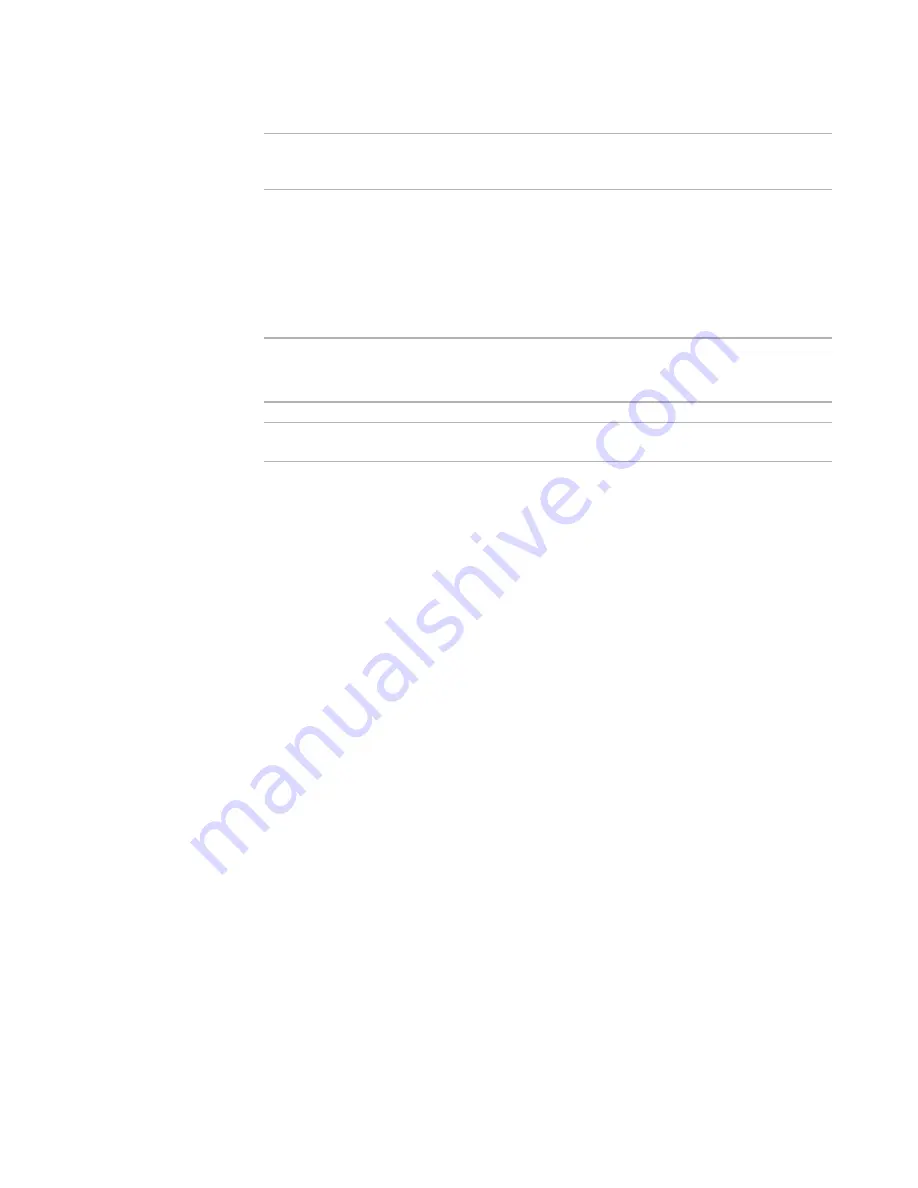
Windows Installer Editor Reference
235
Organizing Your Installation Into Releases
Note
Be sure that the location you upload to does not violate the license agreement for the
distribution of Microsoft runtime files.
See also:
Creating Web-Based Installations With WebDeploy
on page 230
Uploading a WebDeploy Installation to the Web
on page 235
Uploading a WebDeploy Installation to the Web
¾
Windows Installer version.
For best results with WebDeploy, the destination computer should have Windows
Installer 2.0 or later.
Note
This page is enabled in a .WSI only.
To upload the files in a WebDeploy installation, you can use any FTP client.
To upload a WebDeploy installation
1. Verify that directories exist on the Web server at the URL addresses you specified in
the Download URL fields on the WebDeploy page.
2. Using an FTP client, upload the installation files:
If you are distributing a single-feature .MSI over the Internet, the installation
should be compiled to an .EXE that contains the .MSI. Create a Web page
containing a link to the .EXE file, then upload the .EXE to the location of that
Web page.
Example:
Upload Sample1.exe to http://www.Sample1.com/installs
If you are distributing a multi-feature, install-on-demand application over a
corporate intranet, the installation should be compiled to an .EXE that runs an
external .MSI. Create a Web page containing a link to the .EXE file, then upload
the .EXE to the location of that Web page. Then upload the .MSI and any
external .CAB files to the URL address you specified in the .MSI Download
URL field on the WebDeploy page.
Example:
UploadSample2.exe to http://www.Sample2.com/installations
UploadSample2.msi to http://www.Sample2.com/downloads
If you are distributing the installation through an Autoplay program, the
installation should be compiled to an .EXE that runs an external .INI and .MSI.
Save the Autoplay program and the .EXE and .INI files to a CD or other
distribution media. Then upload the .MSI and any external .CAB files to the URL
address you specified in the .MSI Download URL field on the WebDeploy
page.
Example:
Upload Sample3.msi to http://www.Sample3.com/downloads






























