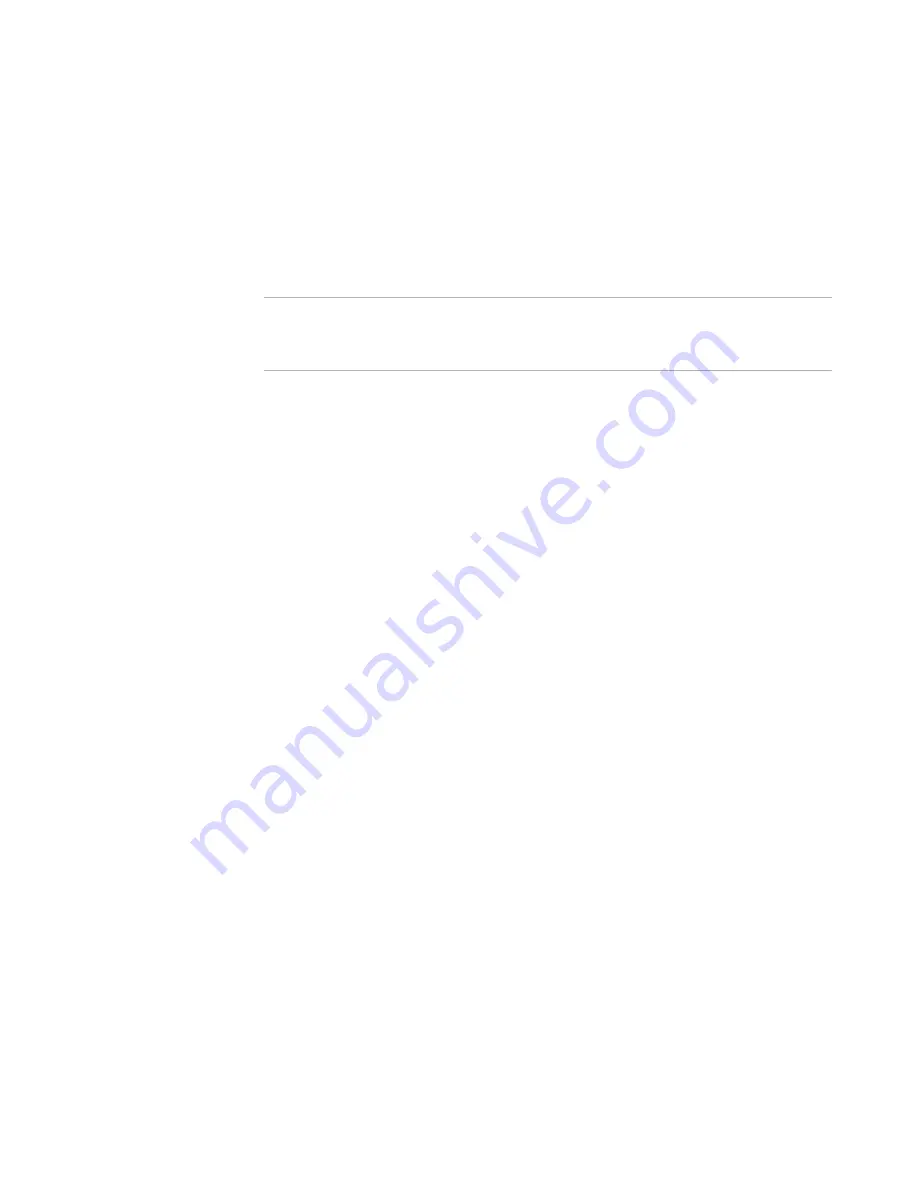
Windows Installer Editor Reference
136
Assembling an Installation
Solution Explorer. In addition, you cannot add those files to source control, because
Visual Studio does not allow files outside a solution to be managed with source control.
The Copy Source Files dialog box, which appears the first time you save or build a
solution after adding files from outside the solution, lets you copy the source files to the
solution directory. If you click Cancel on the Copy Source Files dialog box, that file is not
copied and the dialog box will not appear again for that file. If you do not copy source
files with the Copy Source Files dialog box, you can use Convert Source Paths instead.
See
Source Paths in an Installation
on page 359.
Note
Files that you add to the installation from the Wise Software Repository do not appear
on the Copy Source Files dialog box, even though they are outside the solution, because
you cannot copy those files to a different directory.
To copy files to the default solution directory
This is the recommended way to copy source files.
z
When the Copy Source Files dialog box appears, click OK.
All files that are listed in the dialog box are copied to the default solution directory,
which is listed in the Copy To column, and their source paths are changed in the
installation. When the files are successfully copied, they appear in the Source Files tree
in Solution Explorer.
To copy files to a specified directory
This lets you copy the source files to a directory other than the default solution path.
1. On the Copy Source Files dialog box, select the file to copy.
2. Click Change Selected Path.
The Change Selected path dialog box appears. Current Directory displays the
current location of the file.
3. Complete the dialog box:
Change to
Specify the directory.
Change Sub-Directories
Mark this to copy files in all subdirectories of the current directory.
4. Click OK.
On the Copy Source Files dialog box, the new directory path is listed in the Copy To
column.
5. Repeat these steps to copy additional files.
6. Click OK on the Copy Source Files dialog box.
The files are copied to the locations you specified, and their source paths are
changed in the installation.
See also:
Files or Web Files Page
on page 125
Visual Studio Solution Page
on page 157






























