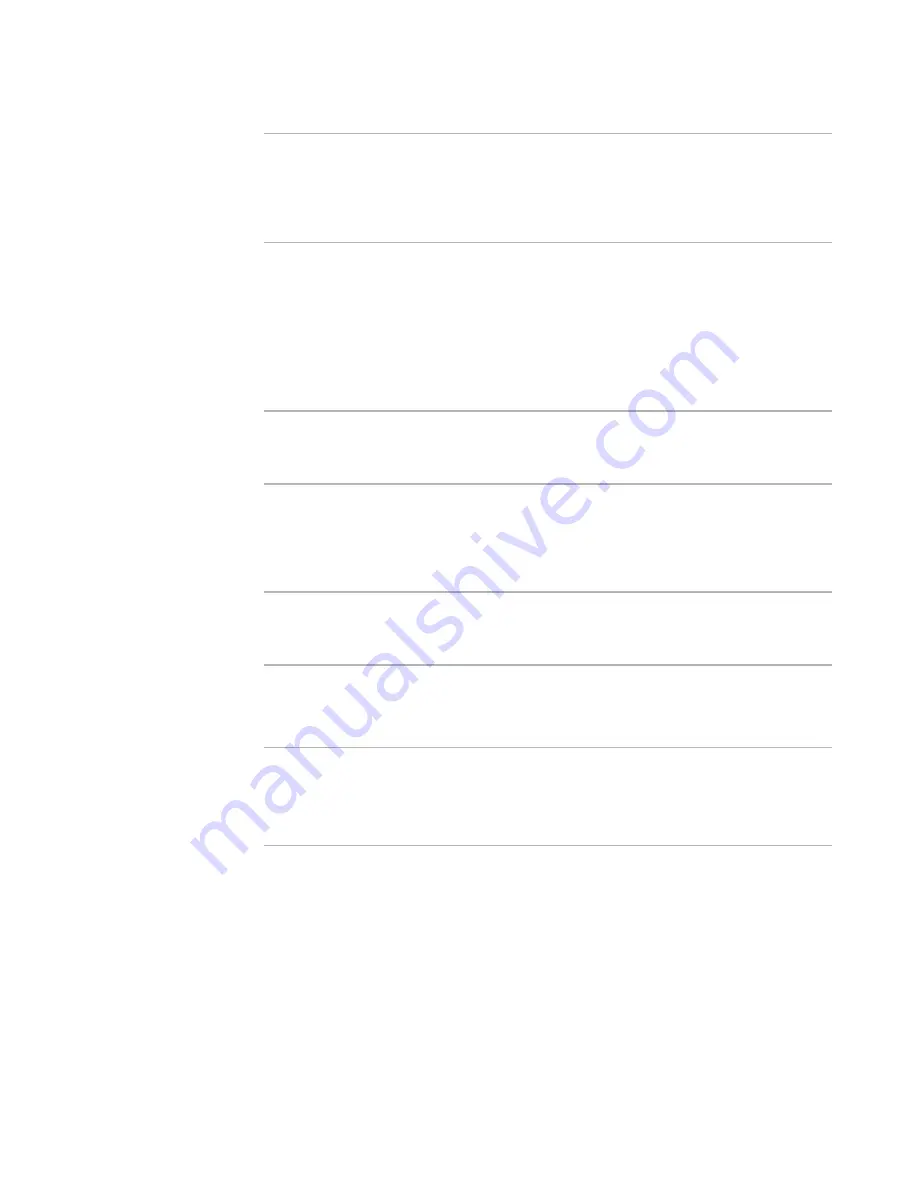
Windows Installer Editor Reference
457
Working With Dialogs
Warning
Do not edit the Web (IIS) dialog boxes, except to change their order (as a group) in the
installation sequence. Editing the Web dialog boxes might cause unexpected,
undesirable behavior, including damage to the installation. Also, any operation within
this product that affects the installation’s user interface will regenerate the Web dialog
boxes, therefore, any changes you make to them will be lost.
To activate dialog boxes for an installation
Mark the check box next to the dialog’s name. This works consistently for wizard dialog
boxes that appear under a wizard set, such as the Welcome Dialog Wizard. It does not
work for some required dialog boxes, such as the User Exit and Fatal Error dialog boxes,
which can appear whether you mark their check boxes or not. If you turn off the Cancel
dialog boxes that appear as children of wizard dialog boxes, the Cancel button that calls
the Cancel dialog box becomes unavailable in the wizard dialog box.
Warning
If this installation contains Web resources, then it might contain Web (IIS) dialog boxes.
Only enable or disable the Web dialog boxes as a group. Enabling individual Web dialog
boxes can prevent the installation from working properly.
To edit dialog box details and attributes
Right-click the dialog box name in the left pane and select Details.
See
Editing Dialog Details
on page 458.
Warning
If you are using the Installation Types page to manage the Installation Types dialog box,
you cannot change any details on the Installation Types dialog box. Doing so causes the
Installation Types page not to work properly.
To change the order of dialog boxes during installation
Right-click the dialog box name in the left pane and select. Move Up or Move Down
Warning
If this installation contains Web resources, then it might contain Web (IIS) dialog boxes.
The Web dialog boxes must always remain in their original order, so they should only be
moved as a group.
See
Changing the Order of Web Dialogs
on page 456.
To add a dialog box to the installation
1. In the left pane, right-click where the new dialog box should appear, and select New
> Dialog.
2. Complete the wizard.
See
Creating a New Dialog
on page 460.
To turn off all installation dialog boxes
Do one of the following:
z
Use a silent installation.






























