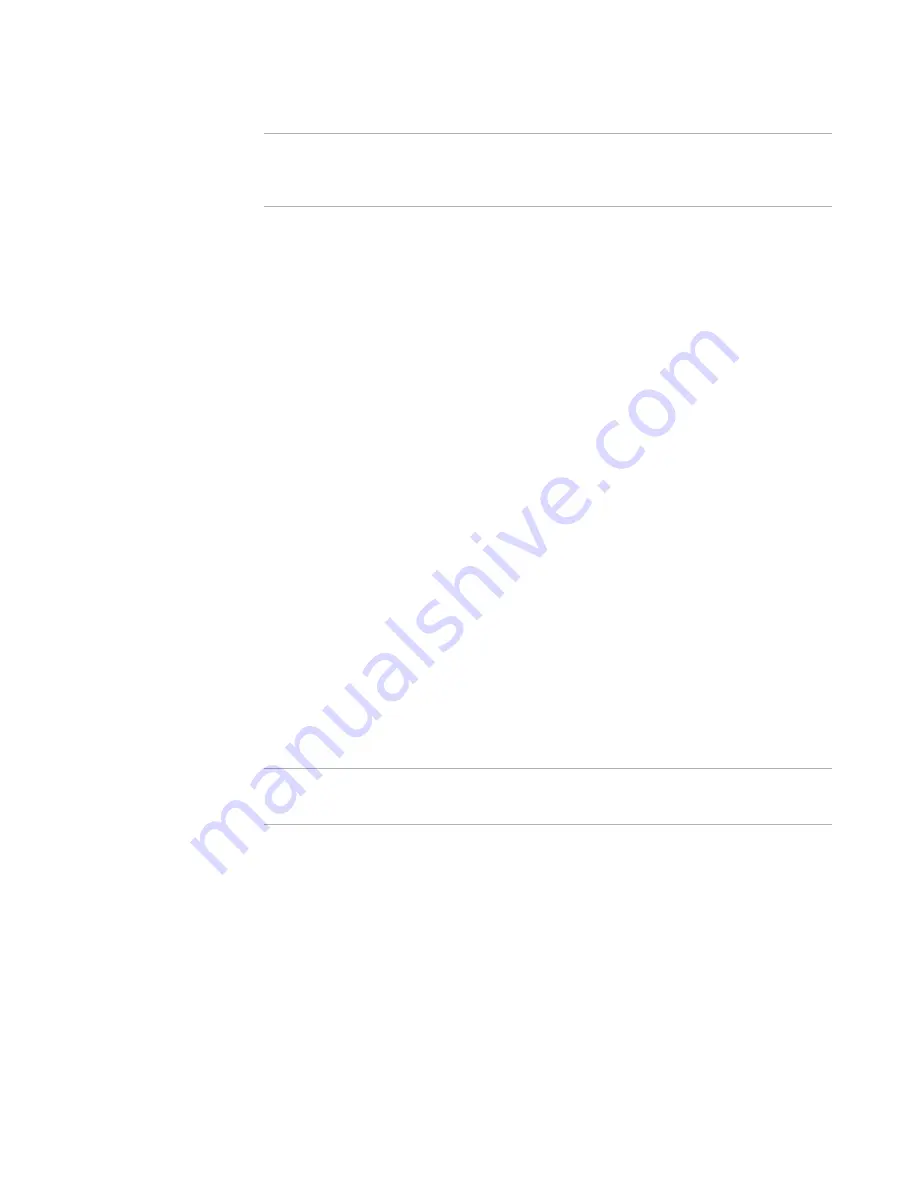
Windows Installer Editor Reference
108
Defining an Installation Project
Note
When end users install your application, sometimes the installation directory defaults to
the C drive, and other times it defaults to another drive. This happens because Windows
Installer determines which drive has the most free space.
To set the default installation directory
1. Select Installation Expert > Product Details page.
2. Select the Default Directory value and click the Change button.
The Set Default Install Directory dialog box appears. The Default Directory drop-
down list contains all the directories accessed by this installation, including
predefined Windows directories.
3. From Default Directory, select a new default installation directory.
If the directory you want is not listed, add it in Installation Expert > Files page.
To create a new directory as a child of an existing directory, select a directory, click
the New Folder button and, in the Create New Folder dialog box, enter a name for
the new subdirectory.
4. Mark Change Feature configurable directories to have any features that
explicitly reference the default directory change when you select a new default
directory.
To see if a feature explicitly references a directory, double-click the feature name on
the Features page. If the Directory field does not contain <none>, then the
feature explicitly references a directory.
5. Click OK.
General Information Page
Use the General Information page to set the summary information and the required
Windows Installer version for the installation file. End users can see the summary
information by right-clicking the compiled .MSI or .EXE in Windows Explorer and
selecting Properties.
Note
In Windows Vista and later, the file Properties dialog box does not contain summary
information.
For information on summary items, see Summary Property Descriptions in the Windows
Installer SDK Help.
Select Installation Expert > General Information and complete the page:
z
Title
Enter the name of the application. This field often includes a version number.
z
Subject
Enter a brief description of the application.
z
Author
Enter the author or publisher of the application. This field often includes a copyright
notice.






























