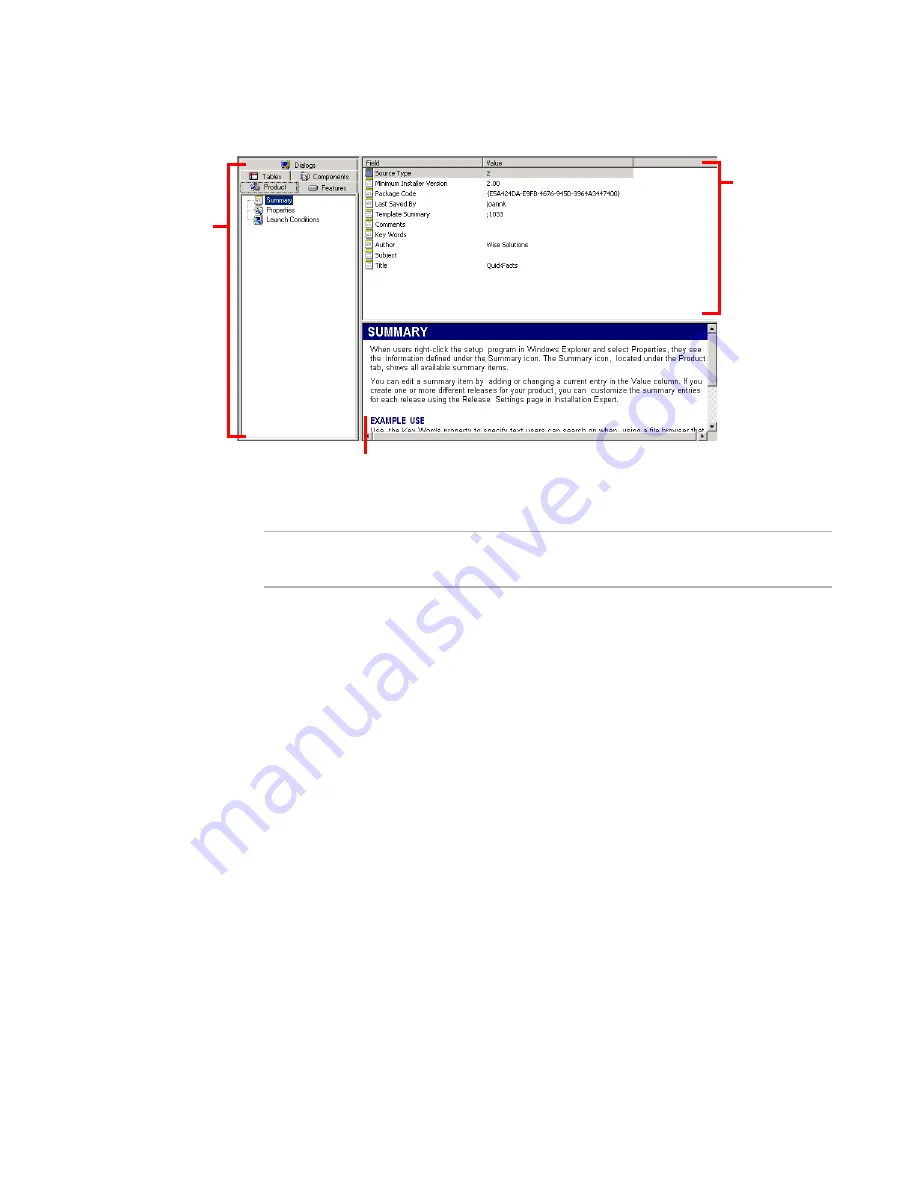
Windows Installer Editor Reference
414
Setup Editor
Setup Editor window in Windows Installer Editor
Note
Check the right-click menu frequently when you are working in Setup Editor. It provides
access to most of the tasks that you can accomplish in Setup Editor.
Setup Editor tabs
Product
Set and edit the summary information to be stored with the
installation file, properties that are used during compile, and
launch conditions that determine whether the installation can
run on the destination computer.
See
Product Tab
on page 415.
Features
Add, edit, and delete features. Assign components to features;
add and remove components to and from features; and arrange
the features of the installation.
See
Features Tab
on page 417.
Dialogs
Select and customize dialog boxes the installation uses.
See
Using the Dialogs Tab
on page 456.
Tables
Edit tables in the .MSI database. You can access most of the
data in these tables through Installation Expert pages or other
tabs of Setup Editor. Deleting, adding, or editing table data
directly is not recommended unless you are an experienced
Windows Installer developer with a clear understanding of
Windows Installer database technology.
See
Tables Tab
on page 430.
The left pane lists
items for the selected
tab. Expand folders
to see their contents
in the upper-right
pane. To show or
hide empty items,
right-click and select
Hide Empty Folders/
Items.
The upper-right
pane displays
contents of the
item selected in
the left pane.
Double-click
items to edit
them.
The lower-right pane contains context-sensitive help. To hide the help, select
View menu and clear Help Pane. (Not available in the Visual Studio integrated
editor.)






























