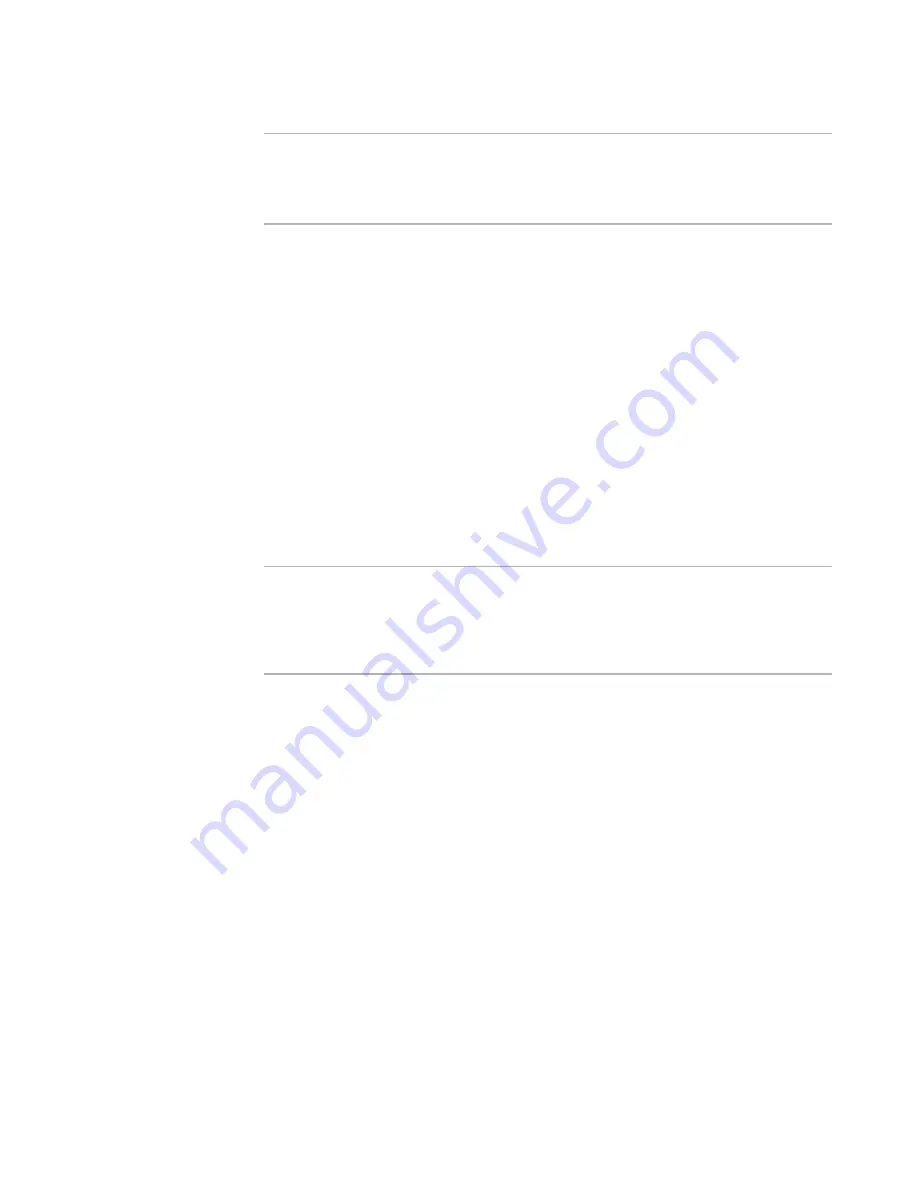
Windows Installer Editor Reference
456
Working With Dialogs
Note
If you encounter error messages or formatting problems when you import the file, open
it in Wordpad, save it as .RTF, and re-import it. Some computers cannot import files with
formats other than .RTF. Also, only the standard .RTF settings are supported for the
License and Readme dialog boxes.
Changing the Order of Web Dialogs
If this installation contains Web resources, then it might contain Web (IIS) dialog boxes.
These dialog boxes must always remain in their original order, so they should only be
moved as a group.
To change the order of Web dialog boxes
1. Select Installation Expert > Dialogs page.
2. Click Web Dialogs.
The Web Dialog Sequence dialog box appears.
If the Web Dialogs button does not appear, either this installation does not contain
Web resources, or the user interface has been disabled for those Web resources.
3. In the list of dialog boxes, WEB DIALOGS represents the entire group of Web-related
dialog boxes, which must be moved as a group. Use the Move Up and Move Down
buttons to move the group of Web dialog boxes.
Warning
Do not edit the Web (IIS) dialog boxes, except to change their order (as a group) in the
installation sequence. Editing the Web dialog boxes might cause unexpected,
undesirable behavior, including damage to the installation. Also, any operation within
this product that affects the installation’s user interface will regenerate the Web dialog
boxes, therefore, any changes you make to them will be lost.
See also:
About Web Installations
on page 266
Using the Dialogs Tab
Use Setup Editor > Dialogs tab to select, edit, rearrange, and create the dialog boxes
that will appear in an installation. It shows the complete list of dialog boxes and provides
more options for working with dialog boxes than are available in Installation Expert >
Dialogs page.
The Dialogs tab contains a Layout menu, a right-click menu, and a toolbar that let you
add new controls to dialog boxes, edit existing controls, and organize dialog box
content.
z
To expand or collapse a selected dialog set’s children, use the right-click menu.
z
If the toolbar is not visible, select View menu > Controls.
In Visual Studio: View menu > Toolbox.






























