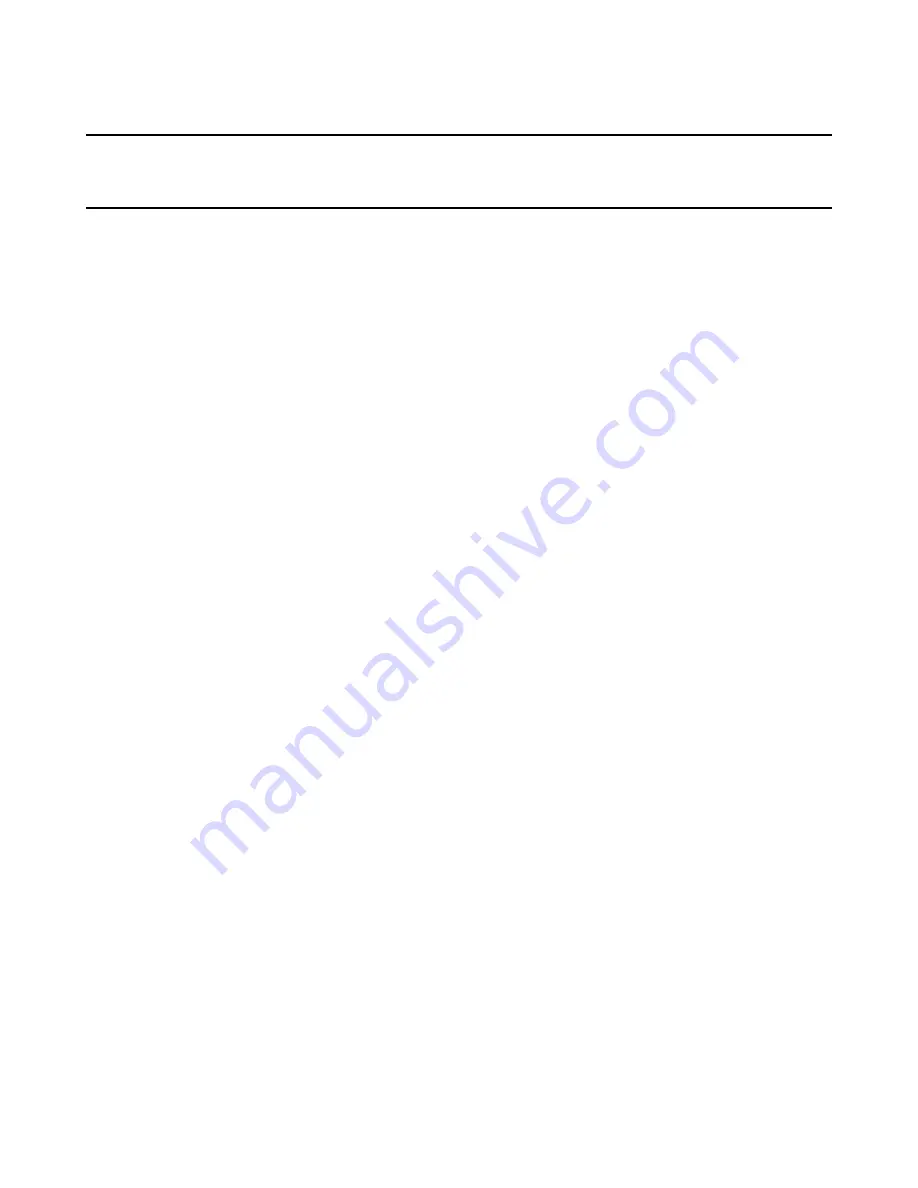
Windows Installer Editor Reference
37
Chapter 2
Setting Up
This chapter includes the following topics:
z
How you can set up Windows Installer Editor
on page 37
z
Setting Options
on page 37
z
Creating and Editing Installation Templates
on page 54
z
Component Rules
on page 57
z
Connecting to a Wise Software Repository
on page 65
How you can set up Windows Installer Editor
Before you create and edit installations, set up Windows Installer Editor to reflect your
organization’s standards:
z
Set options that control the installations you create and determine the installation
resources you use.
See
Setting Options
on page 37.
z
Decide whether you need to customize the templates that installations are based
on.
See
Creating and Editing Installation Templates
on page 54.
z
Decide which rule set to use to help you manage the creation of components in
installations. You can edit the predefined rule sets or create new rule sets. If the
predefined rule sets do not meed your needs, you can duplicate them and modify
the copies as needed, or you can create new rule sets.
See
Component Rules
on page 57.
z
You can connect to a Wise Software Repository that has been configured for an
installation of Wise Package Studio.
See
Connecting to a Wise Software Repository
on page 65.
Setting Options
You can set options that control the installations you create and determine the
installation resources you use. Some of the options are global; they are set for all files
you open with Windows Installer Editor, including files you created previously. Other
options provide defaults for new files and do not affect existing files.
You set options on the Options dialog box, which you access by selecting Tools menu >
Options. (In Visual Studio: select Tools menu > Options and click Wise Options in the list
at the left of the dialog box.)
The Options dialog box contains the following tabs. (In the Visual Studio integrated
editor they are called pages.) See:
Setting General Options






























