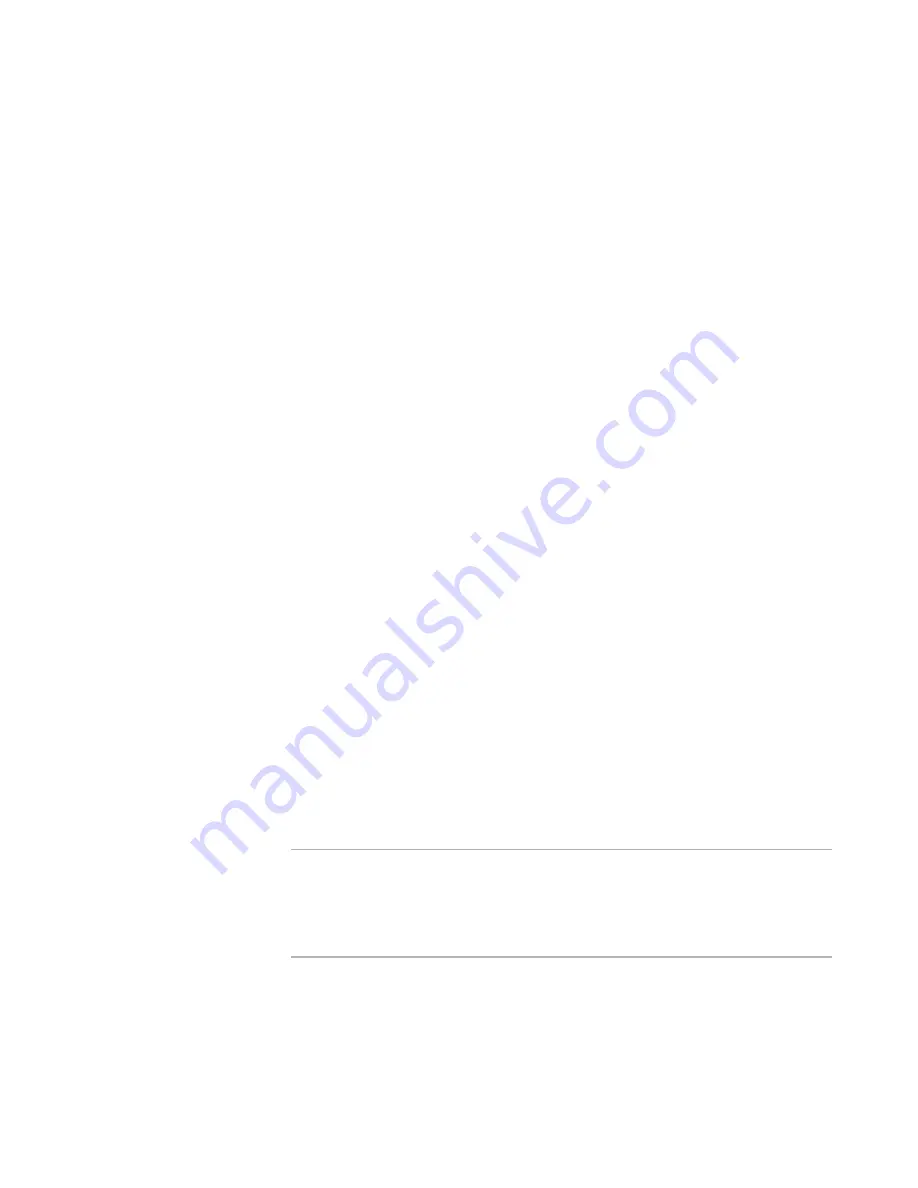
Windows Installer Editor Reference
370
Merge Modules and Transforms
For information on file types, see
File Types
on page 68.
The Target Platform section on the New Installation File dialog box appears only if
Select platform in New Installation File dialog is selected in Wise Options.
See
How to Specify the Target Platform
on page 71.
A new merge module opens. In Installation Expert, four page groups appear,
showing the pages that apply to merge modules.
See
To assemble the merge module
.
To start a new merge module in the Visual Studio integrated editor
1. Start Visual Studio. If a solution is open, close it.
2. Select File menu > New > File.
The New File dialog box appears.
3. In the Categories list, select Wise Files.
4. In the Templates list, click one of the following icons:
Merge Module File
Create an .MSM (Windows Installer merge module). Because the .MSM typically
encapsulates all the files of the merge module, it is larger and takes longer to
save. Also, some options that determine the output of an .MSM file are not
available when you work with the .MSM itself.
Merge Module Project
Create a .WSM (Windows Installer merge module project file). When you work
in an .WSM instead of an .MSM, the .WSM is smaller and you can set multiple
options for the output of the .MSM.
See
File Types
on page 68.
5. Click Open.
The new merge module opens. In Installation Expert, four page groups appear,
showing the pages that apply to merge modules.
See
To assemble the merge module
.
To assemble the merge module
1. Assemble the merge module by adding files, registry entries and so on using the
pages under the Details page group. Because merge modules cannot have multiple
features, you don’t select a feature on these pages.
Note
The Files page includes an extra folder named Application. By default, files that you
add to this folder are copied to the default installation directory of the installation
into which the merge module is merged. Example: If you merge the merge module
into an installation that installs files to C:\Program Files\Product, all files you add to
the Application folder will also be installed to C:\Program Files\Product.
2. If you’re creating a configurable merge module, specify which items can be modified
when the module is merged into an installation.
See
Creating a Configurable Merge Module
on page 374.
3. Select the dependencies and exclusions for this merge module.






























