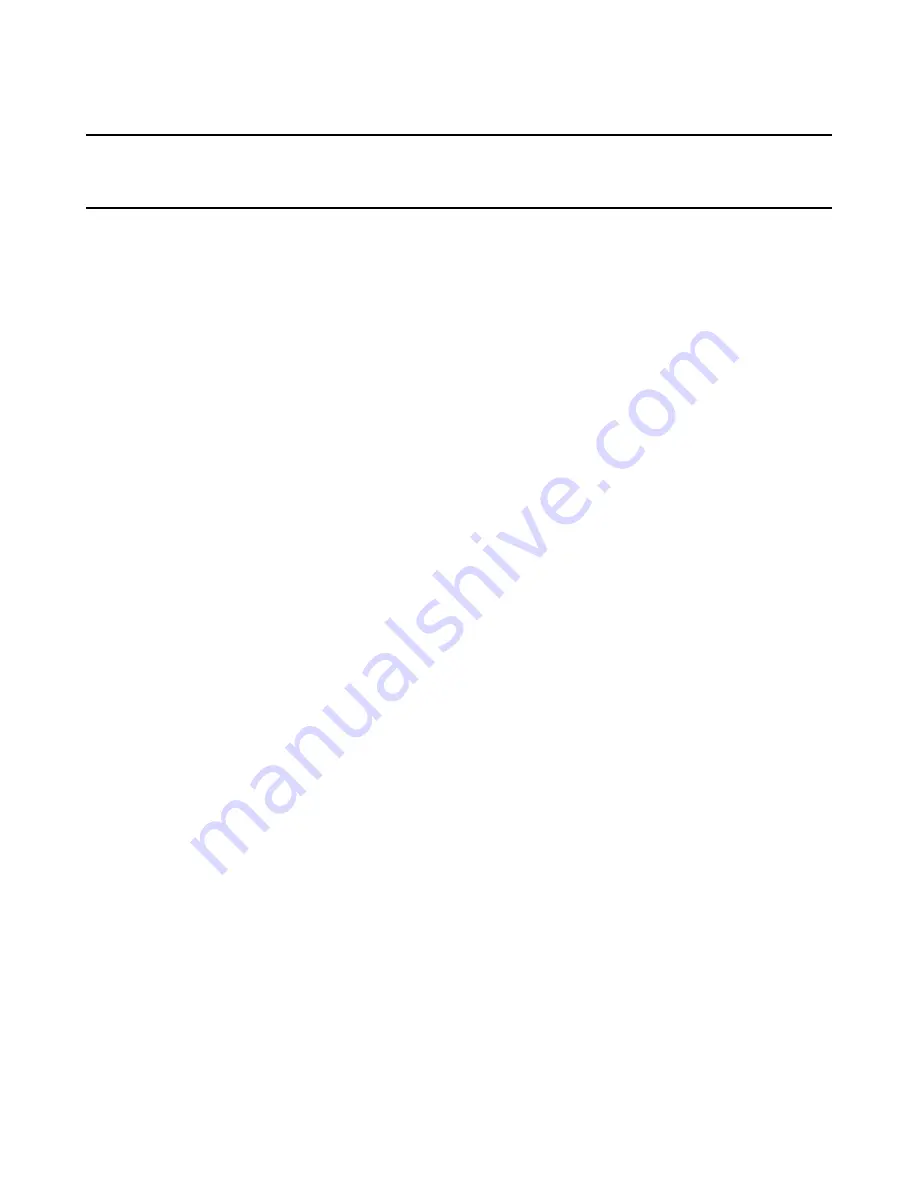
Windows Installer Editor Reference
187
Chapter 6
Your Installation on the Destination Computer
This chapter includes the following topics:
z
About System Requirements
on page 187
z
Performing a System Search
on page 191
z
Setting Version-Specific Windows Installer Options
on page 198
z
Setting Features for Installation Types
on page 203
About System Requirements
You can define system requirements for an installation in two different areas of Windows
Installer Editor:
z
System Requirements page
You can use a point-and-click interface to specify minimum system requirements for
the installation. When you specify a requirement, you also type a warning message
that the end user sees if their computer does not meet the specified requirements.
You can specify version requirements for the operating system, Internet Explorer,
Windows Installer Runtime, SQL Sever, .NET Framework, and IIS. You can also
specify requirements for screen attributes. For installations on computers running
Windows Server 2008 or later server operating system, you can specify
requirements for server roles and services.
See
Setting a Requirement on the System Requirements Page
on page 187.
See
Setting a System Requirement for Server Roles and Services
on page 189.
z
Launch Conditions icon
This is in Setup Editor > Product tab. It lets you build complex conditions using
Windows Installer run-time properties that test aspects of the destination computer.
See
Setting a Requirement by Creating a Launch Condition
on page 191.
Setting a Requirement on the System Requirements Page
This procedure applies to all system requirements that you set on the System
Requirements page except the Installed Server Roles (Server 2008) system
requirement. Notes on specific system requirements follow the procedure.
See
Setting a System Requirement for Server Roles and Services
on page 189.
To set a requirement on the System Requirements page
1. Select Installation Expert > System Requirements page.
2. Double-click a requirement.
The Minimum System Requirements dialog box appears.
3. From the drop-down list at the top of the dialog box, select a requirement.






























