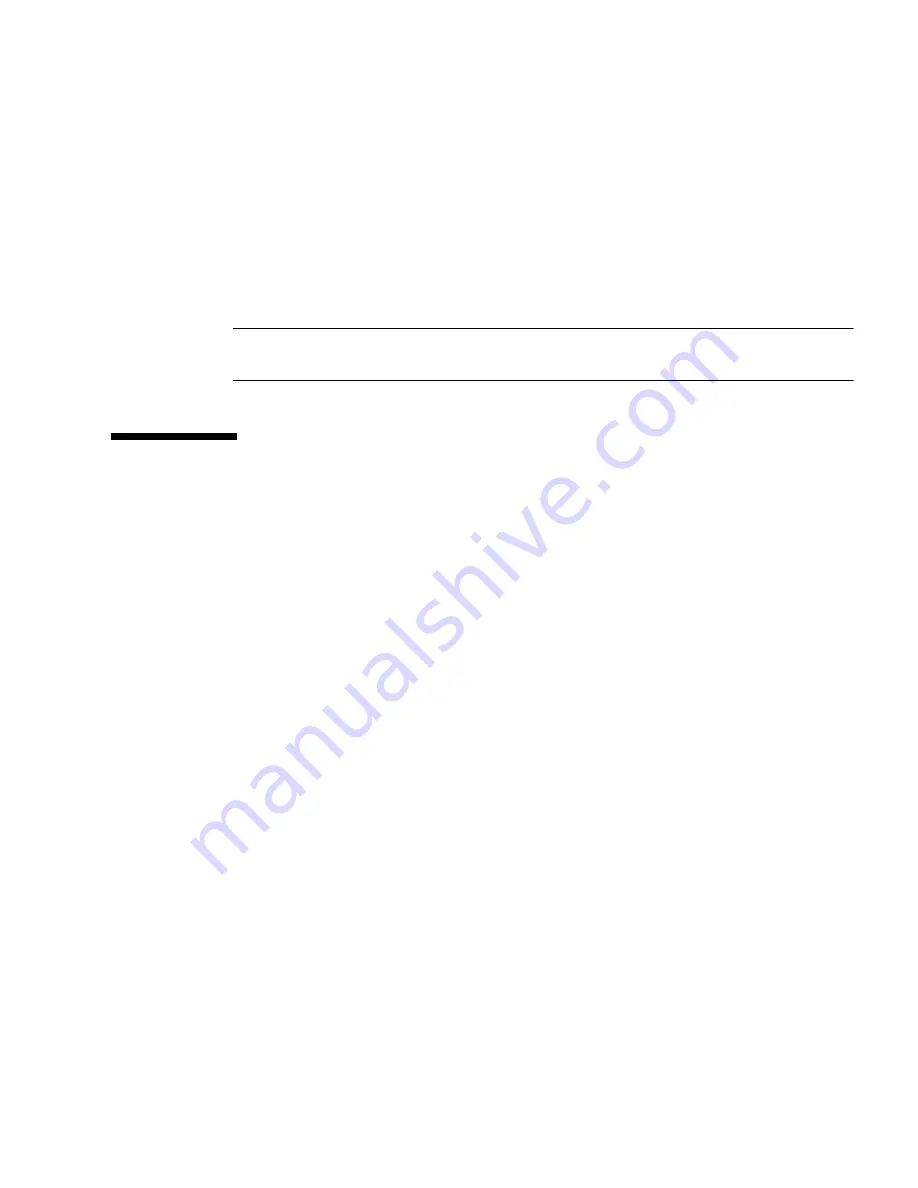
Chapter 9
How to Use the XSCF Web
9-7
9.2.4
Specifying the URL
When specifying the URL, specify the IP address configured with XSCF or the XSCF
host name as the root directory.
Example: URL
https://192.168.111.111/
(Note: The IP address of XSCF is
input by number)
Alternatively,
https://
XSCF-host-name
/
(Note: Not the host name of a domain)
Note –
At the beginning of communication, the browser may request confirmation
of a certificate. In such cases, check the contents, and accept the certificate.
9.3
Logging In and Out of the XSCF Web
This section describes how to connect the XSCF Web console.
9.3.1
Logging in to XSCF
The XSCF Web pages are connected by login from the top page. When login is
successful, the default page is displayed. In the default page, the tree frame to select
each page and one page are displayed.
If Authentication Fails
If login fails, a message indicating that login failed is displayed. Further, event and
audit logs are collected.
9.3.2
Access Status Monitoring
The XSCF Web monitors the accounts of XSCF users logged in to XSCF. After
successful login to XSCF, if no access is made for a certain period, an authentication
timeout occurs and the XSCF Web logs out the user. If the XSCF Web is accessed
after the authentication timeout, a dialog box indicating the timeout is displayed and
then the top page is displayed. To use the XSCF Web again, log in to XSCF again.
Summary of Contents for Sun SPARC Enterprise M3000
Page 4: ......
Page 52: ...1 26 SPARC Enterprise Mx000 Servers XSCF User s Guide August 2009 ...
Page 252: ...4 32 SPARC Enterprise Mx000 Servers XSCF User s Guide August 2009 ...
Page 272: ...5 20 SPARC Enterprise Mx000 Servers XSCF User s Guide August 2009 ...
Page 348: ...A 6 SPARC Enterprise Mx000 Servers XSCF User s Guide August 2009 ...
Page 366: ...C 6 SPARC Enterprise Mx000 Servers XSCF User s Guide August 2009 ...
Page 398: ...Index 6 SPARC Enterprise Mx000 Servers XSCF User s Guide August 2009 ...
















































