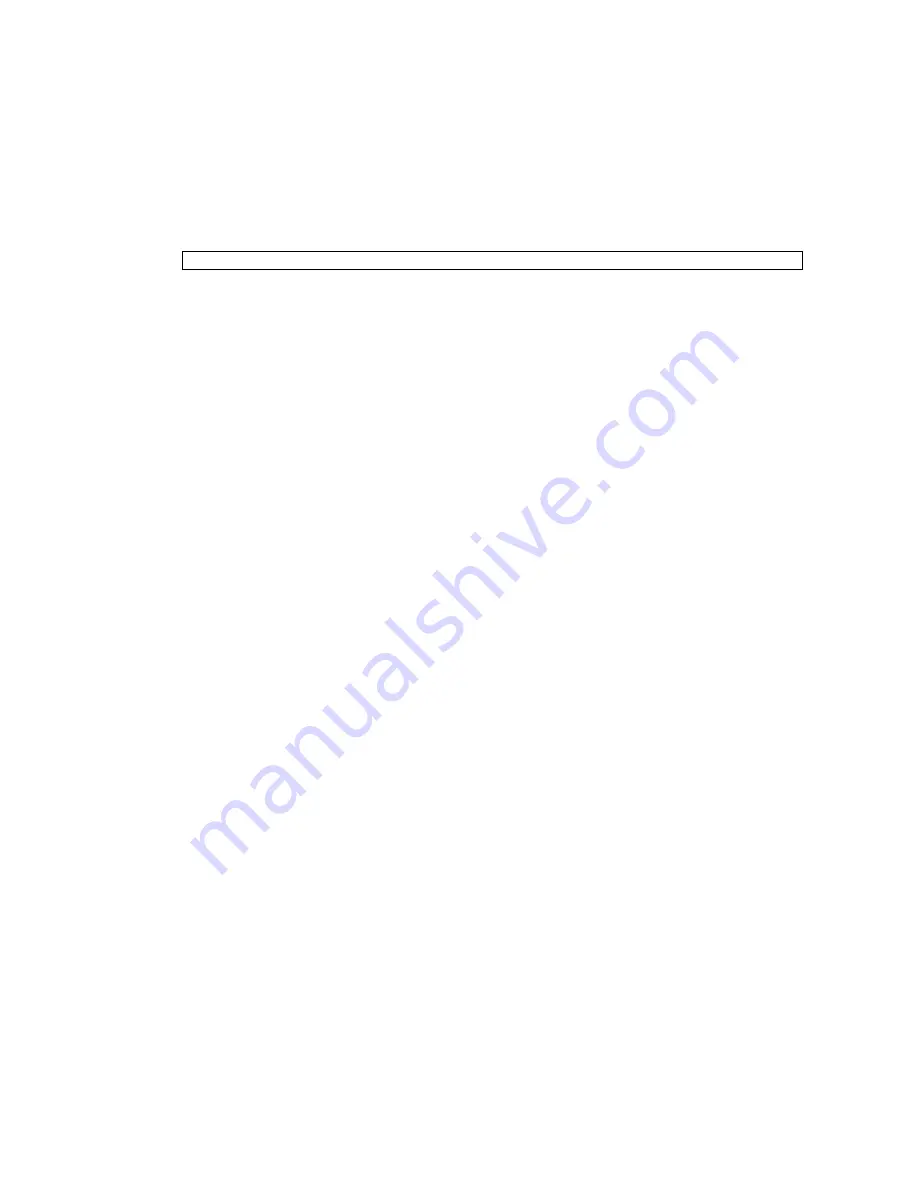
8-16
SPARC Enterprise Mx000 Servers XSCF User’s Guide • August 2009
■
Web browser operation
For information about using the XSCF Web, see
Chapter 9
.
1. Start the XSCF Web.
2. The login window of the XSCF Web console is displayed. Please enter an XSCF
user account and password.
3. Select [Utility]-[Firmware Update] to display the menu.
4. Import XCP.
a. Display the XCP import window.
b. Following instructions in the window, specify the firmware program
(
tar.gz
) file and import XCP to the system.
(The update is not performed at this point.)
5. If complete message is displayed, the XCP importing has ended. Perform the
firmware update.
The XSCF firmware is downloaded and applied, and the OpenBoot PROM
firmware is downloaded.
a. Display the XCP update window. (The version of the imported XCP firmware
and the version of the firmware currently running has already displayed in
the screen.)
b. Make a selection for the firmware version check. Confirm whether or not it is
possible to update to the new firmware version.
c. Make a selection for the firmware update. Following instructions in the
window, update the firmware.
At this time, the XSCF will reset and the XSCF session will disconnect, so
please connect the XSCF again. Only the application of the XSCF firmware is
completed.
https://manual.host /
(Specify the host name or IP address of XSCF)
Summary of Contents for Sun SPARC Enterprise M3000
Page 4: ......
Page 52: ...1 26 SPARC Enterprise Mx000 Servers XSCF User s Guide August 2009 ...
Page 252: ...4 32 SPARC Enterprise Mx000 Servers XSCF User s Guide August 2009 ...
Page 272: ...5 20 SPARC Enterprise Mx000 Servers XSCF User s Guide August 2009 ...
Page 348: ...A 6 SPARC Enterprise Mx000 Servers XSCF User s Guide August 2009 ...
Page 366: ...C 6 SPARC Enterprise Mx000 Servers XSCF User s Guide August 2009 ...
Page 398: ...Index 6 SPARC Enterprise Mx000 Servers XSCF User s Guide August 2009 ...






























