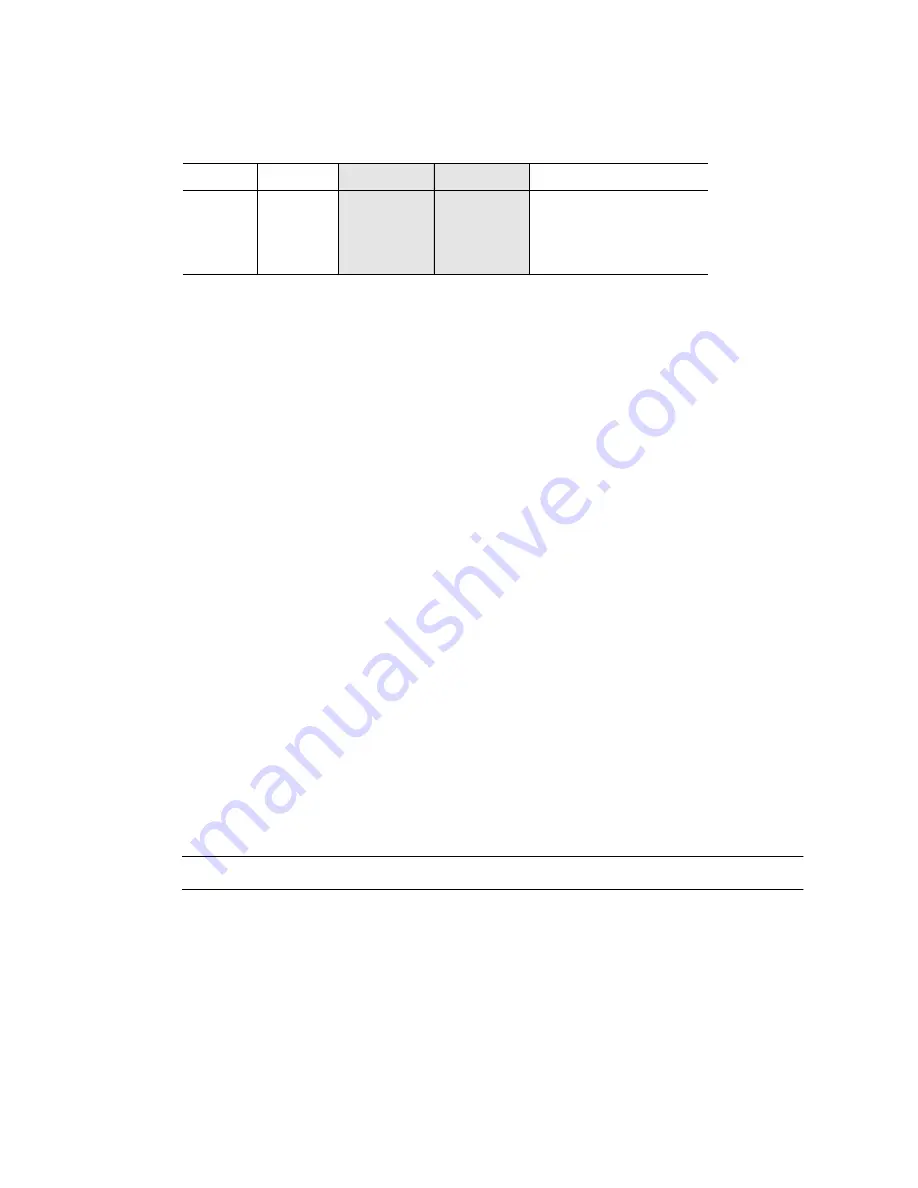
74
Netra X4200 M2 Server Service Manual • May 2007
4. Set the DIMM aside on an antistatic mat.
5. Repeat steps 3 and 4 for all DIMMs to be removed.
6. Consider your next step:
■
If you removed the DIMMs as part of another procedure, return to that
procedure.
■
If you are to install DIMMs, continue to
“Installing a DIMM” on page 74
.
■
If you are to only remove DIMMs:
a. Install the DIMM/CPU duct.
See
“Installing the DIMM/CPU Duct” on page 69
.
b. Perform the following tasks to bring the server back online:
■
“Installing the Top Cover” on page 126
■
“Removing Antistatic Measures” on page 127
■
“Reinstalling the Server Chassis in the Rack” on page 127
■
“Reconnecting Cables to the Server” on page 130
■
“Powering On the Server” on page 131
Installing a DIMM
1. Flip the DIMM/CPU duct open. DIMMs are located underneath. See
FIGURE 3-49
.
Note –
Locate DIMM numbering on the bottom of the air duct.
2. Ensure that the DIMM slot ejectors at each end of the memory socket are fully
open (rotated outward) to accept the new DIMM.
3. Align the notch in the bottom edge of the DIMM with the key in the DIMM
socket. See
FIGURE 3-52
.
4 GB
4 GB
2 GB
2 GB
12 GB
4 GB
4 GB
0
0
8 GB
4 GB
4 GB
4 GB
4 GB
16 GB
TABLE 3-1
Supported DIMM Configurations for Netra X4200 M2
(Continued)
Slot A1
Slot B1
Slot A0
Slot B0
Total Memory Per CPU
Summary of Contents for Netra X4200 M2
Page 10: ...x Netra X4200 M2 Server Service Manual May 2007...
Page 14: ...xiv Netra X4200 M2 Server Service Manual May 2007...
Page 24: ...10 Netra X4200 M2 Server Service Manual May 2007...
Page 46: ...32 Netra X4200 M2 Server Service Manual May 2007 Sun ESD mat part number 250 1088...
Page 133: ...Chapter 3 Maintaining the Netra X4200 M2 Server 119...
Page 134: ...120 Netra X4200 M2 Server Service Manual May 2007...
Page 146: ...130 Netra X4200 M2 Server Service Manual May 2007...
Page 154: ...138 Netra X4200 M2 Server Service Manual May 2007...
Page 172: ...156 Netra X4200 M2 Server Service Manual May 2007...






























