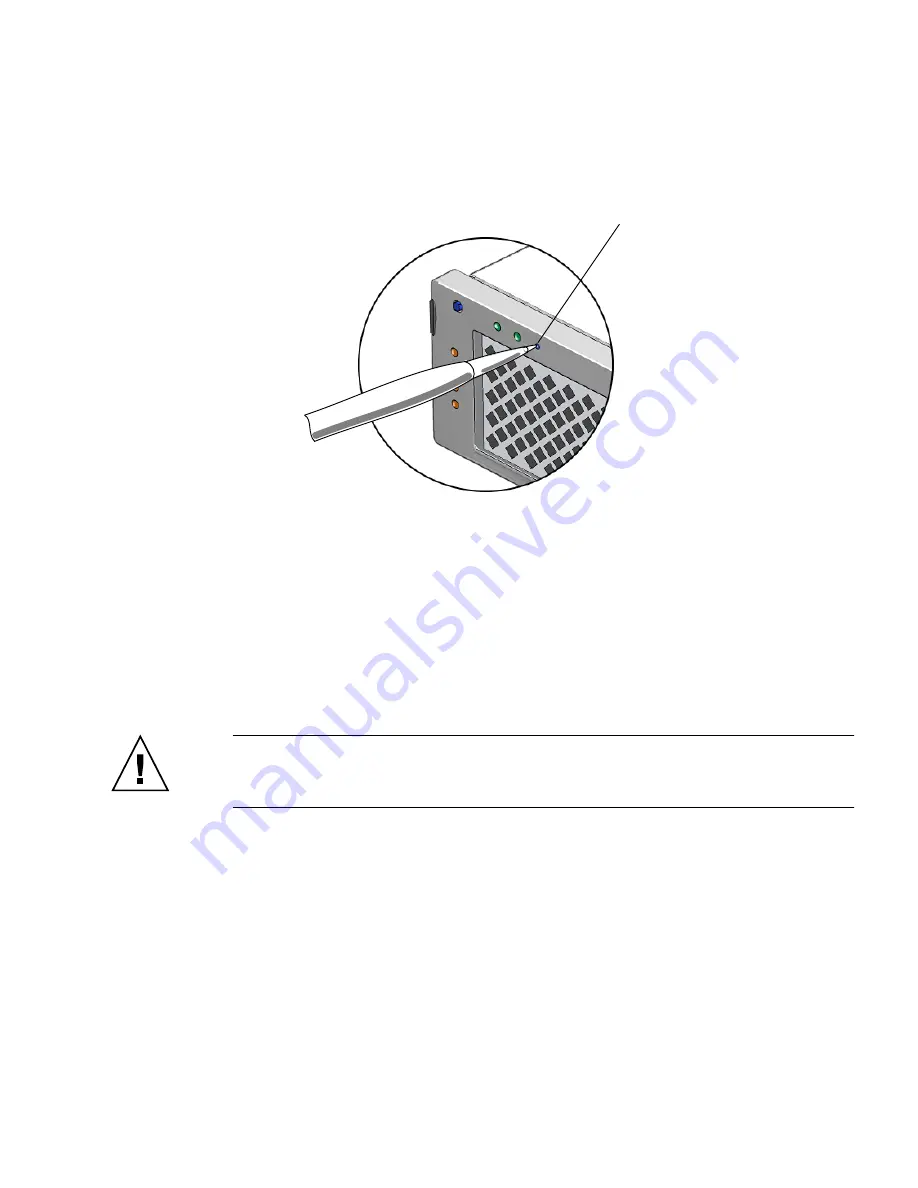
Chapter 3
Maintaining the Netra X4200 M2 Server
117
■
Use the tip of a pen or other stylus to press the Power button on the bezel
(
FIGURE 3-90
).
FIGURE 3-90
Powering On the Server
■
Alternatively, issue the
poweron
command to the service processor console.
For example:
start /SYS
Servicetool FRU Update Procedure
Caution –
The sunservice account is for the use of Sun service representatives only.
Do not use the sunservice account unless you are instructed to do so in a procedure
developed by Sun Microsystems.
1. Use SSH to log into the sunservice account. The default password is
changeme
.
#
ssh
<SP IP address>
-l sunservice
# <
SP IP Address
>'s password:
changeme
2. At the prompt, enter the
servicetool
command with options. The options are
defined in the table below.
Power
button
Summary of Contents for Netra X4200 M2
Page 10: ...x Netra X4200 M2 Server Service Manual May 2007...
Page 14: ...xiv Netra X4200 M2 Server Service Manual May 2007...
Page 24: ...10 Netra X4200 M2 Server Service Manual May 2007...
Page 46: ...32 Netra X4200 M2 Server Service Manual May 2007 Sun ESD mat part number 250 1088...
Page 133: ...Chapter 3 Maintaining the Netra X4200 M2 Server 119...
Page 134: ...120 Netra X4200 M2 Server Service Manual May 2007...
Page 146: ...130 Netra X4200 M2 Server Service Manual May 2007...
Page 154: ...138 Netra X4200 M2 Server Service Manual May 2007...
Page 172: ...156 Netra X4200 M2 Server Service Manual May 2007...






























