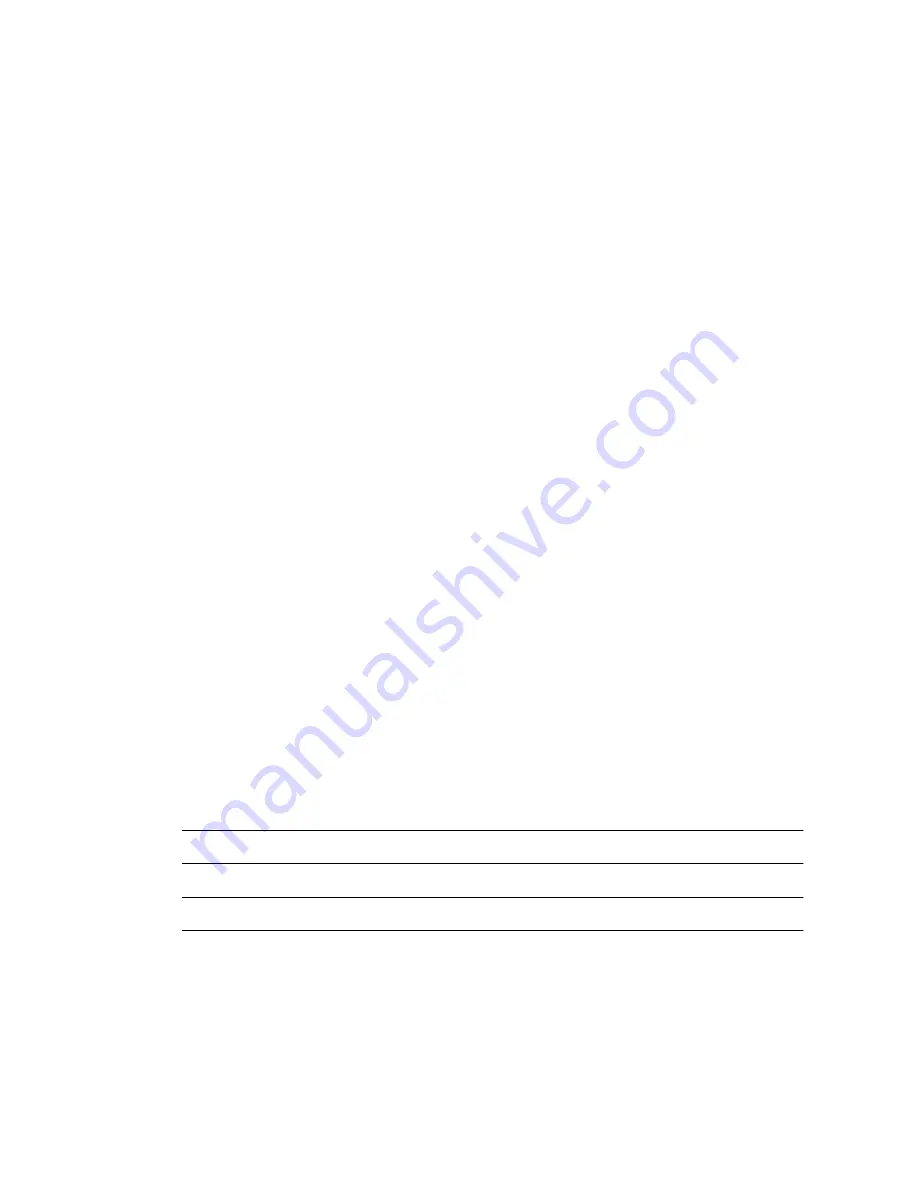
90
Netra X4200 M2 Server Service Manual • May 2007
4. Consider your next step:
■
If you are replacing the PCI-X card, continue to
“Installing a PCI-X Card” on
page 90
.
■
If you will not replace the PCI-X card:
a. Install a filler panel.
b. Slide the PCI tray back into closed position.
c. Tighten the PCI-X card securing screw if it was removed for PCI-E card
service.
5. Perform the following tasks to bring the server back online:
■
“Installing the Top Cover” on page 126
■
“Removing Antistatic Measures” on page 127
■
“Reinstalling the Server Chassis in the Rack” on page 127
■
“Reconnecting Cables to the Server” on page 130
■
“Powering On the Server” on page 131
Installing a PCI-X Card
1. Prepare the server for PCI-X card installation. See:
■
“Powering Off the Server” on page 28
■
“Disconnecting Cables From the Server” on page 29
■
“Removing the Server From the Rack” on page 30
■
“Performing Antistatic Measures” on page 31
■
“Removing the Top Cover” on page 33
2. Determine where you will install the PCI-X card and loosen the appropriate
securing screw (
FIGURE 3-63
).
Note –
The screws are captive and cannot be completely removed from the PCI tray.
Note –
PCI-X slot 1 has one securing screw and no green latch.
3. Remove the replacement PCI-X card from its packaging and place it onto an
antistatic mat.
4. If a filler panel is installed, remove it.
Summary of Contents for Netra X4200 M2
Page 10: ...x Netra X4200 M2 Server Service Manual May 2007...
Page 14: ...xiv Netra X4200 M2 Server Service Manual May 2007...
Page 24: ...10 Netra X4200 M2 Server Service Manual May 2007...
Page 46: ...32 Netra X4200 M2 Server Service Manual May 2007 Sun ESD mat part number 250 1088...
Page 133: ...Chapter 3 Maintaining the Netra X4200 M2 Server 119...
Page 134: ...120 Netra X4200 M2 Server Service Manual May 2007...
Page 146: ...130 Netra X4200 M2 Server Service Manual May 2007...
Page 154: ...138 Netra X4200 M2 Server Service Manual May 2007...
Page 172: ...156 Netra X4200 M2 Server Service Manual May 2007...






























