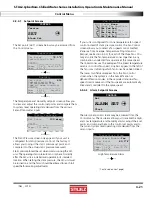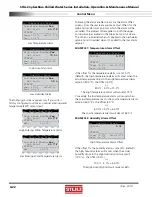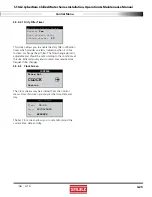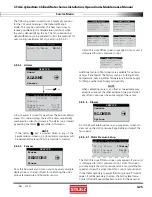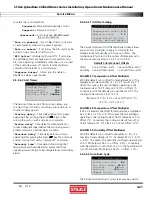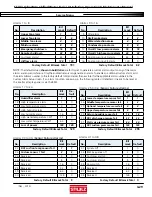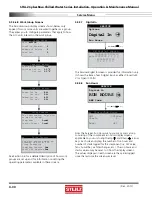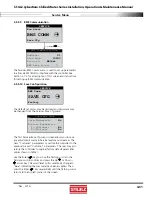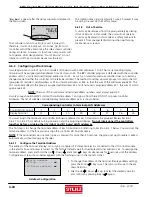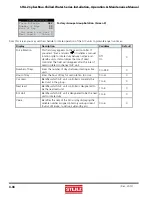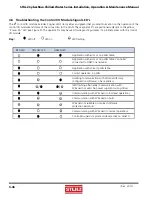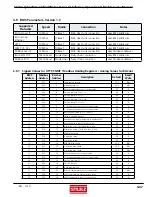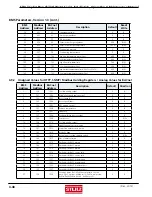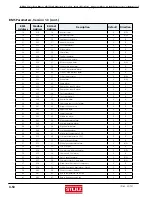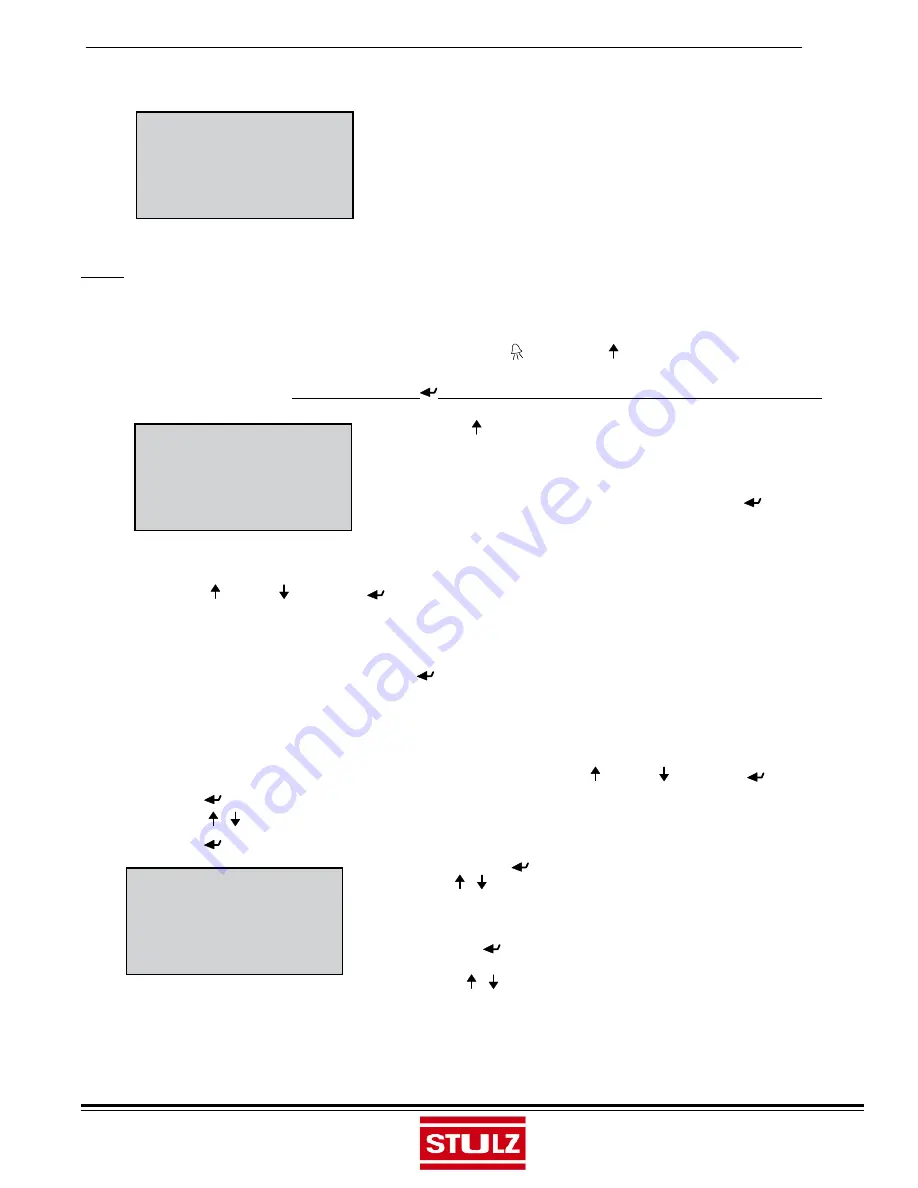
STULZ CyberRow Chilled Water Series Installation, Operation & Maintenance Manual
(
Dec.
, 2013)
4-35
PLAN ADDRESS:
1
UP: INCREASE
DOWN: DECREASE
ENTER: SAVE & EXIT
Controller Address Confi guration
P:02 Adr Priv/Shared
Trm1
31
Pr
Trm2
None
--
Trm3
None
--
Ok?
No
Terminal Confi guration
The Display Address Changed screen will appear indicating the display
address selected is not the same as the one saved previously and the
new value will be saved to the permanent memory.
3. Once the terminal address is set to zero, cycle the power to the unit
Off and then back On.
NOTE:
If the “
Display address setting:__
" fi eld is set to
0
, the terminal will communicate with the controller
(I/O board) using point-to-point protocol (not pLAN). The display fi eld “
I/O Board address:__
” will disappear as it has
no meaning until you set the controller (I/O board) pLAN address.
4.6.2.2 Confi gure the Controller (I/O Board) pLAN Address
Immediately after turning power back on, press and hold the Alarm ( ) and the Up ( ) Arrow keys simultaneously for 10
to 15 seconds. First you will see a display message “
self test please wait
” then the pLAN Address Confi guration
screen shown below will appear.
Don’t press the (
) key, the cursor is already in the modifi able fi eld.
Press the ( ) key to set the pLAN address (#1 – 8) for the controller
(I/O Board). The pLAN address #1 is already assigned by default to the
fi rst (Lead) controller in the group. Address #2 is to be assigned to the
fi rst controller added to the group (address #3 is to be assigned to the
second controller added and so on). Then press the (
) key to confi rm
your selection. A message “
NO LINK
” will appear.
Next , press the Up ( ), Down
( ) and Enter (
) keys simultaneously. Reconfi gure the terminal address following the steps
in Section 4.6.2 again. This time set the terminal address to match the corresponding controller (I/O board) address.. If the
controller is assigned address 2, then the corresponding terminal address should be set to 31 as shown in the table on the
preceding page. If the next controller is assigned address 3, the corresponding terminal should be set to 30.
After setting the correct terminal address, press the (
) key once to confi rm your selection. A message “
NO LINK
” will
appear. At this point, the terminal has been set with the correct address for the controller and the controller has been set
for the terminal, but now they need to be assigned to each other.
4.6.2.3
Assign the Terminal to the Controller
1. Access the Terminal Address Confi guration screen again using the Up ( ), Down ( ) and Enter (
) keys.
2. Press the (
) key until the cursor moves to the fi eld “
I/O board address:__
”.
3. Using the ( ) ( ) keys, enter the address (1 – 8) for the controller I/O board.
4. Press the (
) key twice to display the Terminal Confi guration screen shown below.
5. Here too, the (
) key moves the cursor from one fi eld to the next,
and the ( ) ( ) keys change the value of the current fi eld. The fi eld
“
P:0_
” depicts the pLAN address (1 – 8) assigned to the I/O board. In
the example shown, the controller has been assigned address 2.
6. Press the (
) key to move to the fi eld “
Trm1 xx
”. The fi eld
represents the address of the terminal associated with the controller.
Using the ( ) ( ) keys enter the address (25 – 32) of the terminal
assigned to the controller (I/O board). In the example shown, address 31
has been entered for the fi rst A/C unit added to the group.
Display address
changed
Display Address Changed