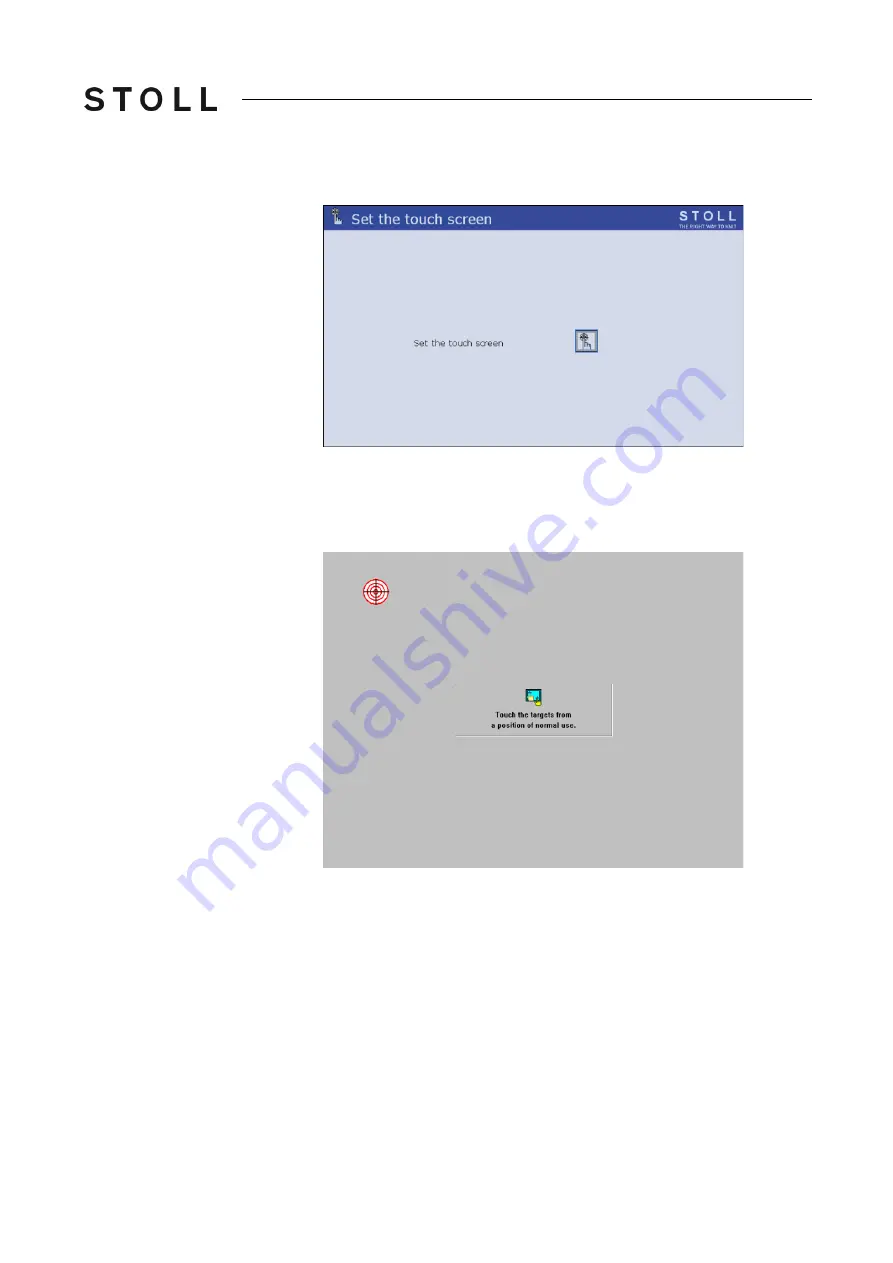
81
Producing with the knitting machine
3
Preparing production and shift changes
The "Set touch screen" window appears.
Set touch screen window
"Set touch screen" window
3. Tap the "Calibrate" key.
The setting window appears. A target circle is located on the upper, left
side.
Setting window with target circle
Setting window with target circle
4. Tap exactly on the target circle.
A second target circle appears on the lower right-hand side.
5. Tap exactly on the target circle.
A third target circle appears on the upper, right-hand side.
6. Tap exactly on the target circle.
A message box appears. The request in the message box is not
important, as there is no mouse cursor here.
7. Press on the "Yes" key.
8. Call up "Main menu".
Summary of Contents for CMS 502 HP+
Page 12: ...12 ...
Page 18: ...18 1 About this document Warnings in the documentation ...
Page 72: ...72 2 Description of knitting machine Display and operating elements ...
Page 128: ...128 3 Producing with the knitting machine Starting the machine after a fault ...
Page 302: ...302 4 Adjusting knitting machine Defining user profile ...
Page 522: ...522 9 Yarns and stitch tension Conversion table ...
Page 548: ...548 11 Machine Management Tools Send email directly from the machine ...
Page 562: ...Key word directory 562 ...






























