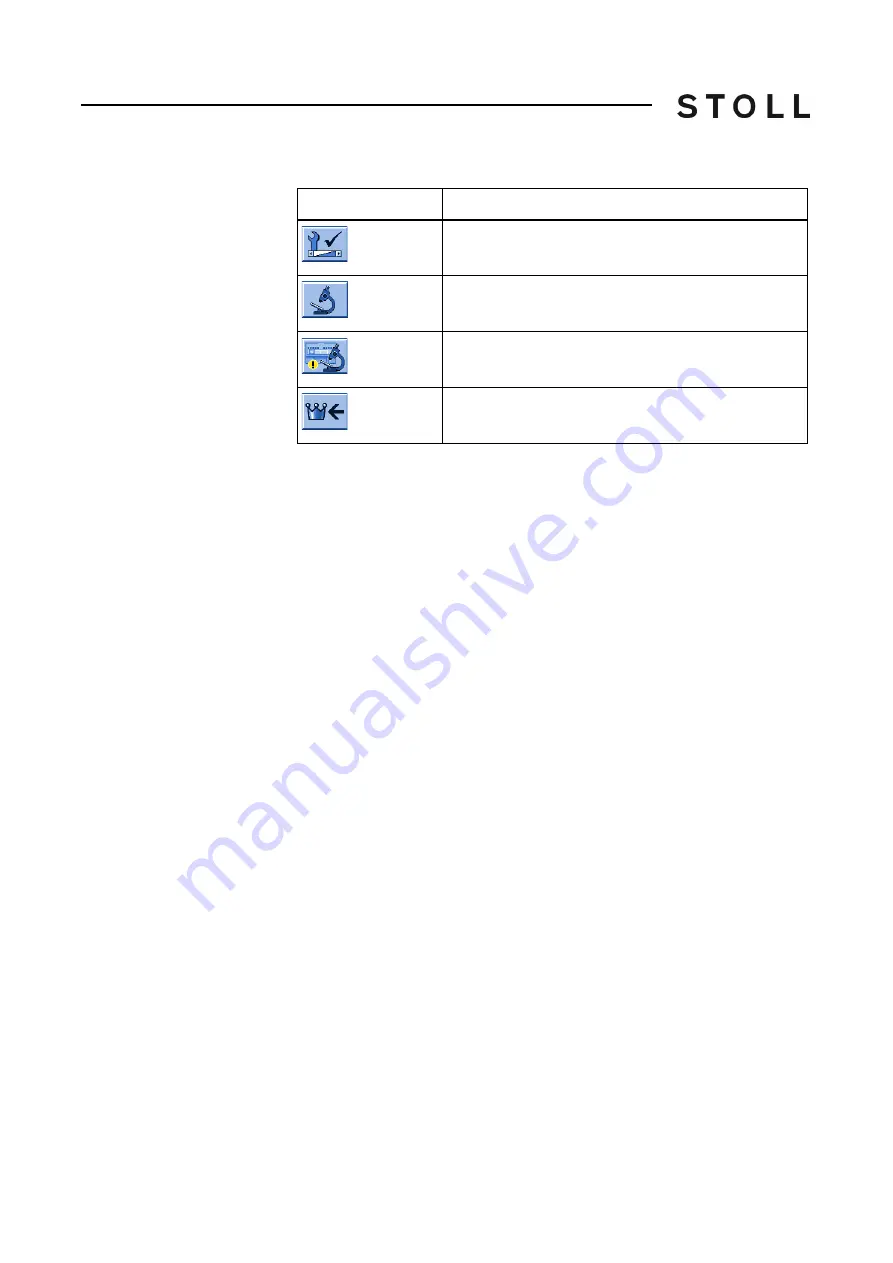
510
8
Software - Installation and basic settings
Diagnose Control
Buttons for calling up the Diagnostic control window
Buttons for calling up the "Diagnostic control" window
Carry out diagnoses:
1. In the "Main menu", tap on the "Service" key.
The "Service" window is displayed.
2. Tap on the "Diagnostics" key.
The "Diagnostics" window is displayed.
3. Tap on the "Diagnostic control" key.
The "Diagnostic control" window is displayed.
4. Tap the desired button. The diagnose is starting, you can see the work
progress in the message window.
5. If other diagnoses are needed, then tap the corresponding button.
6. When all diagnoses are generated, tap on the "Copy All Logfiles" key.
The data (Logfiles) are saved on the selected data carrier. It will be saved
on the data carrier that is set in the "Copy service data" window.
Further information:
Key
Function
Call up the "Service" window
Call up "Diagnostics" window
Call up "Diagnostic control" window
Call up "Main menu"
Summary of Contents for CMS 502 HP+
Page 12: ...12 ...
Page 18: ...18 1 About this document Warnings in the documentation ...
Page 72: ...72 2 Description of knitting machine Display and operating elements ...
Page 128: ...128 3 Producing with the knitting machine Starting the machine after a fault ...
Page 302: ...302 4 Adjusting knitting machine Defining user profile ...
Page 522: ...522 9 Yarns and stitch tension Conversion table ...
Page 548: ...548 11 Machine Management Tools Send email directly from the machine ...
Page 562: ...Key word directory 562 ...






























