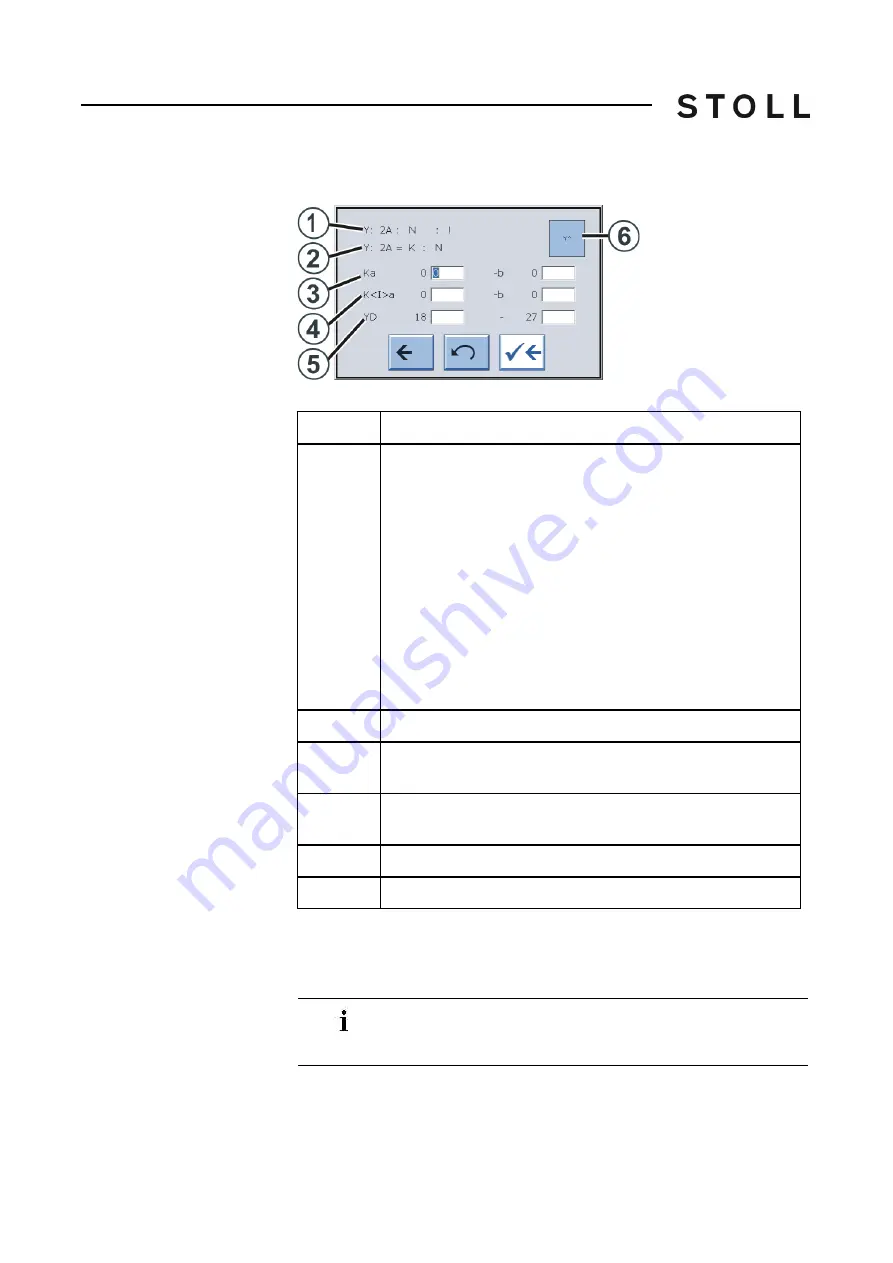
182
4
Adjusting knitting machine
Basic settings
Yarn Carrier If this field is touched, the "Yarn carrier" window opens up.
Yarn carrier window
"Yarn carrier" window
Jacquard line If this field is touched, the "Sintral editor" window opens up. The cursor is
automatically positioned before the current jacquard line. The jacquard is
displayed by default as compressed.
Area
Explanation
1
Display of the current yarn carrier specification.
After this specification (End character " : ") further information
is available about this yarn carrier:
N = Normal yarn carrier
I = Intarsia yarn carrier
S = Selected
H = Home
C = Yarn carrier is clamped and cut off
! = Yarn carrier is stopped outside the SEN area
PA = Plating yarn carrier (double bow )
P = Plating yarn carrier (double eyelet)
< = Intarsia yarn carrier swivels to the left
> = Intarsia yarn carrier swivels to the right
2
Definition of the yarn carrier (display only)
3
Yarn carrier correction with an application (selected knitting) at
the left or right edge.
4
Correction for swiveled intarsia yarn carrier on the left and on
the right selvedge.
5
Yarn carrier stopping position at the left or right fabric selvedge.
6
Activate or deactivate the yarn carrier plunger.
If the jacquard is unpacked, then depicted uncompressed and
the jacquard line exceeds 1,200 characters, it can no longer be
displayed. An error message indicates this condition.
Summary of Contents for CMS 502 HP+
Page 12: ...12 ...
Page 18: ...18 1 About this document Warnings in the documentation ...
Page 72: ...72 2 Description of knitting machine Display and operating elements ...
Page 128: ...128 3 Producing with the knitting machine Starting the machine after a fault ...
Page 302: ...302 4 Adjusting knitting machine Defining user profile ...
Page 522: ...522 9 Yarns and stitch tension Conversion table ...
Page 548: ...548 11 Machine Management Tools Send email directly from the machine ...
Page 562: ...Key word directory 562 ...
















































