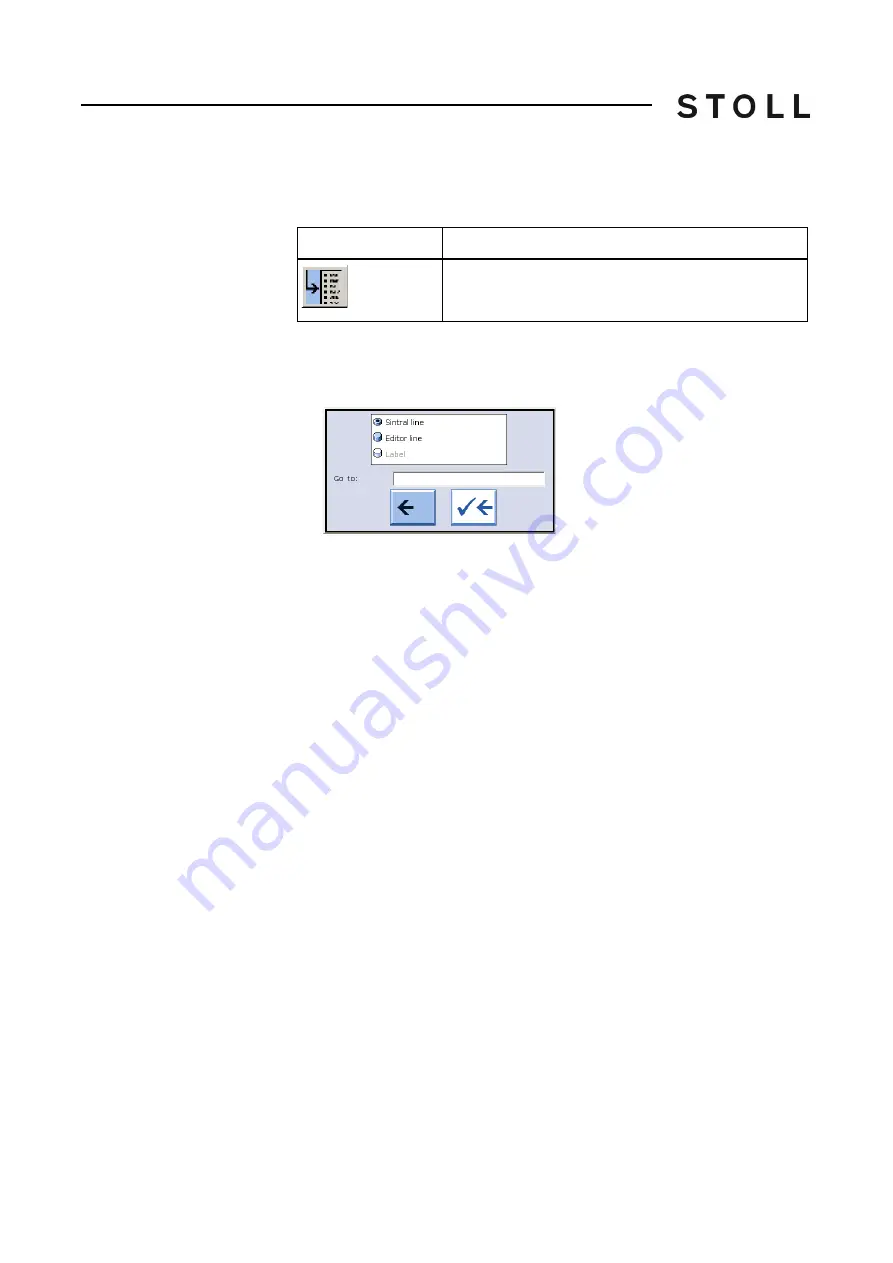
260
4
Adjusting knitting machine
Working with files
Call up "Go to" selection
window
You can jump to the corresponding point in the loaded file by entering line
numbers or names and selecting the keys.
Go to key
"Go to" key
1. Call up the "Go to" selection window with the "Go to" key.
The "Go to" window appears.
Selection window for Go to function key
Selection window for "Go to" function key
2. Enter the line number or name to be searched for with the virtual keyboard.
3. To go to Sintral line numbers, tap the "Sintral line" key,
- or -
➜ To execute a real line jump, tap the "Editor line" key,
- or -
➜ To jump to the named line, tap the "Label" key.
4. To activate the search, tap the right arrow key,
- or -
➜ To exit the window, tap the left arrow key.
Key
Function
"Go to" a certain position
Summary of Contents for CMS 502 HP+
Page 12: ...12 ...
Page 18: ...18 1 About this document Warnings in the documentation ...
Page 72: ...72 2 Description of knitting machine Display and operating elements ...
Page 128: ...128 3 Producing with the knitting machine Starting the machine after a fault ...
Page 302: ...302 4 Adjusting knitting machine Defining user profile ...
Page 522: ...522 9 Yarns and stitch tension Conversion table ...
Page 548: ...548 11 Machine Management Tools Send email directly from the machine ...
Page 562: ...Key word directory 562 ...






























