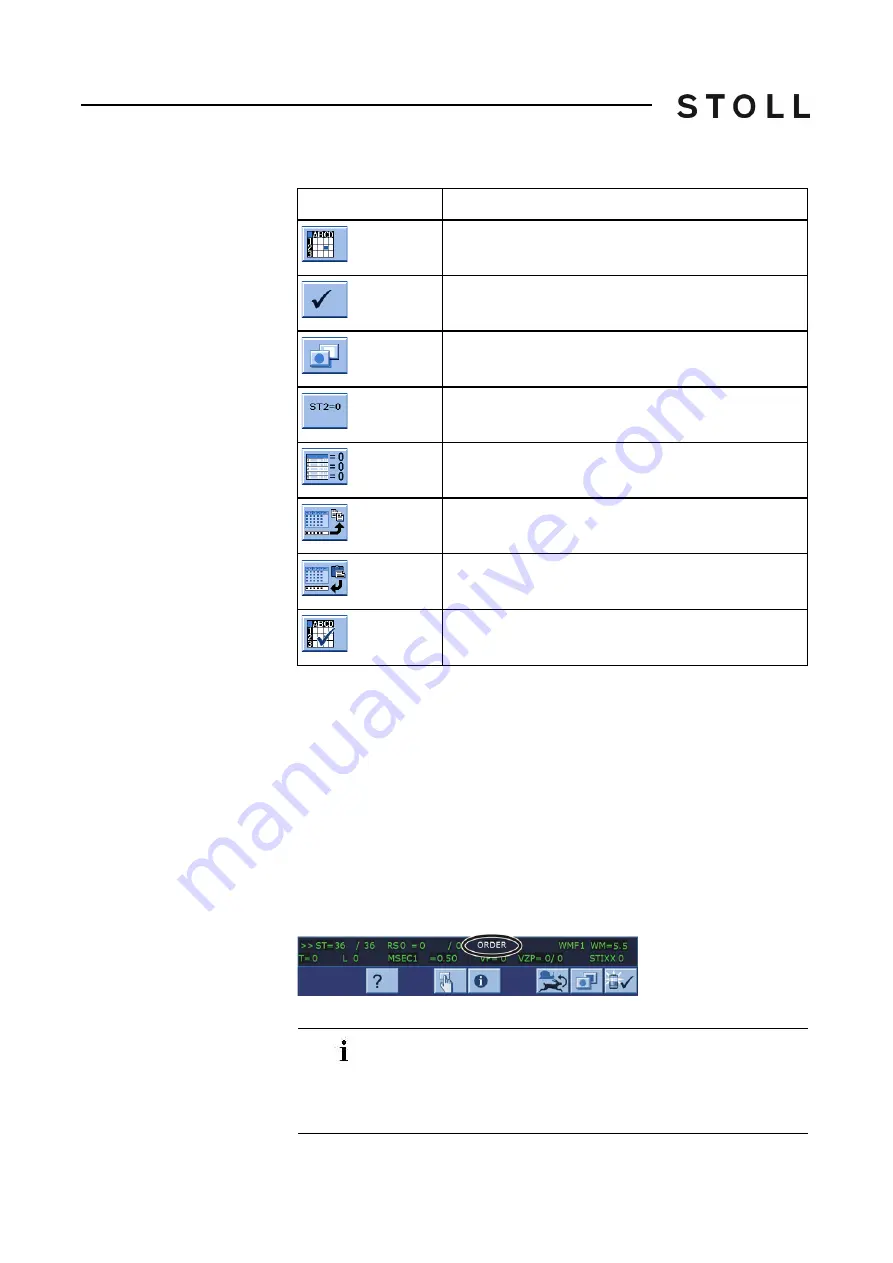
110
3
Producing with the knitting machine
Producing with knitting orders (order menu)
Keys for processing the Order menu
Keys for processing the "Order menu"
Processing the order menu:
1. Call up the "Order menu" window from the "Main menu".
2. Touch the line to be edited.
The line appears at the bottom edge of the window.
3. Tap the fields of the selected line and enter the desired values and name.
- or -
➜ Call up "Additional function keys", copy contents of a line and insert it at
desired location again.
If the order is active, "ORDER" appears in the status line.
Status line with active knitting order
Status line with active knitting order
Key
Function
Call up the "Order menu" window
Confirm entries
Call up "Additional function keys"
Reset values in column "ST2" (counter for the
previously produced pieces) to "0".
delete all information in the order menu
"Copy line" contents
"Insert line" contents
"Activate knitting order"
Missing pieces of an order can be knitted afterward by
changing "ST2". When the last order is carried out, a check is
performed to determine whether any parts are still to be knitted.
The machine will not be stopped until all orders have been
completed.
Summary of Contents for CMS 502 HP+
Page 12: ...12 ...
Page 18: ...18 1 About this document Warnings in the documentation ...
Page 72: ...72 2 Description of knitting machine Display and operating elements ...
Page 128: ...128 3 Producing with the knitting machine Starting the machine after a fault ...
Page 302: ...302 4 Adjusting knitting machine Defining user profile ...
Page 522: ...522 9 Yarns and stitch tension Conversion table ...
Page 548: ...548 11 Machine Management Tools Send email directly from the machine ...
Page 562: ...Key word directory 562 ...






























