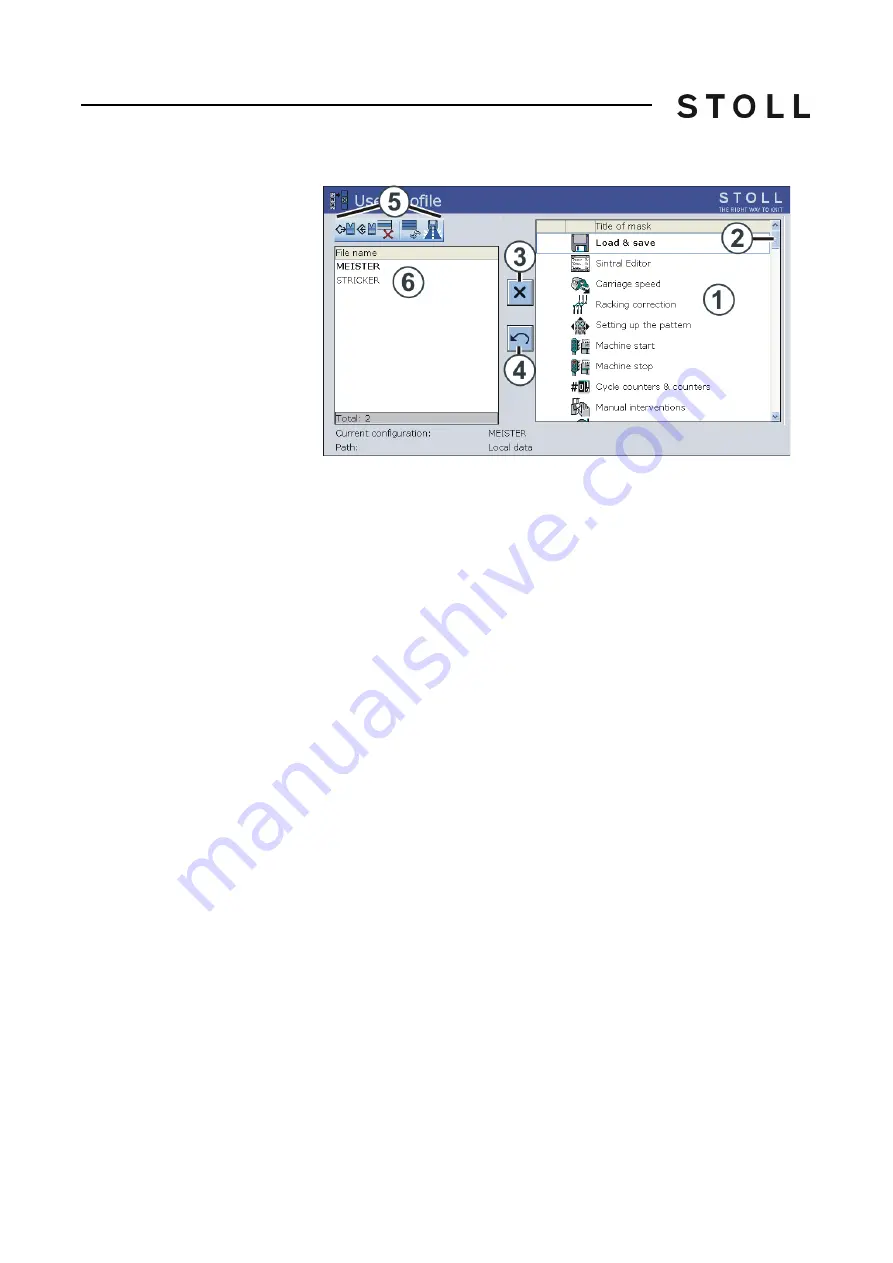
296
4
Adjusting knitting machine
Defining user profile
User profile window
"User profile" window
4. Block window: Tap the corresponding window in the selection list (1) and
tap on the "Block window" (3) switch.
- or -
➜ Tap the corresponding window in the selection list with a double click.
5. Enable window: If a window is blocked, then enable it again with a double
click.
- or -
➜ Tap the switch (3).
6. Only enable a few windows: First block all windows ("Additional function
keys" key and "Block all windows" key) and then enable the few windows
again.
7. Enable all windows: Tap the "Additional function keys" key and enable all
windows again with the "Enable all windows" key.
8. Give a name to the user profile and save it.
9. Define another user profile if necessary.
10. For the user profile to become effective, it must be activated with the
"Load" key.
11. Call up "Main menu".
Summary of Contents for CMS 502 HP+
Page 12: ...12 ...
Page 18: ...18 1 About this document Warnings in the documentation ...
Page 72: ...72 2 Description of knitting machine Display and operating elements ...
Page 128: ...128 3 Producing with the knitting machine Starting the machine after a fault ...
Page 302: ...302 4 Adjusting knitting machine Defining user profile ...
Page 522: ...522 9 Yarns and stitch tension Conversion table ...
Page 548: ...548 11 Machine Management Tools Send email directly from the machine ...
Page 562: ...Key word directory 562 ...






























