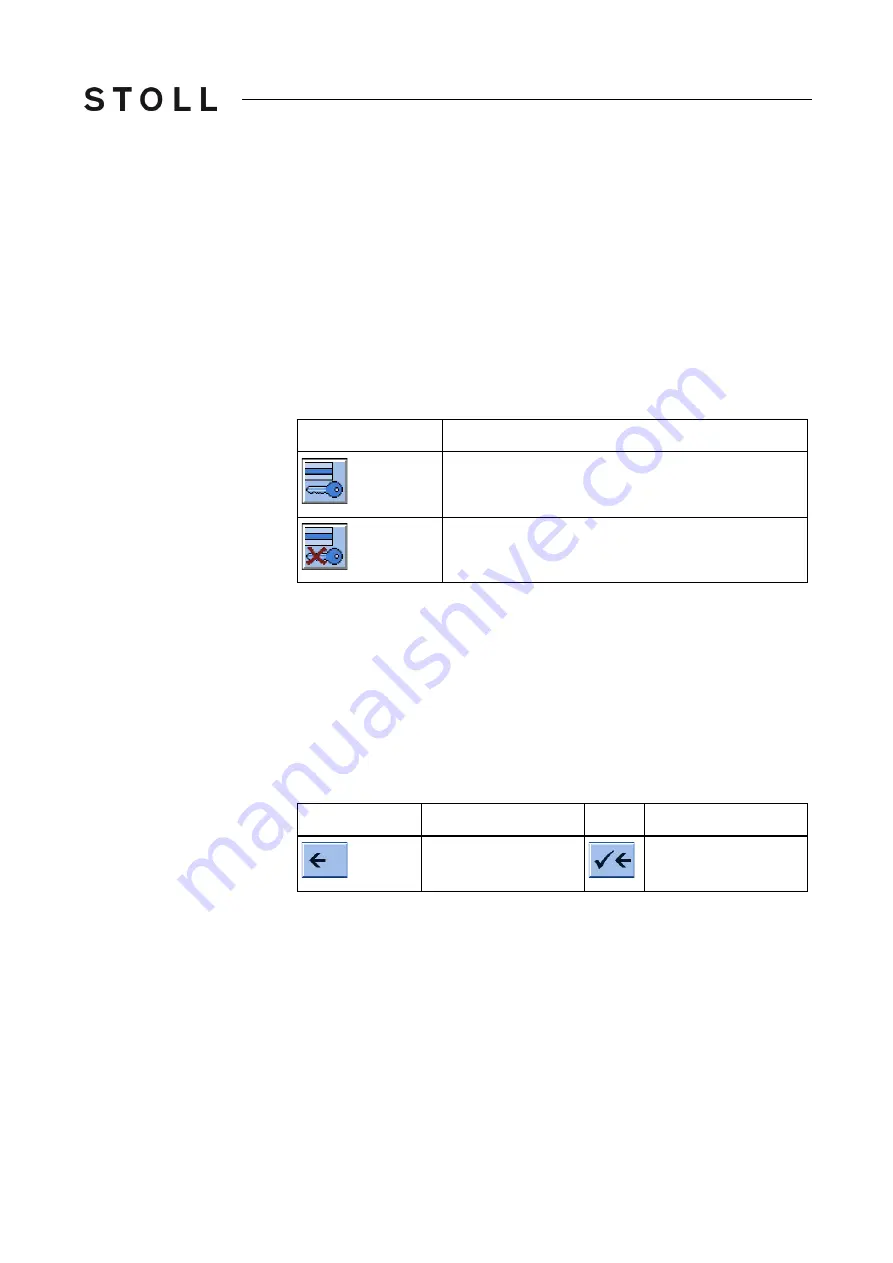
257
Adjusting knitting machine
4
Working with files
Marking text A word or a text block is marked for being copied, moved or deleted.
1. To mark a word, tap the word twice.
2. To mark a line, tap the line three times.
3. To mark a text block, drag your finger from the starting position to the end
position.
- or -
On the 1st level of the SINTRAL editor, use both keys "Set beginning of a
marking" and "Set end of a marking".
Deactivating marking ➜ To cancel a marking, touch any spot.
Setting/deactivating write
protection
Activate write protection and Deactivate write protection key
"Activate write protection" and "Deactivate write protection" key
➜ If a write-protected file is loaded, the information "Write protection"
appears in the status line of the SINTRAL editor.
Entries in selection window Selection windows are open when some keys are selected. The following
entry is possible:
a text can be entered with the virtual keyboard
a selection occurs manually by tapping a key
The entries must be confirmed by the "Confirm entry" key.
Function keys in the selection windows
Function keys in the selection windows
Key
Function
"Set Write Protection": Set write protection of the
selected file
"Deactivate Write Protection": Deactivate write
protection of the selected file
Key
Function
Key
Function
Return to the 1st level
in the SINTRAL editor
Confirm input and run
in the SINTRAL editor
Summary of Contents for CMS 502 HP+
Page 12: ...12 ...
Page 18: ...18 1 About this document Warnings in the documentation ...
Page 72: ...72 2 Description of knitting machine Display and operating elements ...
Page 128: ...128 3 Producing with the knitting machine Starting the machine after a fault ...
Page 302: ...302 4 Adjusting knitting machine Defining user profile ...
Page 522: ...522 9 Yarns and stitch tension Conversion table ...
Page 548: ...548 11 Machine Management Tools Send email directly from the machine ...
Page 562: ...Key word directory 562 ...






























