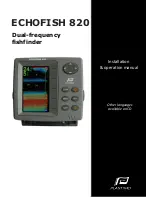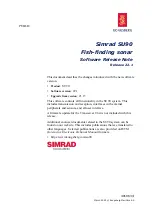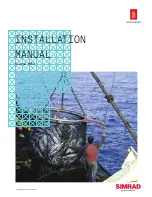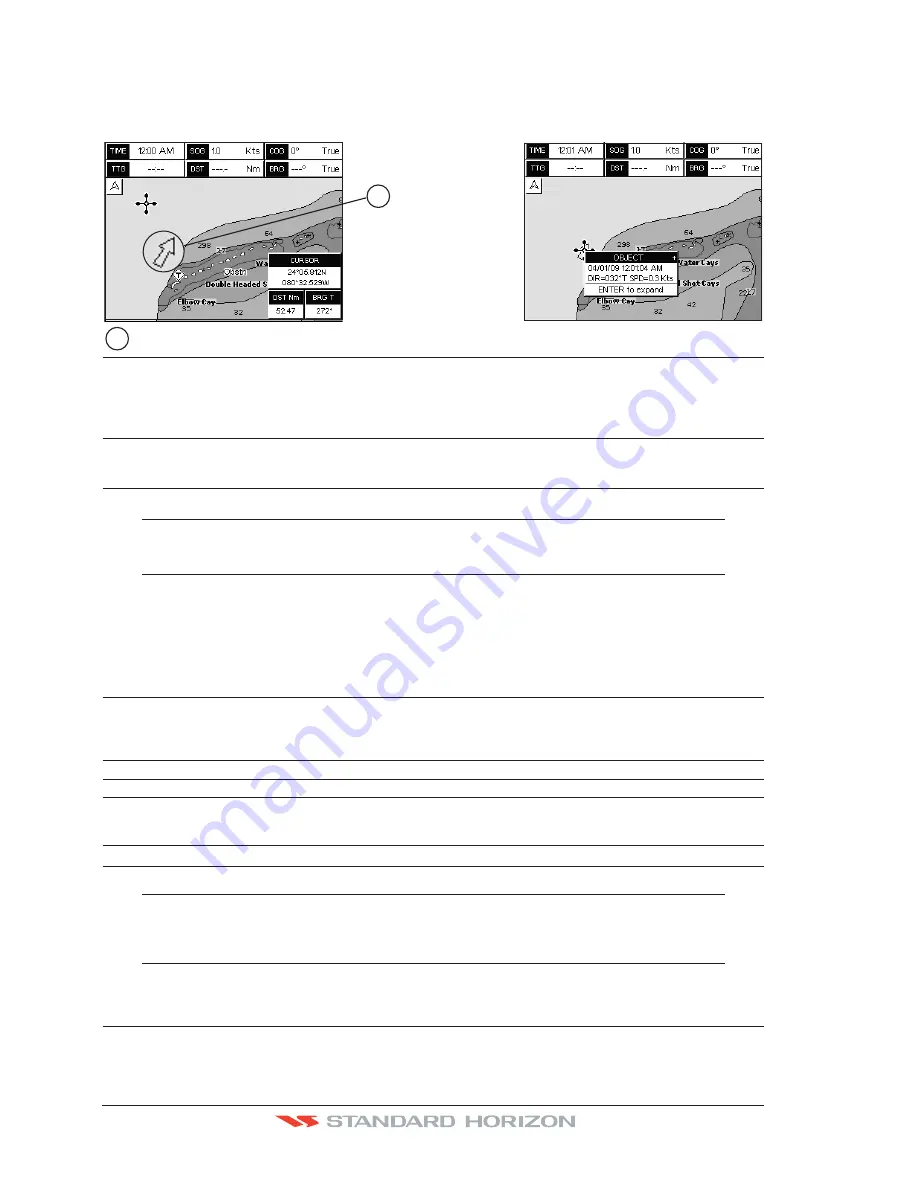
Page 90
CP590
electronic charts in order to provide more information useful for the navigation. VAD object can
be any cartographic objects and it can be distinguished from the official-chart-objects from the
Quick Info. A dedicated icon is shown on the Quick Info window to indicate that the object queried
is a VAD. The same icon is also shown on the Full Info page and in addition the extended text Value
Added Data is shown on the details of the VAD object. See the figure below:
Examp
l
e of
V
AD object
1
1
Chart Lock (*)
: Turns the chart function On/Off. When Chart Lock is On, the available zoom scales are only the
ones containing cartographic data. Instead when Chart Lock is Off, it is possible to zoom down
into zoom scales not covered by cartographic data after the last available zoom scale covered by
cartographic data. The DSI (Data Safety Indicator) window, if present, will show “NO CHART”,
when an empty level is entered in the location of chart expansion mode.
Mixing Levels
: When the chart coverage at the current chart scale does not fill the entire display, the GPS Chart
Plotter draws the rest of the chart using charts from above and below the current scale. When this
function is turned on you will notice the display may redraw 2 to 3 times to show all the details
NOTE*
When an empty level is entered, the message “No cartographic coverage” is shown on a window
in a corner of the chart display. The warning message is always displayed as long as the current
zoom has no data coverage.
12.0.11
Underwater Objects Settings
The following selections are used to control which Underwater Objects are shown on the
Chart Page.
Underwater Object Limit
: Selects the max depth value to display Underwater Objects. If value is set to 0FT, the
Underwater Objects are not shown on the charts. Menu options are greyed out. If value
is more than 0FT (i.e. 10FT), in the Range from 0FT to the selected value the Underwater
Objects are displayed according to their setting below.
Rocks
:
Sets Off/Icon/Icon+Depth* the displaying of the Rocks.
Obstructions
:
Sets Off/Icon/Icon+Depth* the displaying of the Obstructions.
Diffusers
:
Sets Off/Icon/Icon+Depth* the displaying of Diffusers (Diffuser is a structure on an outfall
through which liquids are discharged. The structure will usually project above the level of the
outfall and can be an obstruction to navigation).
Wrecks
:
Sets Off/Icon/Icon+Depth* the displaying of Wrecks.
NOTE*
Choose the options: OFF (the object is not visible independently of the selected “Underwater Object
Depth Value”); ICON (the object icon is visible without tags, in the range selected from “Underwater
Object Depth Value” option); ICON+DEPTH (the object icon and tag is visible, in the range selected
from “Underwater Object Depth Value” option).
12.1 CUSTOMIZING CHART SETTINGS
The GPS Chart Plotter also allows you to customize items shown on the chart (discussed
Summary of Contents for CP590
Page 1: ......
Page 2: ...CP590 12 WAAS GPS Chart Plotter Owner s Manual GPS Chart Plotters ...
Page 5: ...Page 6 CP590 ...
Page 33: ...Page 34 CP590 ...
Page 43: ...Page 44 CP590 ...
Page 47: ...Page 48 CP590 ...
Page 57: ...Page 58 CP590 ...
Page 73: ...Page 74 CP590 ...
Page 77: ...Page 78 CP590 ...
Page 103: ...Page 104 CP590 ...
Page 117: ...Page 118 CP590 ...
Page 123: ...Page 124 CP590 ...
Page 127: ...Page 128 CP590 ...
Page 134: ......