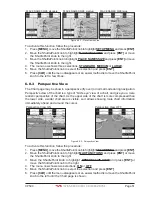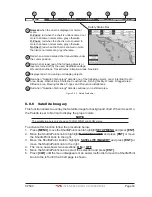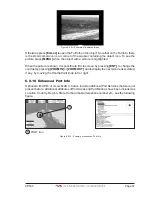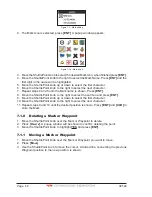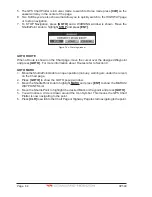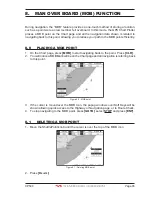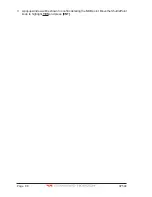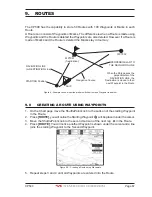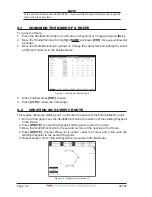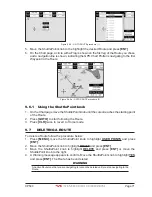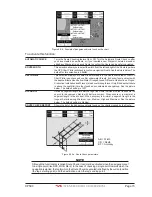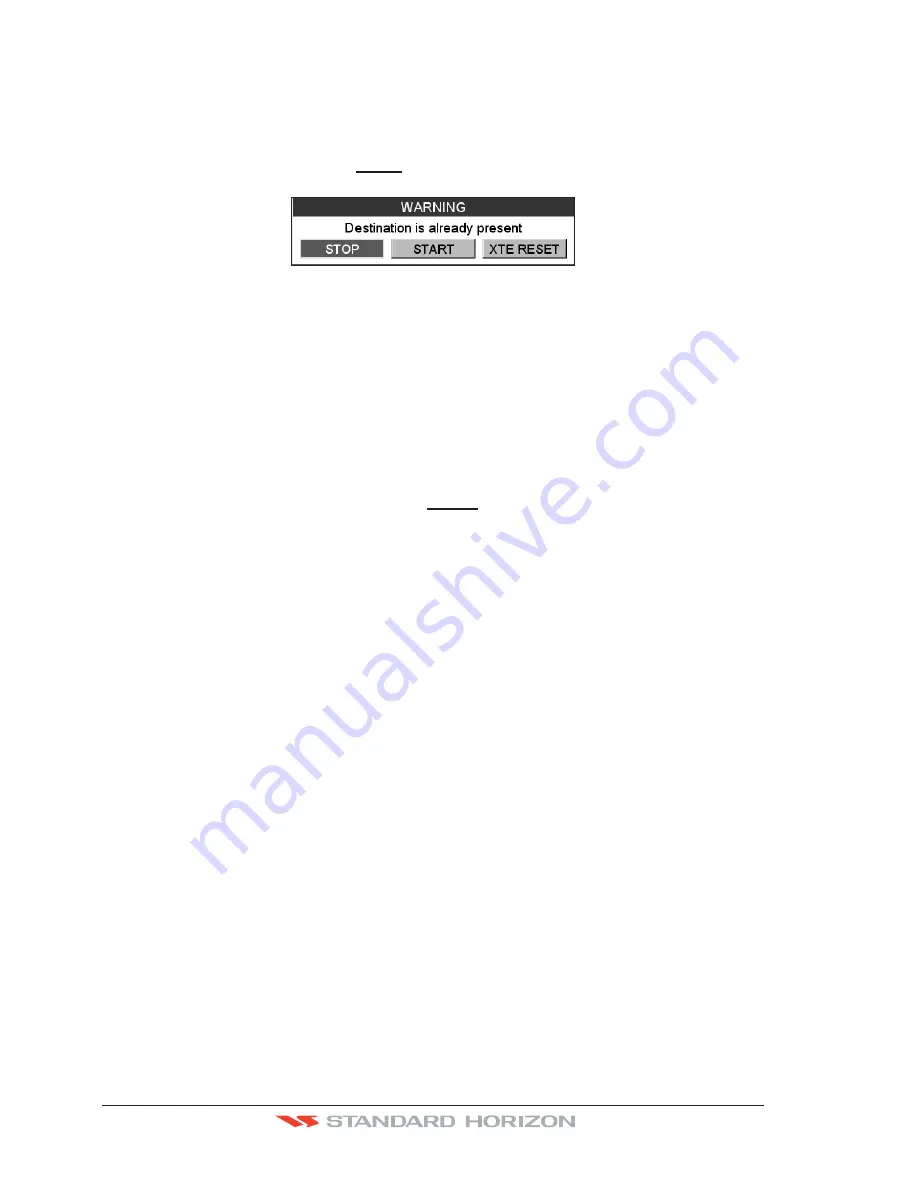
Page 64
CP590
5. The GPS Chart Plotter is in Cursor mode, to switch to Home mode press
[CLR]
so the
vessel will stay in the center of the page.
6. Two Soft Keys are also shown that allow you to quickly switch to the HIGHWAY page
or to stop navigation.
7. To STOP Navigation, press
[GOTO]
and a WARNING window is shown. Move the
ShuttlePoint knob to highlight
STOP
and press
[ENT]
.
Figure 7.4c - Warning window
GOTO ROUTE
When a Route is shown on the Chart page, move the cursor over the designed Waypoint
and press
[GOTO]
. For more information about Routes refer to Section 9.
GOTO MARK
1. Move the ShuttlePoint knob to an open position (no buoy, warning etc. under the cursor)
on the Chart page.
2. Press
[GOTO]
to show the GOTO popup window.
3. Move the ShuttlePoint knob to highlight
MARK
and press
[ENT]
to show the MARKS/
WAYPOINTS List.
4. Move the ShuttlePoint to highlight the desired Mark or Waypoint and press
[GOTO]
.
5. You will notice a circle is drawn around the Icon Symbol. This means the GPS Chart
Plotter is now navigating to the point.
6. Press
[CLR]
to switch to the Chart Page or Highway Page to start navigating to the point.
Summary of Contents for CP590
Page 1: ......
Page 2: ...CP590 12 WAAS GPS Chart Plotter Owner s Manual GPS Chart Plotters ...
Page 5: ...Page 6 CP590 ...
Page 33: ...Page 34 CP590 ...
Page 43: ...Page 44 CP590 ...
Page 47: ...Page 48 CP590 ...
Page 57: ...Page 58 CP590 ...
Page 73: ...Page 74 CP590 ...
Page 77: ...Page 78 CP590 ...
Page 103: ...Page 104 CP590 ...
Page 117: ...Page 118 CP590 ...
Page 123: ...Page 124 CP590 ...
Page 127: ...Page 128 CP590 ...
Page 134: ......