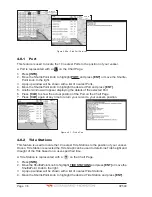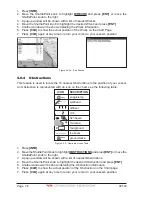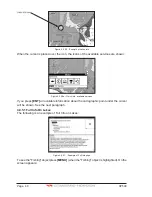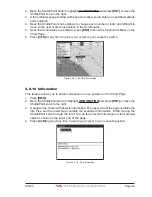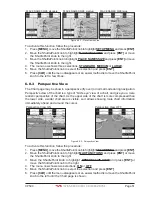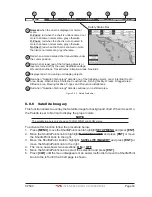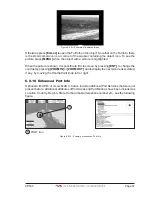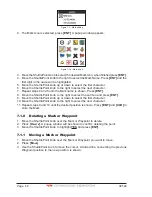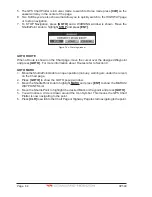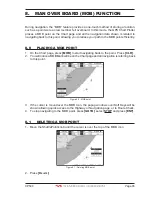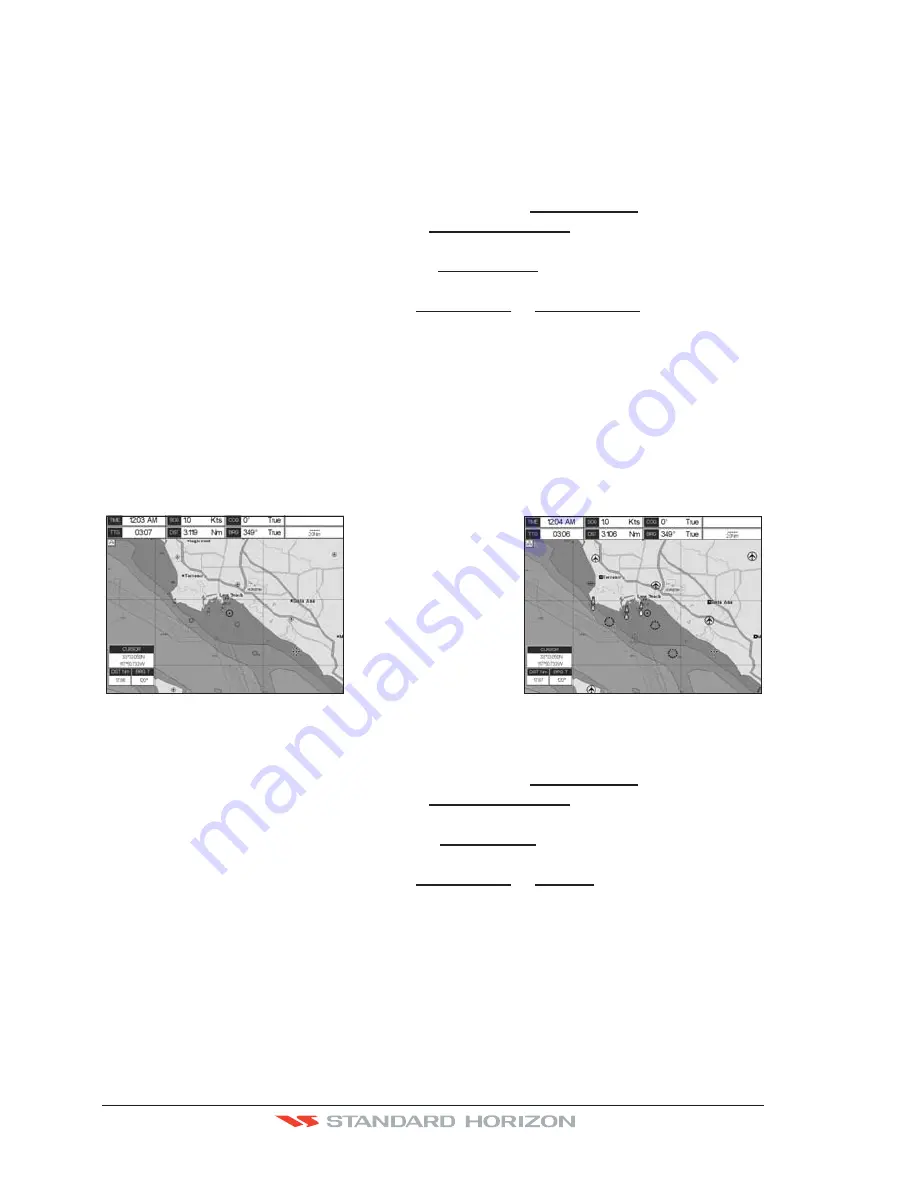
Page 50
CP590
Note that in the top of the previous picture the chart scale remains the same but it is
graphically compressed.
By pressing
[ZOOM IN]
/
[ZOOM OUT]
a popup window is displayed on a corner of the chart
screen. The window shows the current zoom factor: Normal is the original chart level (1:1
scale), Over-Zoom x2, x4, x16, x32, Under-Zoom x1/2, x1/4.
To activate this function follow the procedure:
1. Press
[MENU]
, move the ShuttlePoint knob to highlight
SETUP MENU
and press
[ENT]
.
2. Move the ShuttlePoint knob to highlight
MAX FUNCTIONS
and press
[ENT]
or move
the ShuttlePoint knob to the right.
3. Move the ShuttlePoint knob to highlight
ZOOM TYPE
and press
[ENT]
or move the
ShuttlePoint knob to the right.
4. The menu now shows two selections,
STANDARD
or
FLEXI-ZOOM
.
5. Move the ShuttlePoint knob to select the selection and press
[ENT]
.
6. Press
[CLR]
until the menu disappears or an easier method is to move the ShuttlePoint
knob to the left a few times.
6.0.1 Icon Size
On MAX charts it is possible to set the size of all icons drawn on the charts, selecting
between Standard (default) and Large size.
ICONS SIZE standard
ICONS SIZE large
Figure 6.0.1 - Icons Size
To activate this function follow the procedure:
1. Press
[MENU]
, move the ShuttlePoint knob to highlight
SETUP MENU
and press
[ENT]
.
2. Move the ShuttlePoint knob to highlight
MAX FUNCTIONS
and press
[ENT]
or move
the ShuttlePoint knob to the right.
3. Move the ShuttlePoint knob to highlight
ICONS SIZE
and press
[ENT]
or move the
ShuttlePoint knob to the right.
4. The menu now shows two selections,
STANDARD
or
LARGE
.
5. Move the ShuttlePoint knob to select the selection and press
[ENT]
.
6. Press
[CLR]
until the menu disappears or an easier method is to move the ShuttlePoint
knob to the left a few times.
6.0.2 Place Name Size
On MAX charts it is possible to set the size of all names drawn on the charts, selecting
between Standard (default), Medium and Large size.
Summary of Contents for CP590
Page 1: ......
Page 2: ...CP590 12 WAAS GPS Chart Plotter Owner s Manual GPS Chart Plotters ...
Page 5: ...Page 6 CP590 ...
Page 33: ...Page 34 CP590 ...
Page 43: ...Page 44 CP590 ...
Page 47: ...Page 48 CP590 ...
Page 57: ...Page 58 CP590 ...
Page 73: ...Page 74 CP590 ...
Page 77: ...Page 78 CP590 ...
Page 103: ...Page 104 CP590 ...
Page 117: ...Page 118 CP590 ...
Page 123: ...Page 124 CP590 ...
Page 127: ...Page 128 CP590 ...
Page 134: ......