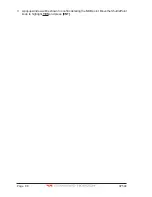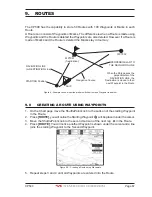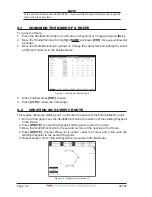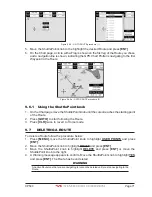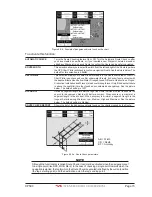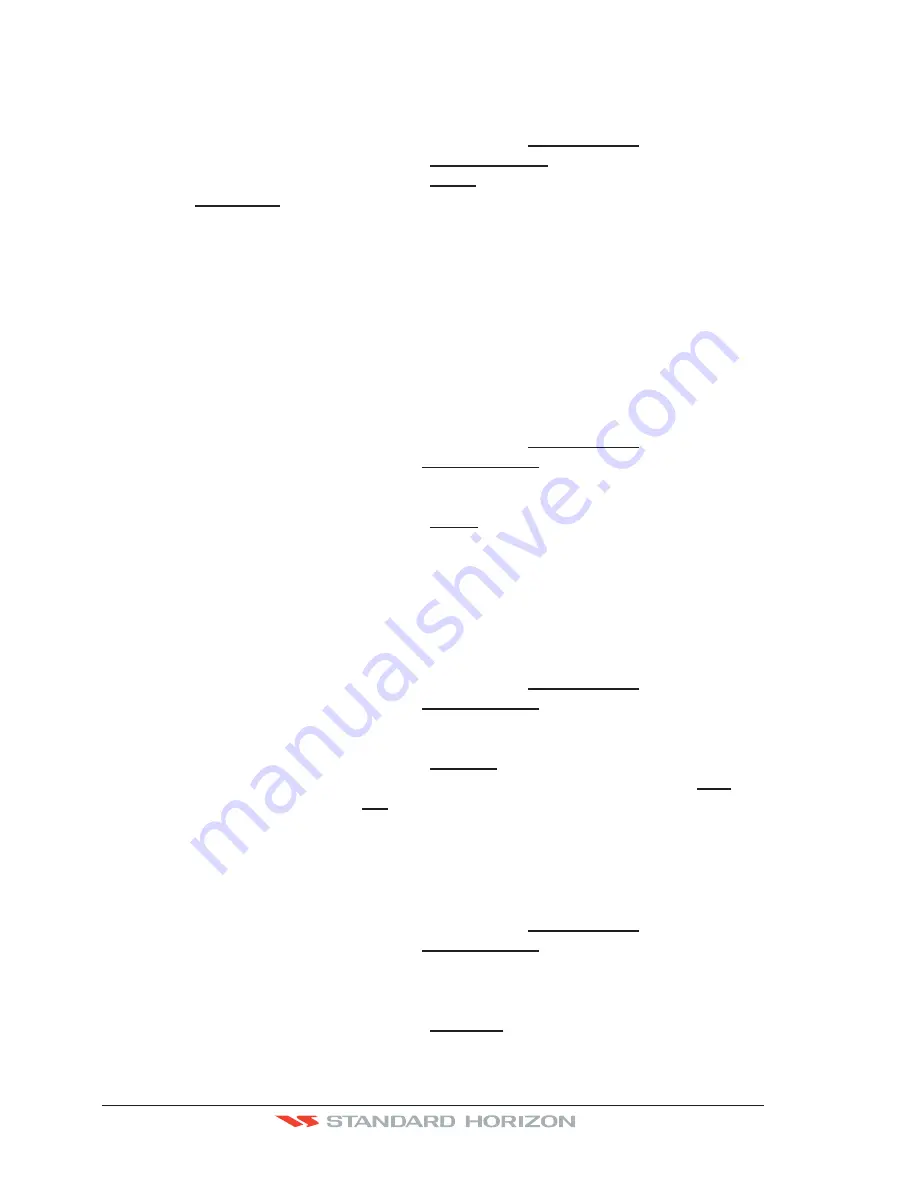
Page 80
CP590
11.0.1 Transferring files to the optional User C-CARD
1. Remove a C-MAP B
Y
J
EPPESEN
NT
+
/MAX C-CARD if present and insert the optional User
C-CARD into the slot.
2. Press
[MENU]
, move the ShuttlePoint knob to highlight
USER POINTS
and press
[ENT]
.
3. Move the ShuttlePoint knob to highlight
USER C-CARD
and press
[ENT]
.
4. Move the ShuttlePoint knob to highlight
SAVE
and press
[ENT]
.
5. A popup
SAVE FILE
window appears. In this window you can change the Name and the
file Type by using the ShuttlePoint knob.
6. To save the file, move the ShuttlePoint knob to SAVE in window and press
[ENT]
.
7. A Information pop window will momentarily be shown “SAVING” then show SAVING
OK.
8. Press
[ENT]
to confirm.
11.0.2 Loading a file from the optional User C-CARD
If you have a problem and accidentally loose the User Points in the GPS Chart Plotter with
the optional User C-CARD it is possible to load the data back into the GPS Chart Plotter
using the following procedure:
1. Press
[MENU]
, move the ShuttlePoint knob to highlight
USER POINTS
and press
[ENT]
.
2. Move the ShuttlePoint knob to highlight
USER C-CARD
and press
[ENT]
. A screen will
appear.
3. Select the file from the User C-CARD list by using the ShuttlePoint knob and press
[ENT]
.
4. Move the ShuttlePoint knob to highlight
LOAD
and press
[ENT]
.
5. A “LOADING” message will momentarily be shown then a pop up Information window
show “LOADING...OK”.
6. Press
[ENT]
to confirm.
11.0.3 Deleting a file from the optional User C-CARD
You may want to delete a saved file on the User C-CARD.
1. Press
[MENU]
, move the ShuttlePoint knob to highlight
USER POINTS
and press
[ENT]
.
2. Move the ShuttlePoint knob to highlight
USER C-CARD
and press
[ENT]
. A screen will
appear.
3. Select the file from the User C-CARD list by using the ShuttlePoint knob and press
[ENT]
.
4. Move the ShuttlePoint knob to highlight
DELETE
and press
[ENT]
.
5. A popup Warning window will to confirm you want to delete the file. Select
YES
and
press
[ENT]
to confirm (select
NO
otherwise).
6. Press
[ENT]
to confirm.
11.0.4 Changing the optional User C-CARD
You may want to change the User C-CARD inserted in the slot with a new one.
1. Press
[MENU]
, move the ShuttlePoint knob to highlight
USER POINTS
and press
[ENT]
.
2. Move the ShuttlePoint knob to highlight
USER C-CARD
and press
[ENT]
. A screen will
appear.
3. Open the door. Change the User C-CARD into the same slot or insert a new one into
the other slot.
4. Move the ShuttlePoint knob to highlight
CHANGE
and press
[ENT]
to confirm.
Summary of Contents for CP590
Page 1: ......
Page 2: ...CP590 12 WAAS GPS Chart Plotter Owner s Manual GPS Chart Plotters ...
Page 5: ...Page 6 CP590 ...
Page 33: ...Page 34 CP590 ...
Page 43: ...Page 44 CP590 ...
Page 47: ...Page 48 CP590 ...
Page 57: ...Page 58 CP590 ...
Page 73: ...Page 74 CP590 ...
Page 77: ...Page 78 CP590 ...
Page 103: ...Page 104 CP590 ...
Page 117: ...Page 118 CP590 ...
Page 123: ...Page 124 CP590 ...
Page 127: ...Page 128 CP590 ...
Page 134: ......