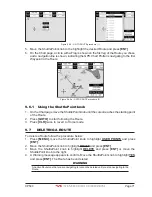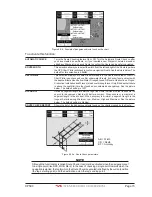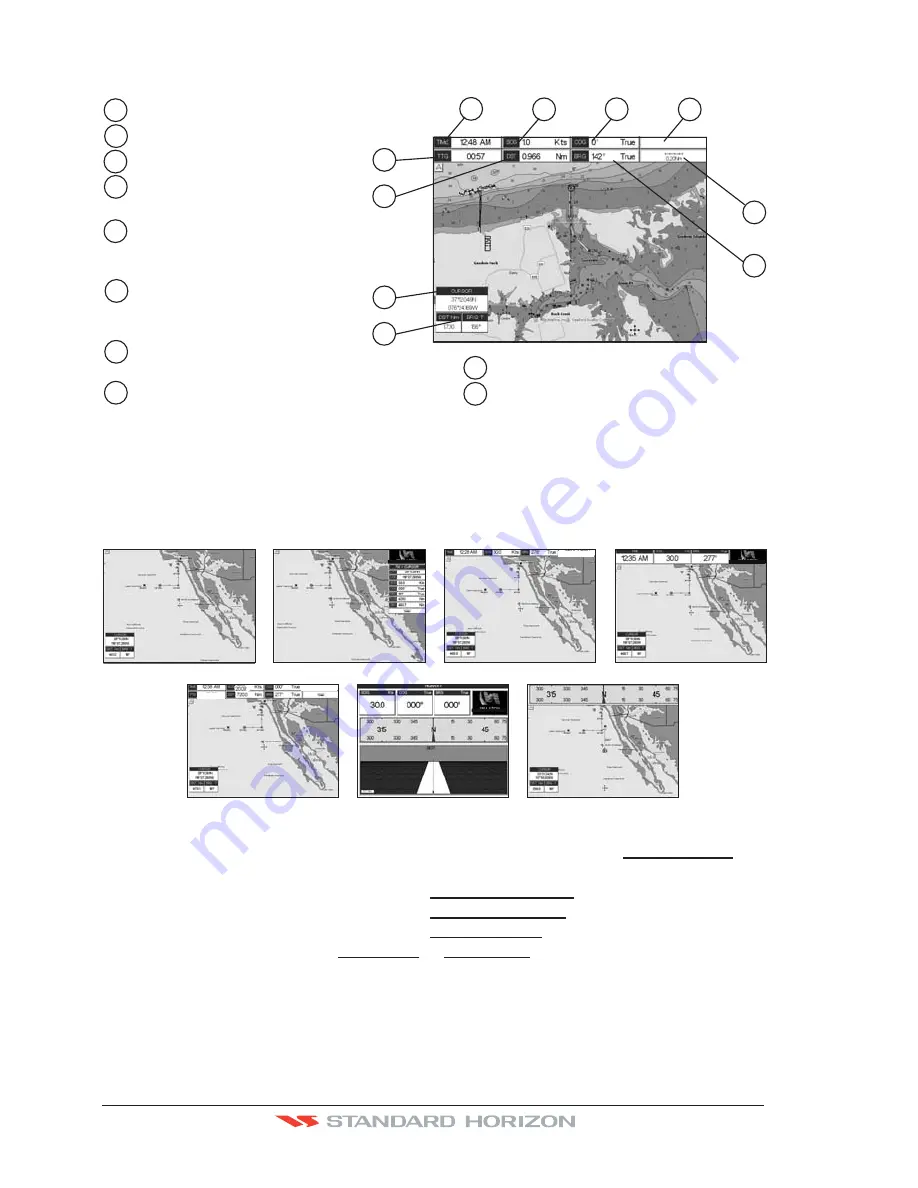
Page 84
CP590
12.0.1 Single Chart Page
WAAS 3D
Course Over Ground
4
2
Time
1
3
Chart Scale
7
4
3
2
1
5
6
7
5
6
Distance & Bearings from Fix to Cursor
Speed Over Ground
Fix status
Time To Go
(If plotter is not navigating to a
point
will show --:-- )
TTG
Distance from Fix to Destination
(If plotter is not navigating to a
point DST will show ---.- )
Bearing from Fix to Destination
(If plotter is not navigating to a
point BRG will show --- )
o
8
8
9
Cursor Coordinates
10
9
10
Figure 12.0.1 - Example of single Chart Page
12.0.2 Window Selections
The default is the Two Line Small window. The CP590 windows may be changed by the
procedure below.
FULL CHART (None)
1 LINE LARGE
2 LINES SMALL
HIGHWAY
GENERAL
WAAS 3D
1 LINE SMALL
WAAS 3D
COMPASS
WAAS 3D
WAAS 3D
WAAS 3D
02:00
Figure 12.0.2 - Data window layout
1. To change, press
[MENU]
, move the ShuttlePoint knob to highlight
SETUP MENU
and
press
[ENT]
.
2. Move the ShuttlePoint knob to highlight
GENERAL SETUP
and press
[ENT].
3. Move the ShuttlePoint knob to highlight
WINDOW SETUP
and press
[ENT].
4. Move the ShuttlePoint knob to highlight
CHART PAGE
and press
[ENT].
5. Select the desired window,
HIGHWAY
or
COMPASS
, and press
[ENT]
.
6. Press
[CLR]
or move the ShuttlePoint knob to exit the menu and show the Chart page.
12.0.3 Customizing the Data Windows
The data fields contained on the General, 1 Line Small/Large and 2 Line Small data windows
Summary of Contents for CP590
Page 1: ......
Page 2: ...CP590 12 WAAS GPS Chart Plotter Owner s Manual GPS Chart Plotters ...
Page 5: ...Page 6 CP590 ...
Page 33: ...Page 34 CP590 ...
Page 43: ...Page 44 CP590 ...
Page 47: ...Page 48 CP590 ...
Page 57: ...Page 58 CP590 ...
Page 73: ...Page 74 CP590 ...
Page 77: ...Page 78 CP590 ...
Page 103: ...Page 104 CP590 ...
Page 117: ...Page 118 CP590 ...
Page 123: ...Page 124 CP590 ...
Page 127: ...Page 128 CP590 ...
Page 134: ......