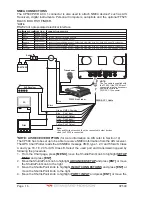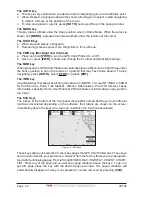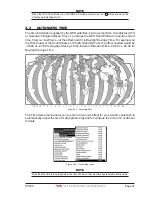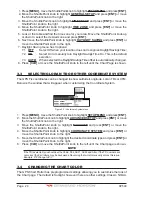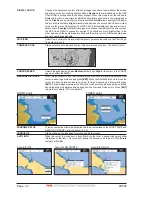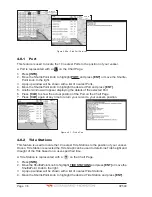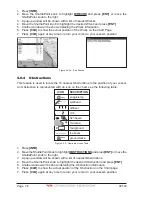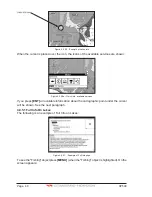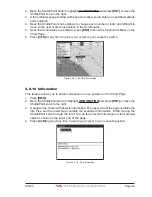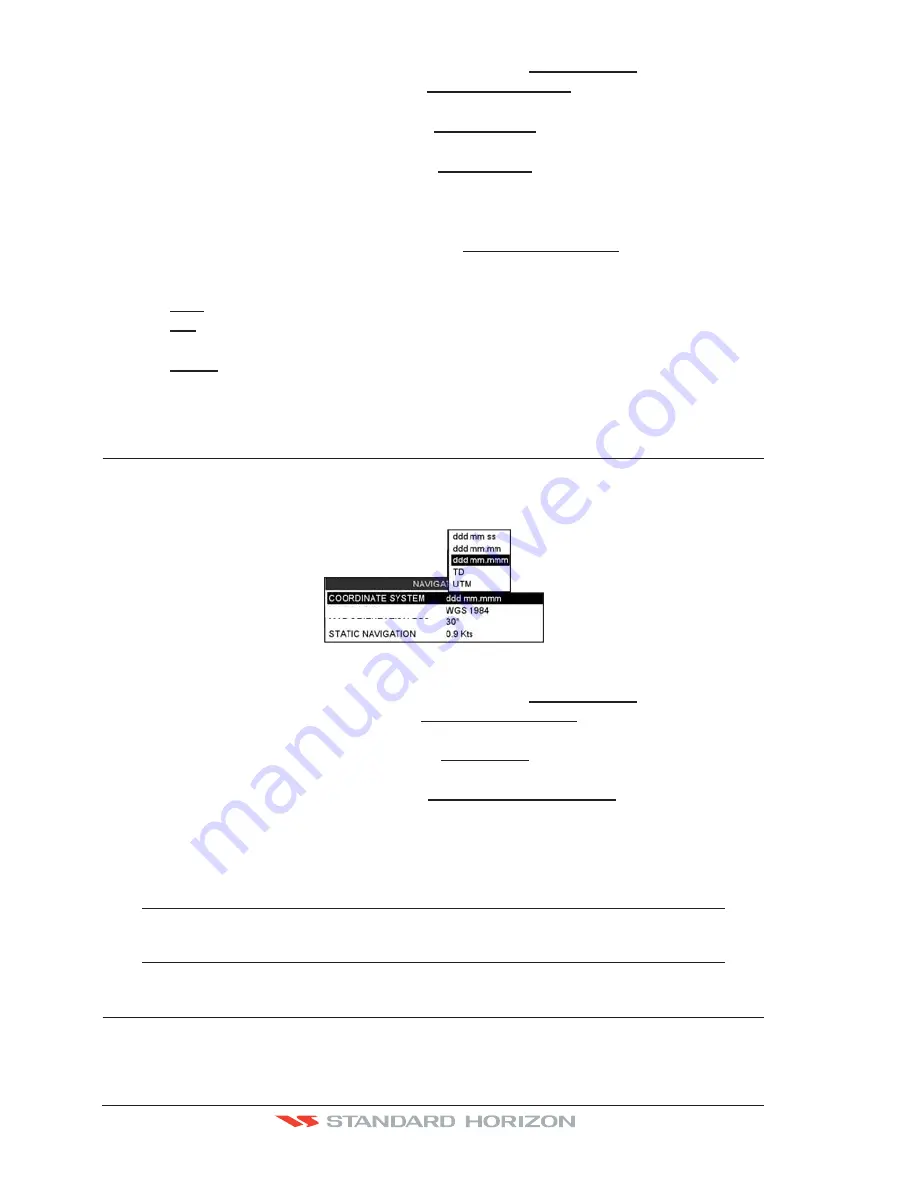
Page 28
CP590
1. Press
[MENU]
, move the ShuttlePoint knob to highlight
SETUP MENU
and press
[ENT]
.
2. Move the ShuttlePoint knob to highlight
GENERAL SETUP
and press
[ENT]
or move
the ShuttlePoint knob to the right.
3. Move the ShuttlePoint knob to highlight
TIME SETUP
and press
[ENT]
or move the
ShuttlePoint knob to the right.
4. Move the ShuttlePoint knob to highlight
TIME ZONE
and press
[ENT]
or move the
ShuttlePoint knob to the right.
5. Look at the table and find the time zone for your area. Move the ShuttlePoint knob up
or down to select the desired zone
and press
[ENT]
.
6. Next move the ShuttlePoint knob to highlight
DAYLIGHT SAVING
and press
[ENT]
or
move the ShuttlePoint knob to the right.
7. Daylight Saving menu has 3 options:
7.1
OFF
Select Off when your location does not recognize Daylight Savings Time;
7.2
ON
Select On to manually turn Daylight Savings Time On. This is the default
selection;
7.3
AUTO
When selected the Daylight Savings Time offset is automatically changed.
8. Press
[CLR]
or move the ShuttlePoint knob to the left until the Chart Page is shown.
3.3
SELECTING LORAN TD OR OTHER COORDINATE SYSTEM
The GPS Fix coordinates can be changed to show Latitude/Longitude, Loran TDs or UTM.
Below is the window that will appear when customizing the Coordinate System.
CHART DATUM
CHART ORIENTATION RES
Figure 3.3 - Coordinate System menu
1. Press
[MENU]
, move the ShuttlePoint knob to highlight
SETUP MENU
and press
[ENT]
.
2. Move the ShuttlePoint knob to highlight
ADVANCED SETUP
and press
[ENT]
or move
the ShuttlePoint knob to the right.
3. Move the ShuttlePoint knob to highlight
NAVIGATE
and press
[ENT]
or move the
ShuttlePoint knob to the right.
4. Move the ShuttlePoint knob to highlight
COORDINATE SYSTEM
and press
[ENT]
or
move the ShuttlePoint knob to the right.
5. Move the ShuttlePoint knob to highlight the desired coordinate type and press
[ENT]
or
move the ShuttlePoint knob to the right.
6. Press
[CLR]
or move the ShuttlePoint knob to the left until the Chart page is shown.
NOTE
If the TD is selected, you should set the Chain, Pair, ASF1, ASF2 and Alter. If the TD numbers are
not correct the Pair letters may be backwards. Reversing the two letters usually solves this issue.
Example: Y/Z change to Z/Y.
3.4
CHANGING THE CHART COLOR
The GPS Chart Plotter has preprogrammed settings allowing you to customize the look of
the Chart page. The default is Sunlight, however there are other settings: Classic, NOAA,
Summary of Contents for CP590
Page 1: ......
Page 2: ...CP590 12 WAAS GPS Chart Plotter Owner s Manual GPS Chart Plotters ...
Page 5: ...Page 6 CP590 ...
Page 33: ...Page 34 CP590 ...
Page 43: ...Page 44 CP590 ...
Page 47: ...Page 48 CP590 ...
Page 57: ...Page 58 CP590 ...
Page 73: ...Page 74 CP590 ...
Page 77: ...Page 78 CP590 ...
Page 103: ...Page 104 CP590 ...
Page 117: ...Page 118 CP590 ...
Page 123: ...Page 124 CP590 ...
Page 127: ...Page 128 CP590 ...
Page 134: ......