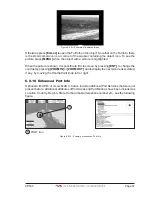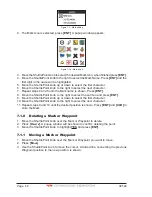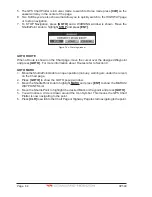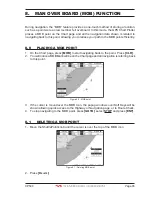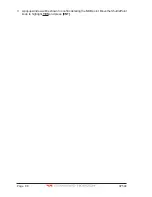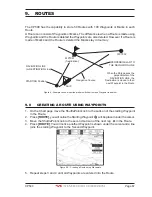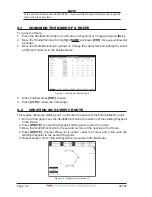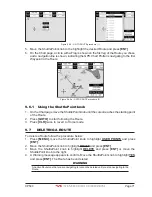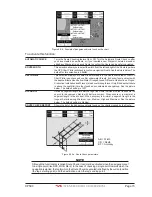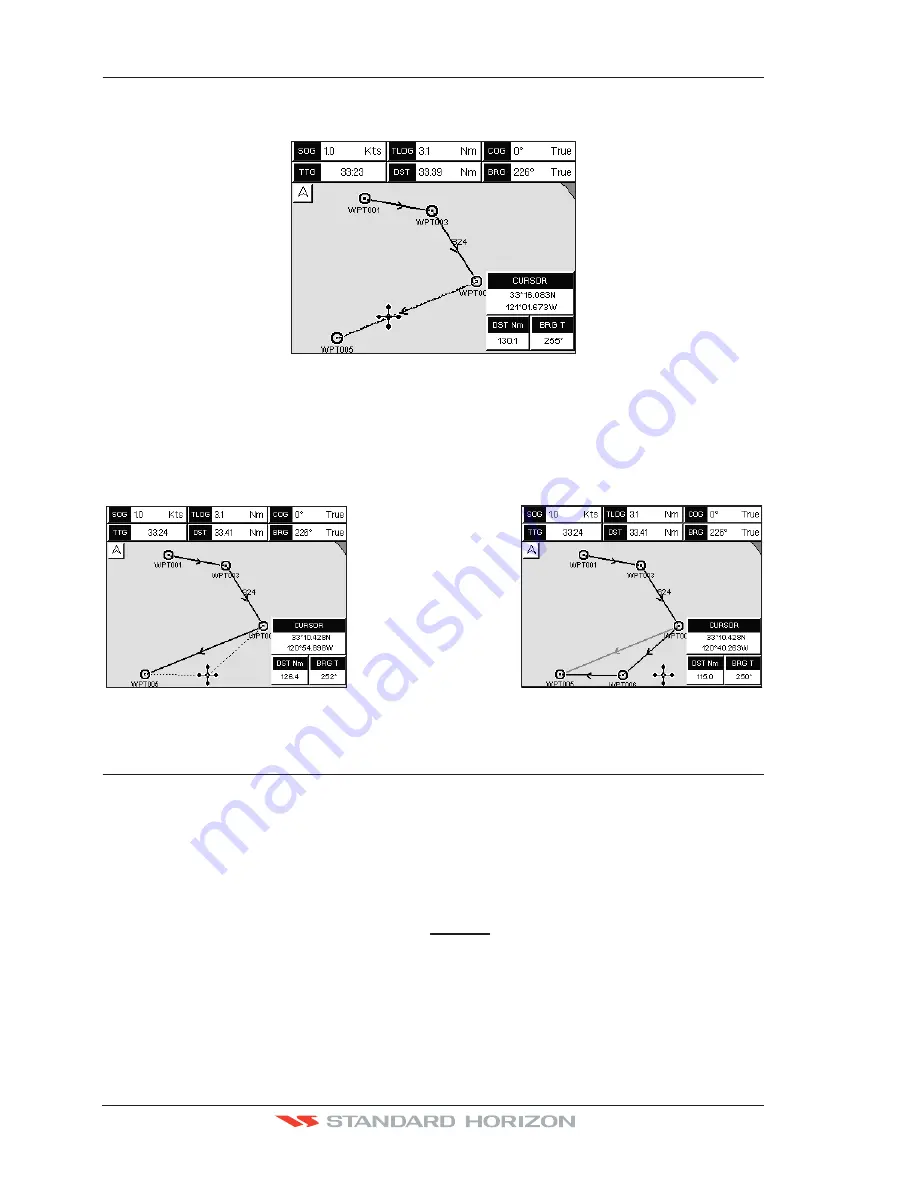
Page 70
CP590
9.5
INSERTING A WAYPOINT INTO A ROUTE
Place the cursor on the navigation line between two Waypoints and press
[I
NSERT
]
.
The line between the two Waypoints is turned into a dotted line, see the following picture.
Figure 9.5 - Inserting Waypoint procedure (1)
Move the ShuttlePoint knob to the desired location for the new Waypoint: the line will
“rubber-band”, drawing a dotted line between the previous Waypoint and the cursor, and
another dotted line between the cursor and the next Waypoint (see the left side of the above
picture). Once you have positioned the cursor at the location you want, press
[ENT]
(see
the right side of the above picture).
Figure 9.5a - Inserting Waypoint procedure (2)
9.6
GOTO A ROUTE
By having created some Routes, you can choose one of them to place a GOTO on.
9.6.0 Using [GOTO] to select Route
1. Move the ShuttlePoint knob to an open position (no buoy, warning etc. under the cursor)
on the Chart page.
2. Press
[GOTO]
to show the GOTO popup window.
3. Move the ShuttlePoint knob to highlight
ROUTE
and press
[ENT]
.
4. The SELECT ROUTE popup window will be shown.
Summary of Contents for CP590
Page 1: ......
Page 2: ...CP590 12 WAAS GPS Chart Plotter Owner s Manual GPS Chart Plotters ...
Page 5: ...Page 6 CP590 ...
Page 33: ...Page 34 CP590 ...
Page 43: ...Page 44 CP590 ...
Page 47: ...Page 48 CP590 ...
Page 57: ...Page 58 CP590 ...
Page 73: ...Page 74 CP590 ...
Page 77: ...Page 78 CP590 ...
Page 103: ...Page 104 CP590 ...
Page 117: ...Page 118 CP590 ...
Page 123: ...Page 124 CP590 ...
Page 127: ...Page 128 CP590 ...
Page 134: ......