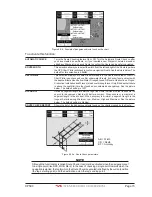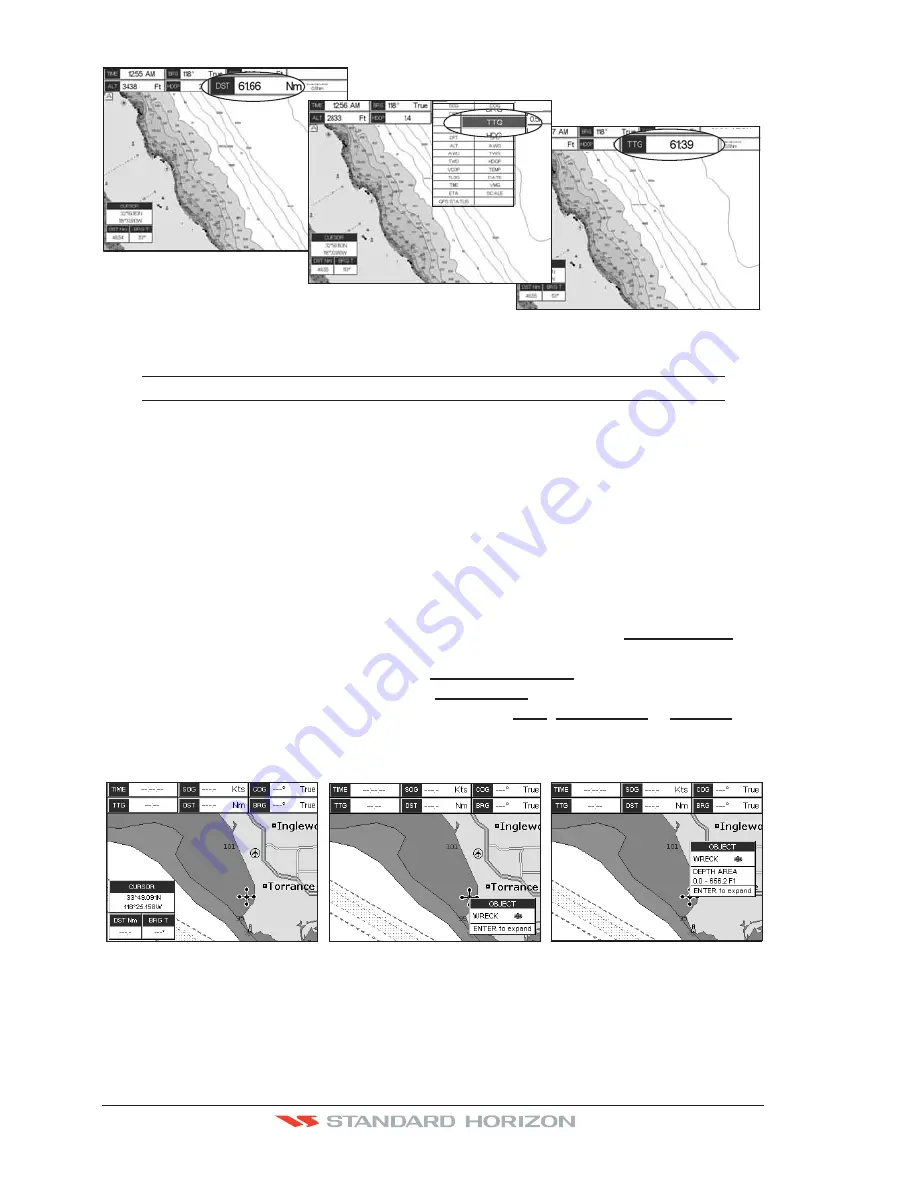
Page 86
CP590
WAAS 3D
WAAS 3D
AAS 3D
Figure 12.0.3 - Customizing the Data Windows
NOTE
See Par. 10.1.0 if Trip Log is selected in one of the data windows and you want to reset the log.
12.0.4 Additional Functions on Chart Page
When on the Chart page, you will notice icons of Buoys, Towers, Lights, Wrecks, Tide
Stations and Port Icons. If the cursor is moved over the top of these icons a popup window
will be shown with information about the icon.
12.0.5 Turning Off Information on Icon Points
The GPS Chart Plotter allows you to select to see information on points, on all items or to
turn this function off. The default setting is On Points.
1. To change, press
[MENU]
, move the ShuttlePoint knob to highlight
SETUP MENU
and
press
[ENT]
.
2. Move the ShuttlePoint knob to highlight
GENERAL SETUP
and press
[ENT].
3. Move the ShuttlePoint knob to highlight
AUTO INFO
and press
[ENT]
.
4. Move the ShuttlePoint knob up or down to highlight
OFF
,
ON POINTS
or
ON ALL
and
press
[ENT]
or move the ShuttlePoint knob to the right.
5. Press
[CLR]
or move the ShuttlePoint knob to the left until the Chart page appears.
AU
T
O
I
N
F
O Off
AU
T
O
I
N
F
O On Points
AU
T
O
I
N
F
O On A
ll
Figure 12.0.5 - Example of Auto Info settings
12.0.6 Display Mode
Selects from a pre-defined table what cartographic objects are displayed and which display
options are set. Pre-programmed settings are user selectable from Full, Medium, Low, Radar
Summary of Contents for CP590
Page 1: ......
Page 2: ...CP590 12 WAAS GPS Chart Plotter Owner s Manual GPS Chart Plotters ...
Page 5: ...Page 6 CP590 ...
Page 33: ...Page 34 CP590 ...
Page 43: ...Page 44 CP590 ...
Page 47: ...Page 48 CP590 ...
Page 57: ...Page 58 CP590 ...
Page 73: ...Page 74 CP590 ...
Page 77: ...Page 78 CP590 ...
Page 103: ...Page 104 CP590 ...
Page 117: ...Page 118 CP590 ...
Page 123: ...Page 124 CP590 ...
Page 127: ...Page 128 CP590 ...
Page 134: ......