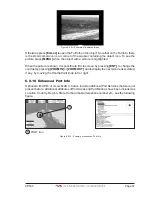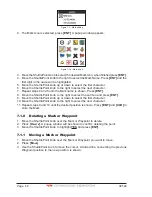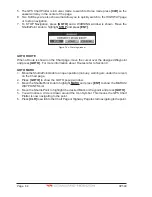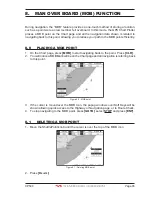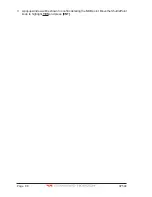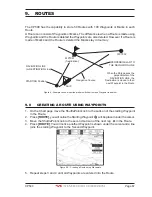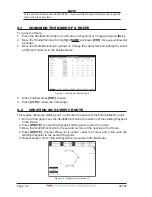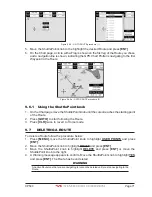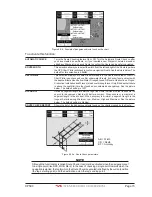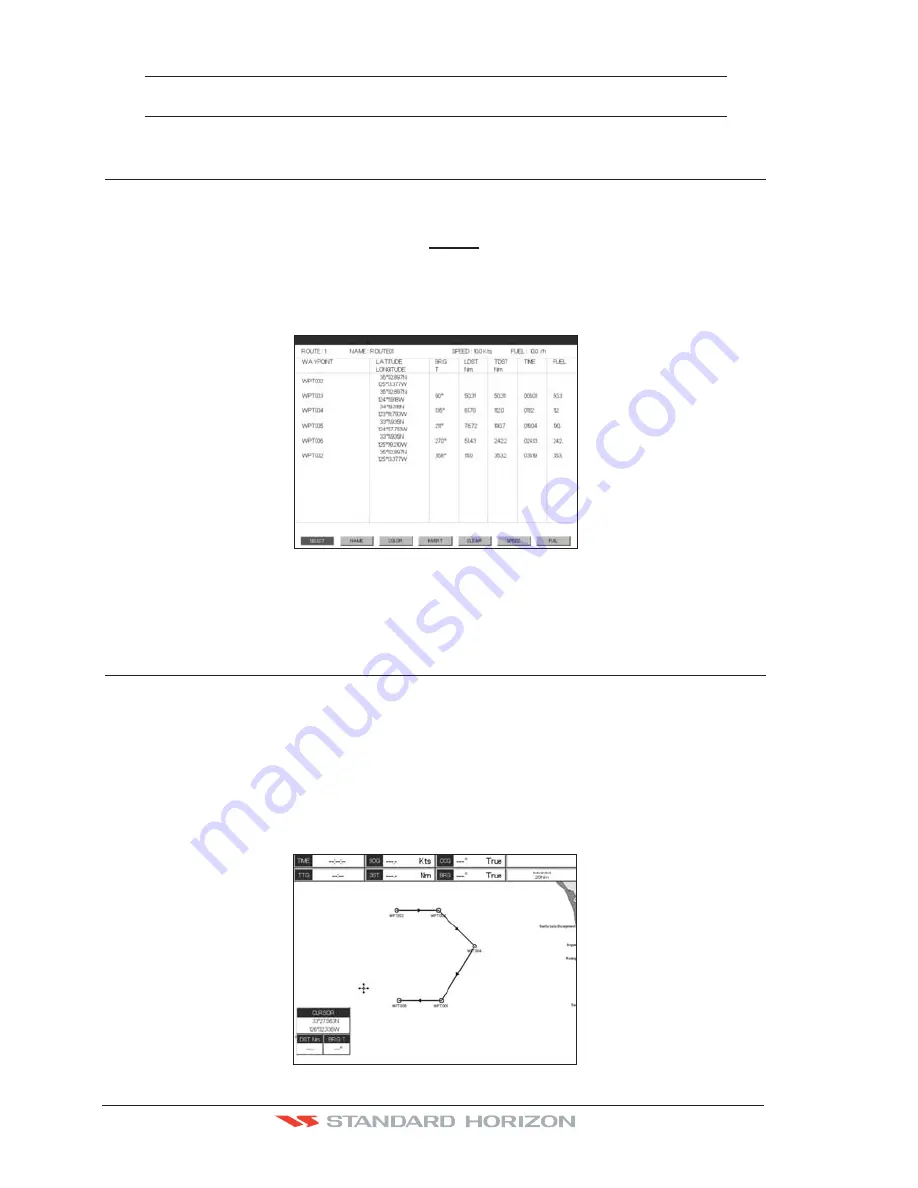
Page 68
CP590
NOTE
At this point the Route is saved as ROUTE01. If you would like to save the Route under a specific
name follow the next steps.
9.1
CHANGING THE NAME OF A ROUTE
To name the Route:
1. Place the ShuttlePoint knob on the Route (on Waypoint or on leg) and press
[E
DIT
]
.
2. Move the ShuttlePoint knob to highlight
NAME
and press
[ENT]
. A popup window will
be shown.
3. Move the ShuttlePoint knob up/down to change the characters and left/right to select
a different character in the Routes Name.
ROUTE REPORT
Figure 9.1 - Edit Route (Route Report)
4. When finished press
[ENT]
to save.
5. Press
[CLR]
to show the Chart page.
9.2
CREATING AN OLYMPIC ROUTE
This feature allows the starting point in a Route to be saved as the final destination point.
1. On the Chart page move the ShuttlePoint knob to the Lat/Lon of the starting Waypoint
in the Route.
2. Press
[ROUTE]
, the starting Waypoint will be placed under the cursor.
3. Move the ShuttlePoint knob to the second Lat/Lon of the next leg in the Route.
4. Press
[ROUTE]
. Another Waypoint is shown under the cursor and a line joins the
starting Waypoint to the second Waypoint.
5. Repeat steps 3 and 4 until all Waypoints are entered into the Route.
WAAS 3D
Figure 9.2 - Olympic Route creation (1)
Summary of Contents for CP590
Page 1: ......
Page 2: ...CP590 12 WAAS GPS Chart Plotter Owner s Manual GPS Chart Plotters ...
Page 5: ...Page 6 CP590 ...
Page 33: ...Page 34 CP590 ...
Page 43: ...Page 44 CP590 ...
Page 47: ...Page 48 CP590 ...
Page 57: ...Page 58 CP590 ...
Page 73: ...Page 74 CP590 ...
Page 77: ...Page 78 CP590 ...
Page 103: ...Page 104 CP590 ...
Page 117: ...Page 118 CP590 ...
Page 123: ...Page 124 CP590 ...
Page 127: ...Page 128 CP590 ...
Page 134: ......