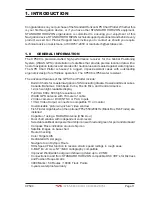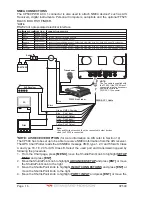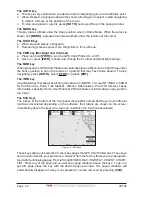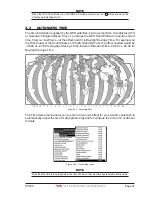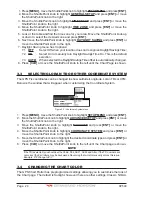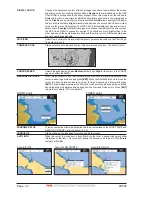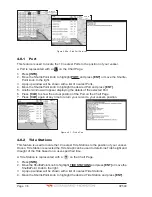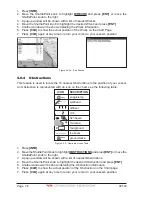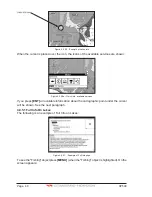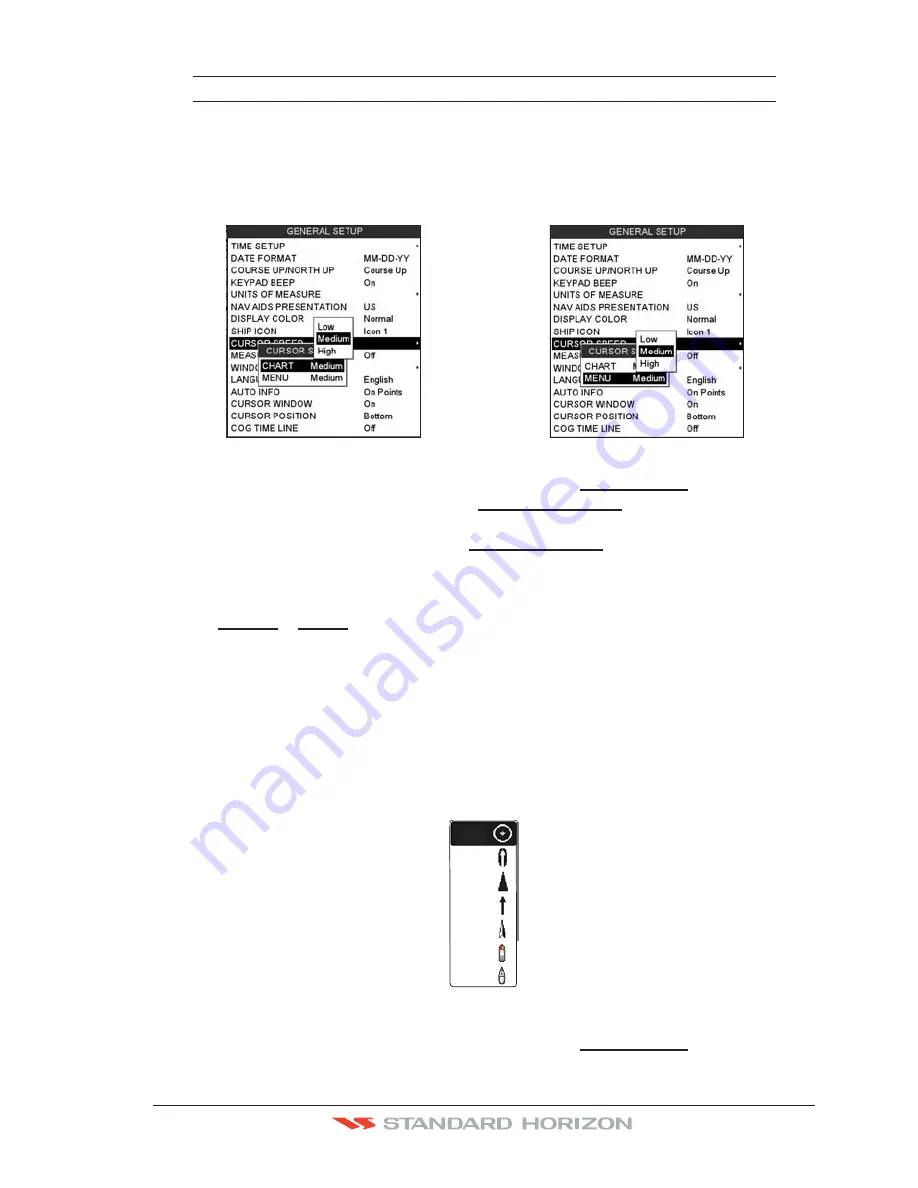
CP590
Page 25
NOTE
To change from Cursor Mode to Home Mode press
[CLR]
.
3.1.2 Cursor and Menu selection speed
The GPS Chart Plotter allows you to control the speed the Cursor moves when the
ShuttlePoint knob is pressed. To change the speed:
Figure 3.1.2 - Cursor Speed menu
1. Press
[MENU]
, move the ShuttlePoint knob to highlight
SETUP MENU
and press
[ENT]
.
2. Move the ShuttlePoint knob to highlight
GENERAL SETUP
and press
[ENT]
or move
the ShuttlePoint knob to the right.
3. Move the ShuttlePoint knob to highlight
CURSOR SPEED
and press
[ENT]
or move the
ShuttlePoint knob to the right.
4. The menu now shows two selections, Chart and Menu which allow the Cursor Speed
to be selected as High, Medium or Low on the Chart Page or within the menus.
5. With
CHART
or
MENU
selected, press
[ENT]
or move the ShuttlePoint knob to the right.
Move the ShuttlePoint knob to the desired setting and press
[ENT]
or move the
ShuttlePoint knob to the right.
6. Press
[CLR]
until the menu disappears or an easier method is to press the ShuttlePoint
knob to the left a few times.
7. Move the cursor on the Chart Page and see if the speed is to your liking.
3.1.3 Changing the Ship Icon
The cursor may be changed to any of the following. The default setting is Icon 6.
Icon 1
Icon 2
Icon 3
Icon 4
Icon 5
Icon 6
Icon 7
Figure 3.1.3 - Ship icons
1. Press
[MENU]
, move the ShuttlePoint knob to highlight
SETUP MENU
and press
[ENT]
.
Summary of Contents for CP590
Page 1: ......
Page 2: ...CP590 12 WAAS GPS Chart Plotter Owner s Manual GPS Chart Plotters ...
Page 5: ...Page 6 CP590 ...
Page 33: ...Page 34 CP590 ...
Page 43: ...Page 44 CP590 ...
Page 47: ...Page 48 CP590 ...
Page 57: ...Page 58 CP590 ...
Page 73: ...Page 74 CP590 ...
Page 77: ...Page 78 CP590 ...
Page 103: ...Page 104 CP590 ...
Page 117: ...Page 118 CP590 ...
Page 123: ...Page 124 CP590 ...
Page 127: ...Page 128 CP590 ...
Page 134: ......