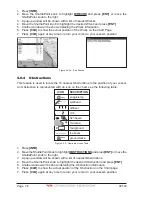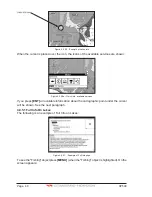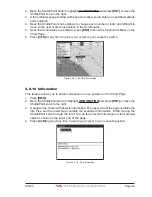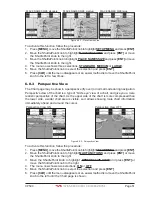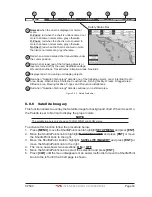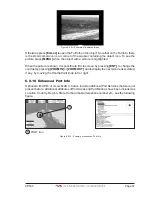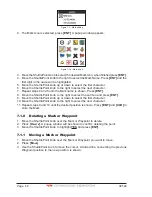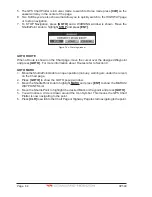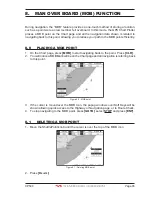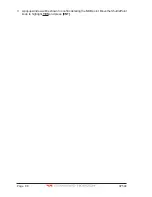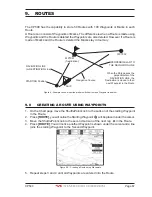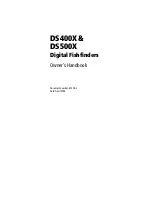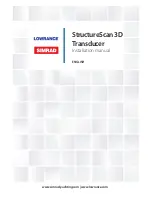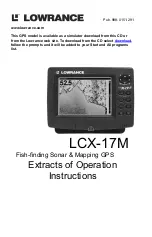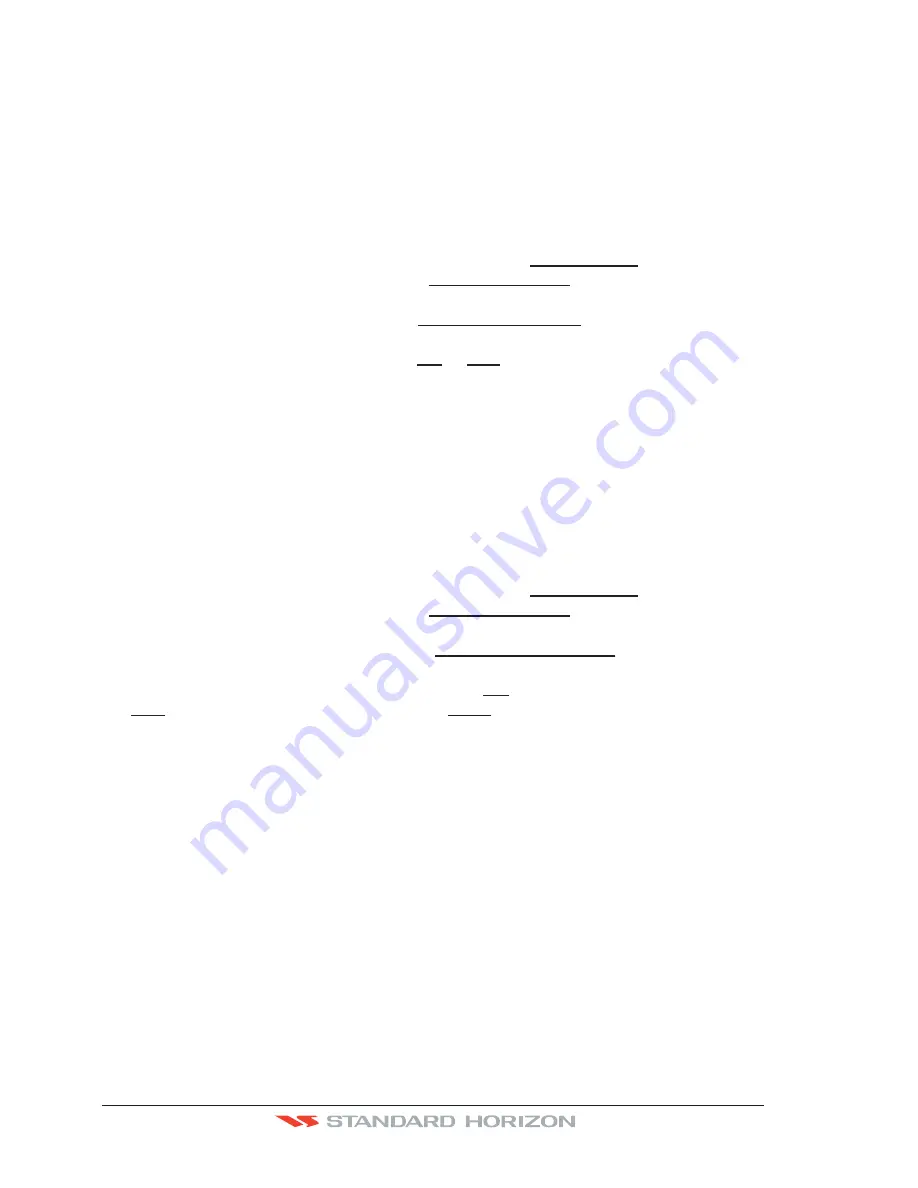
Page 52
CP590
6.0.4 Dynamic Nav-Aids
This function allows the blinking of the Nav-Aids to be turned On or Off. The blink period
and color of each Nav-aid is read from the Nav-Aid attributes stored on the optional C-MAP
B
Y
J
EPPESEN
C-Card. When the ship is inside the Nav-Aid nominal range, the light of the Nav-
Aid will start blinking. When Dynamic Nav-Aids option is set to On, when the flashing light
is Off, or when fix position is out of the sector, the light color is displayed by using a faint light
color.
To activate this function follow the procedure below:
1. Press
[MENU]
, move the ShuttlePoint knob to highlight
SETUP MENU
and press
[ENT]
.
2. Move the ShuttlePoint knob to highlight
MAX FUNCTIONS
and press
[ENT]
or move
the ShuttlePoint knob to the right.
3. Move the ShuttlePoint knob to highlight
DYNAMIC NAV-AIDS
and press
[ENT]
or move
the ShuttlePoint knob to the right.
4. The menu now shows two selections,
ON
or
OFF
.
5. Move the ShuttlePoint knob to select the selection and press
[ENT]
.
6. Press
[CLR]
until the menu disappears or an easier method is to move the ShuttlePoint
knob to the left until the chart page is shown.
6.0.5 Safety Status Bar
(DSI -
D
ata
S
afety
I
ndicator)
When the Safety Status Bar is enabled, a status bar with six boxes show the status of certain
functions. Any warning or alarm condition is identified by the red color to indicate possible
risk.
To activate this function follow the procedure:
1. Press
[MENU]
, move the ShuttlePoint knob to highlight
SETUP MENU
and press
[ENT]
.
2. Move the ShuttlePoint knob to highlight
MAX FUNCTIONS
and press
[ENT]
or move
the ShuttlePoint knob to the right.
3. Move the ShuttlePoint knob to highlight
SAFETY STATUS BAR
and press
[ENT]
or
move the ShuttlePoint knob to the right.
4. The menu now shows the following selections:
ON
(The Safety Status Bar is shown),
OFF
(The Safety Status Bar is not shown),
ICON
(The Safety Status Bar is not shown,
but a Warning alarm Icon is shown on the corner of the chart page as soon as any item
controlled by the DSI function returns an alarm condition. The Warning Icon remains
displayed until the alarm condition persists. Placing the cursor over this Icon, a quick
help message is shown next to the Icon, allowing the Safety Status Bar to be shown.
In this case - when the Safety Status Bar is opened via Warning alarm Icon - it is
allowed to obtain information about each “active” Safety Status box (the red ones): it
is possible to select them by ShuttlePoint knob movement left/right, and a list of active
alarms is shown underneath the selected box. By pressing
[CLR]
, the Safety Status
Bar is removed from the screen.
5. Move the ShuttlePoint knob to select the selection and press
[ENT]
.
6. Press
[CLR]
until the menu disappears or an easier method is to press the ShuttlePoint
knob to the left a few times.
Summary of Contents for CP590
Page 1: ......
Page 2: ...CP590 12 WAAS GPS Chart Plotter Owner s Manual GPS Chart Plotters ...
Page 5: ...Page 6 CP590 ...
Page 33: ...Page 34 CP590 ...
Page 43: ...Page 44 CP590 ...
Page 47: ...Page 48 CP590 ...
Page 57: ...Page 58 CP590 ...
Page 73: ...Page 74 CP590 ...
Page 77: ...Page 78 CP590 ...
Page 103: ...Page 104 CP590 ...
Page 117: ...Page 118 CP590 ...
Page 123: ...Page 124 CP590 ...
Page 127: ...Page 128 CP590 ...
Page 134: ......