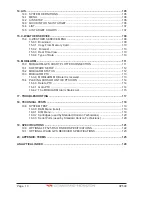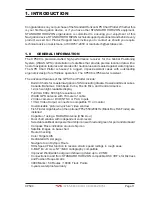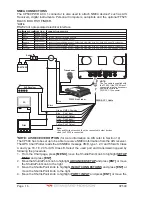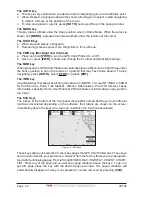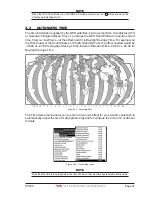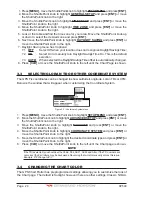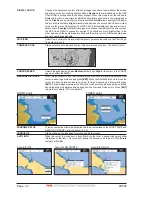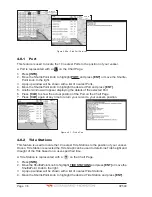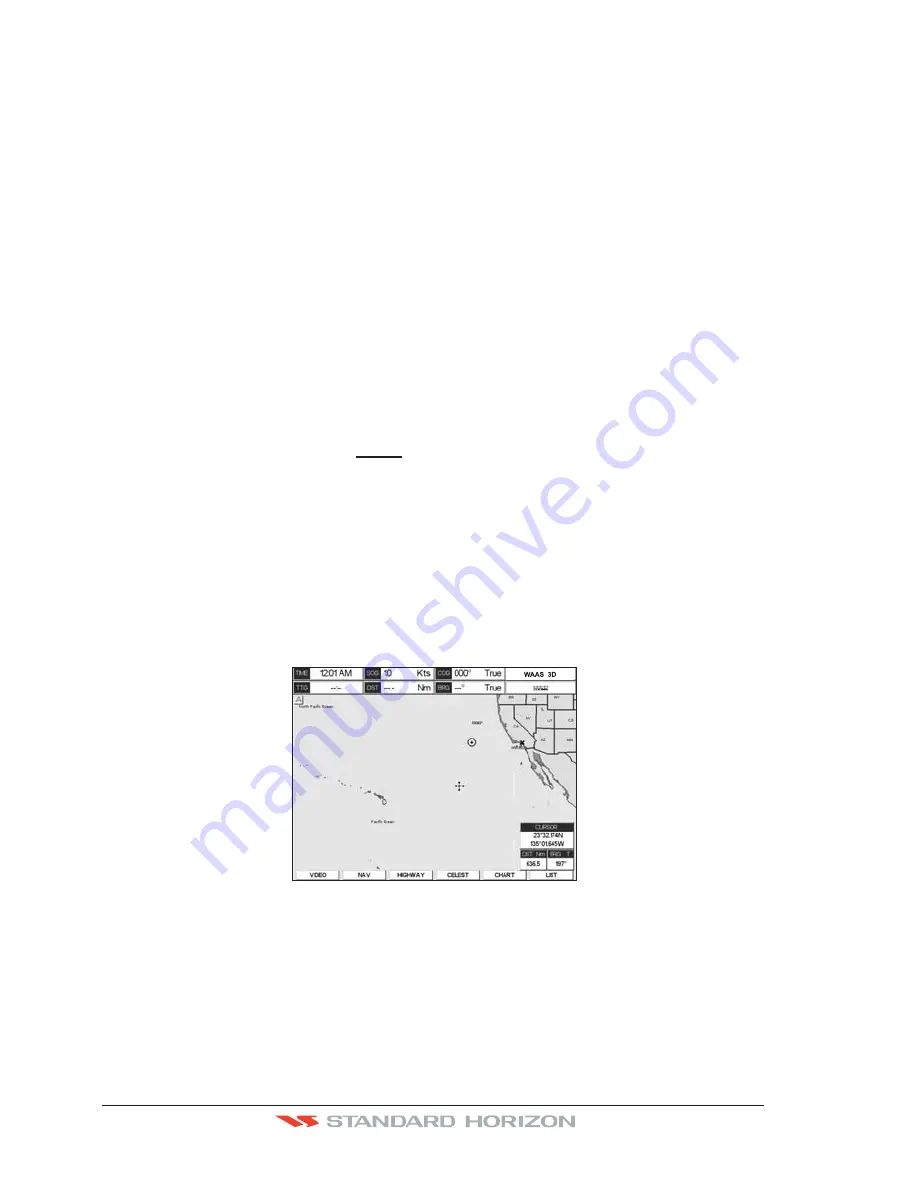
Page 22
CP590
The GOTO key
a. This key is very useful when you desire to start navigating (goto) to a destination point.
b. When pressed, a popup window will be shown allowing you to select to start navigating
to a Mark, a Route or the position of the cursor.
c. To stop navigation to a point, press
[GO TO]
and select Stop in the popup window.
The MARK key
This key places a Mark under the ship’s position when in Home Mode. When the cursor is
shown and
[MARK]
is pressed it will place a Mark under the location of the cursor.
The ROUTE key
a. When pressed places a Waypoint.
b. Succeeding presses place more Waypoints to form a Route.
The PWR key (Backlight and Contrast)
a. Press and hold
[PWR]
to turn the GPS Chart Plotter On or Off.
b. Once on, press
[PWR]
to show and change the Contrast and Backlight settings.
The MOB key
When pressed the GPS Chart Plotter automatically places a Mark on the Chart Page under
the boat’s position to aid in the rescue or a person that may have fallen aboard. To stop
navigating, press
[GOTO]
, select
STOP
and press
[ENT]
.
The INFO key
A dedicated key that allows searching the optional C-MAP B
Y
J
EPPESEN
NT
+
/MAX C-CARD
for Port Services, Ports, Tide Stations, Wrecks, Obstructions, Points Of Interest, Lakes
Information, Lakes By Name, User Points, GPS Coordinates or Information on any point on
the Chart.
The Soft Keys
The 6 keys in the bottom of the front panel (hereinafter named Soft Keys) have different
functions associated depending on the software: their labels are shown on the screen
immediately above the keys (the user can customize the function associated).
Figure 3.0 - Soft Keys
These keys allow quick selection to the many pages the GPS Chart Plotter has. These keys
can be customized to your preference, however from the factory the keys are preprogram-
med with the following pages. From left to right VIDEO, NAV, HIGHWAY, CELEST, CHART,
LIST. Press any of the keys and you will see popup windows above the keys. To go to a
specific page press the key with the desired popup window. The popup windows will
automatically disappear if a key is not pressed or can be removed by pressing
[CLR]
.
Summary of Contents for CP590
Page 1: ......
Page 2: ...CP590 12 WAAS GPS Chart Plotter Owner s Manual GPS Chart Plotters ...
Page 5: ...Page 6 CP590 ...
Page 33: ...Page 34 CP590 ...
Page 43: ...Page 44 CP590 ...
Page 47: ...Page 48 CP590 ...
Page 57: ...Page 58 CP590 ...
Page 73: ...Page 74 CP590 ...
Page 77: ...Page 78 CP590 ...
Page 103: ...Page 104 CP590 ...
Page 117: ...Page 118 CP590 ...
Page 123: ...Page 124 CP590 ...
Page 127: ...Page 128 CP590 ...
Page 134: ......